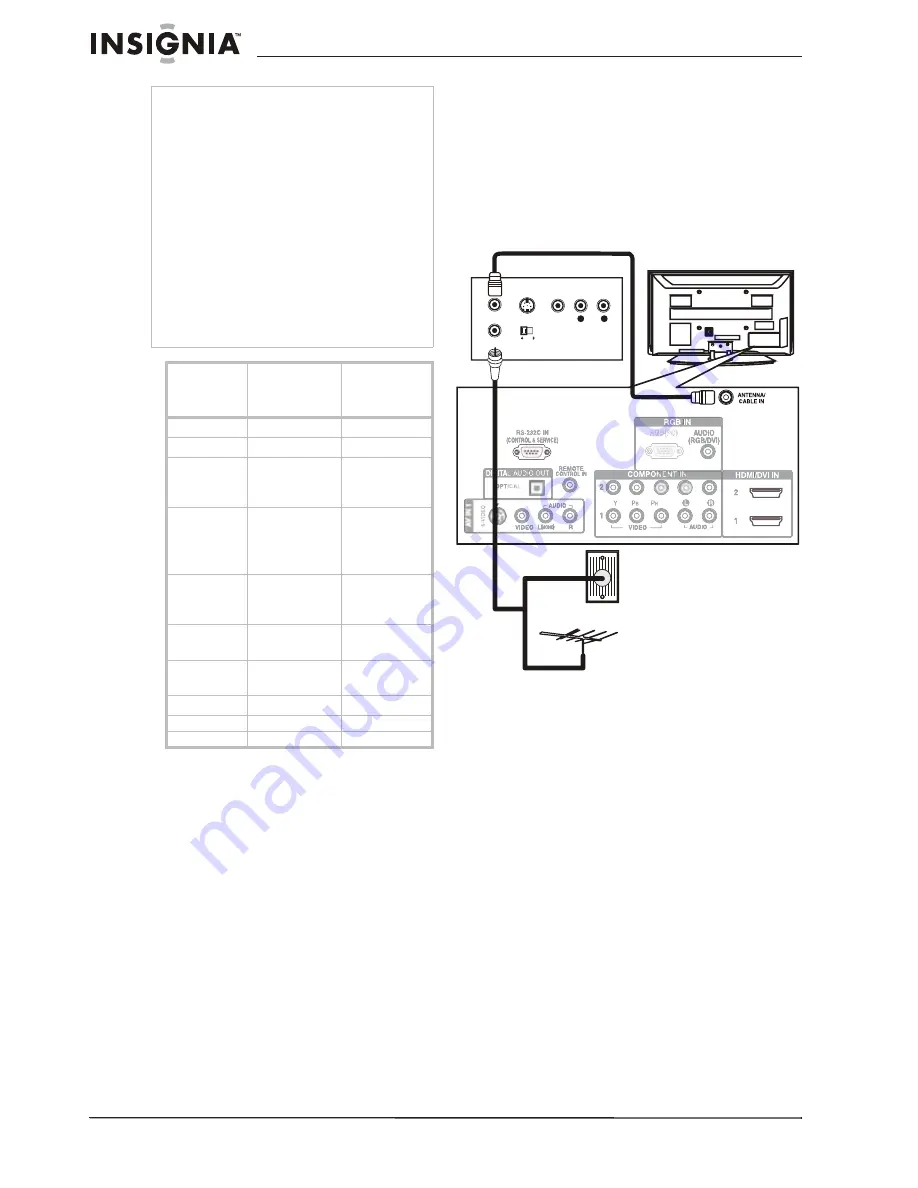
12
Insignia NS-PDP42/50-09 42" and 50" Plasma TV
www.insignia-products.com
* Only RGB-PC mode
Connecting a VCR to your TV
To avoid picture noise (interference), leave an
adequate distance between the VCR and TV.
Enable the ISM feature in the
Option menu (See
çPreventing ghost images on your TVé on page
23) to avoid having a fixed image remain on the
screen for a long period of time. If the 4:3 picture
format is used, the black bars on the sides of the
picture may could get burned into the screen.
This phenomenon is common to all TVs and is
not covered by warranty.
To connect the antenna through your VCR:
1
Remove the port cover from the back of your
TV.
2
Plug the 75 ohm antenna cable from an
antenna, cable TV, or satellite receiver into
the
ANTENNA IN
jack on the back of your
VCR.
3
Plug the 75 ohm RF cable from the
ANTENNA OUT
jack on the back of your
VCR to the
ANTENNA/CABLE IN
jack on the
back of your TV.
4
Replace the port cover on the back of your
TV.
5
Turn on your TV, then set the VCR output
switch to
3
or
4
and tune the TV to the same
channel.
6
Make the video and audio connections using
either composite or S-Video. For information
on how to make these connections, see
çConnecting external equipment using
composite video (goodÑan alog)é on page
10.
Notes
Ä To get the best picture quality, adjust your PC
graphics card to 1360
‡
768.
Ä Depending on your graphics card, DOS mode
may not work if you use an HDMI-to-DVI cable.
Ä In PC mode, there may be noise associated
with the resolution, vertical pattern, contrast, or
brightness. If noise is present, change the PC
output to another resolution, change the
refresh rate to another rate, or adjust the
brightness and contrast on the PICTURE menu
until the picture is clear.
Ä Avoid keeping a fixed image on the screen for a
long period of time. The fixed image could
become permanently imprinted on the screen.
Ä The synchronization input form for horizontal
and vertical frequencies is separate.
Ä Depending on your graphics card, some
resolution settings may not allow the image to
be positioned on the screen correctly.
Resolution
Horizontal
frequency
(kHz)
Vertical
frequency
(Hz)
640 x 350
31.468
70.09
720 x 400
31.469
70.08
640 x 480
31.469
37.500
37.861
59.94
75.00
72.80
800 x 600
35.256
37.879
46.875
48.077
56.25
60.31
75.00
72.18
1024 x 768
48.363
56.476
60.023
60.00
70.06
75.02
1280 X 768
47.776
60.289*
59.87
74.893*
1280 X 1024
63.981
79.976
60.02
75.025
1360 X 768
47.712
60.015
1600 X 1200
75.00
60.00
1920 X 1080
67.50
60.00
L
R




















