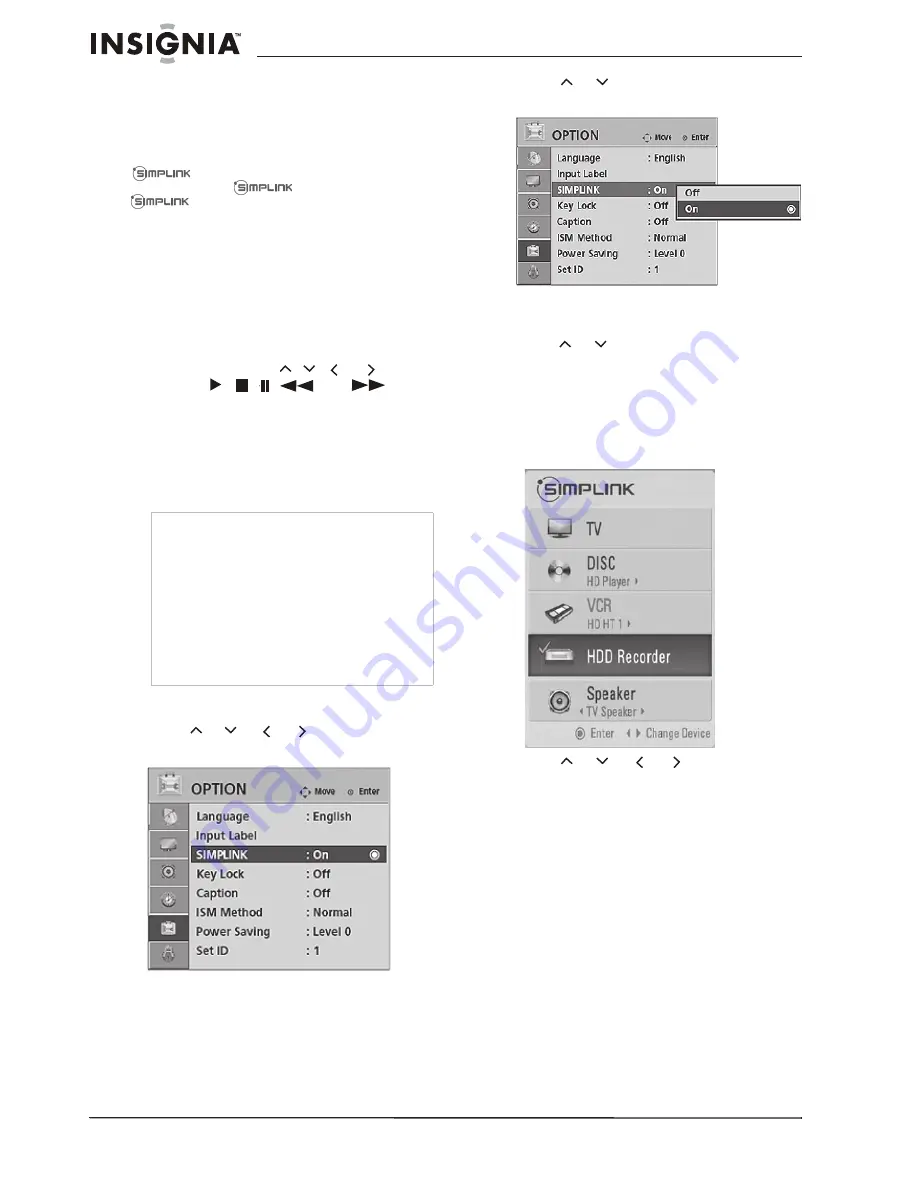
20
Insignia NS-PDP42/50-09 42" and 50" Plasma TV
www.insignia-products.com
2
Press
RETURN
to return to the previous
menu, or press
M
ENU
to return to normal
viewing.
Using Simplink to control other AV devices
This function operates only with devices with the
logo. If connected to other brands of
devices with the
logo, it may not work.
lets you control and play other AV
devices connected with HDMI cable (only),
without additional cables and settings.
When Simplink is turned on, you can control the
following:
•
Direct Play
—After connecting AV devices to
the TV, you can directly control the devices
and play media without additional settings.
•
Select an AV device
—Enables you to select
one of the AV devices connected to your TV.
•
Disc playback
—Control connected AV
devices by pressing
,
,
or ,
ENTER
,
,
, ,
,
and
.
•
Power off all devices
—When you turn off
the TV, all connected devices are turned off.
•
Switch audio-out
—Offers an easy way to
change audio-out.
•
Sync Power on
—When you play the
connected AV device, TV automatically turns
on.
To turn Simplink on or off:
1
Press
M
ENU
on the remote control, then
press
or
or
or
to select
OPTION
.
The
OPTION menu opens.
2
Press
ENTER
to enter the
OPTION menu.
3
Press
or
to select
Simplink
. The
Simplink sub-menu opens.
4
Press
ENTER
to enter the sub-menu, then
press
or
to select
On
or
Off
.
5
Press
RETURN
to return to the previous
menu, or press
M
ENU
to return to normal
viewing.
To select a Simplink device:
1
Press
SI
M
PLINK
on the remote control. The
SIMPLINK menu opens.
2
Press
or
or
or
to highlight the
device on the menu that you want to control,
then press
ENTER
.
Devices which are not connected are grayed
out.
3
Use the various buttons on the remote
control to control the device.
Notes
•
To operate Simplink, use an HDMI cable above
Version 1.2 with CEC (Consumer Electronics
Control).
•
When you select a device with home theater
functionality, the sound output automatically
switches to the home theater speakers.
•
If a connected SIMPLINK home theater system
does not play the audio from the TV, connect
the
DIGITAL AUDIO OUT
jack on the back of
the TV to the
DIGITAL AUDIO IN
terminal on
the back of the Simplink device with an optical
cable.
















