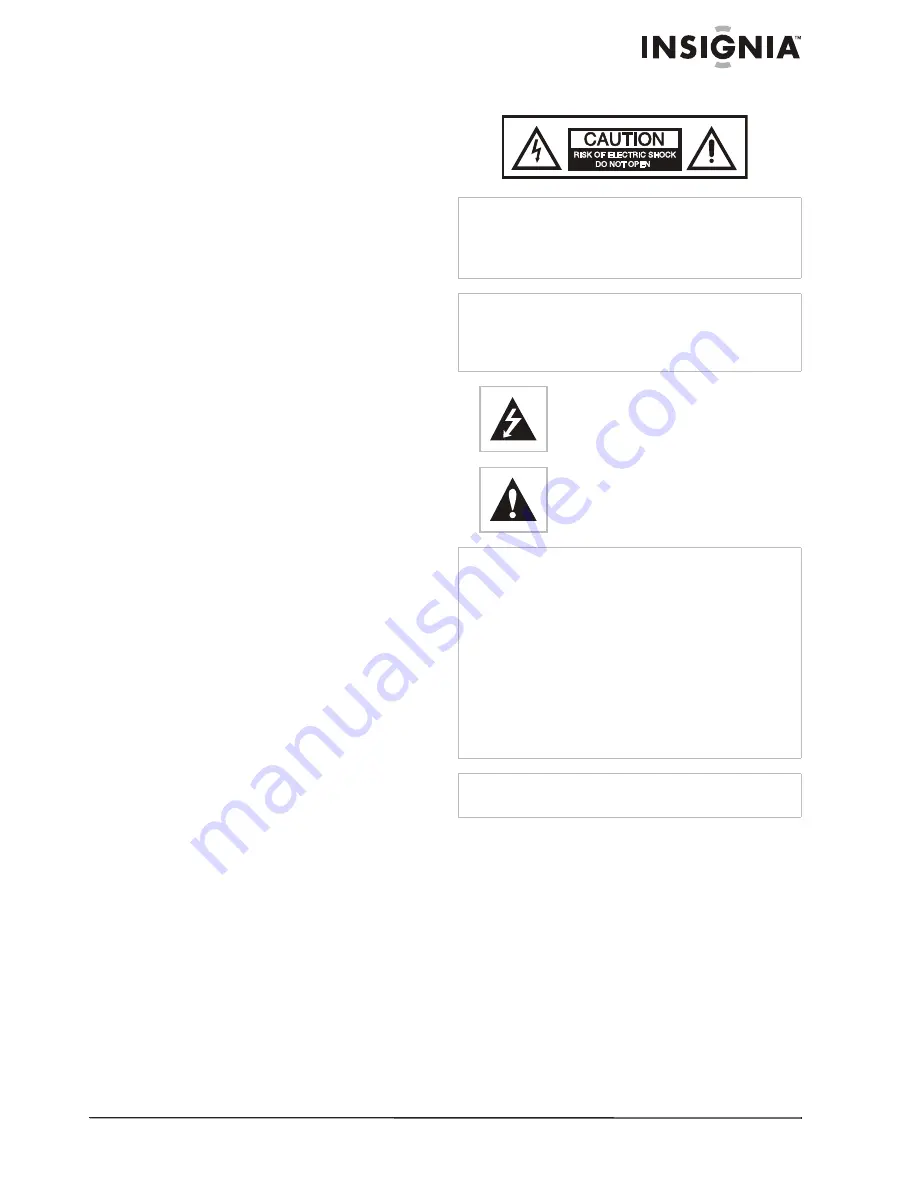
3
www.insignia-products.com
Insignia
NS-
PDP
42/50-09
42" and 50" Plasma
TV
Contents
Introduction . . . . . . . . . . . . . . . . . . . . . . . . . . . . . .3
Safety information . . . . . . . . . . . . . . . . . . . . . . . . .3
Features . . . . . . . . . . . . . . . . . . . . . . . . . . . . . . . . .5
Accessories . . . . . . . . . . . . . . . . . . . . . . . . . . . . . . . 5
Front . . . . . . . . . . . . . . . . . . . . . . . . . . . . . . . . . . . . . 5
Back . . . . . . . . . . . . . . . . . . . . . . . . . . . . . . . . . . . . . 6
Remote . . . . . . . . . . . . . . . . . . . . . . . . . . . . . . . . . . . 6
Installing remote control batteries . . . . . . . . . . . . . . 7
Using the remote control . . . . . . . . . . . . . . . . . . . . . 7
Setting up your TV . . . . . . . . . . . . . . . . . . . . . . . . .8
Installing the stand (42" TV only) . . . . . . . . . . . . . . . 8
Managing the cables . . . . . . . . . . . . . . . . . . . . . . . . 8
Mounting the TV on a wall . . . . . . . . . . . . . . . . . . . . 8
Securing the TV to a wall to prevent falling . . . . . . . 9
Connecting an antenna, cable TV, or satellite TV. . . 9
Connecting external equipment . . . . . . . . . . . . . . . 10
Using your TV . . . . . . . . . . . . . . . . . . . . . . . . . . .15
Turning the TV on and off . . . . . . . . . . . . . . . . . . . . 15
Changing channels. . . . . . . . . . . . . . . . . . . . . . . . . 15
Adjusting the volume . . . . . . . . . . . . . . . . . . . . . . . 15
Using the Q.Menu (Quick Menu) . . . . . . . . . . . . . . 15
Using the on-screen menus . . . . . . . . . . . . . . . . . . 17
Memorizing and setting up channels . . . . . . . . . . . 17
Selecting the input source for your TV . . . . . . . . . . 19
Setting the AV mode. . . . . . . . . . . . . . . . . . . . . . . . 19
Using Simplink to control other AV devices . . . . . . 20
Adjusting picture settings . . . . . . . . . . . . . . . . . . . . 21
Controlling the sound and language. . . . . . . . . . . . 24
Setting the clock . . . . . . . . . . . . . . . . . . . . . . . . . . . 27
Setting locks and parental controls. . . . . . . . . . . . . 29
Maintaining your TV . . . . . . . . . . . . . . . . . . . . . . .35
Cleaning the screen . . . . . . . . . . . . . . . . . . . . . . . . 35
Cleaning the cabinet. . . . . . . . . . . . . . . . . . . . . . . . 35
Troubleshooting . . . . . . . . . . . . . . . . . . . . . . . . . .35
Operation . . . . . . . . . . . . . . . . . . . . . . . . . . . . . . . . 35
Video problems. . . . . . . . . . . . . . . . . . . . . . . . . . . . 35
Audio problems. . . . . . . . . . . . . . . . . . . . . . . . . . . . 36
PC mode problems. . . . . . . . . . . . . . . . . . . . . . . . . 36
Specifications. . . . . . . . . . . . . . . . . . . . . . . . . . . .36
Legal notices . . . . . . . . . . . . . . . . . . . . . . . . . . . .36
One-year limited warranty . . . . . . . . . . . . . . . . . .37
Español . . . . . . . . . . . . . . . . . . . . . . . . 41
Introduction
Congratulations on your purchase of a
high-quality Insignia product. Your
NS-42/50PDP-09 represents the state of the art
in television design, and is designed for reliable
and trouble-free performance.
Safety information
Read instructions
Read all of the safety and operating instructions
before you use your TV.
Retain instructions
Retain safety and operating instructions for
future reference.
Follow warnings and instructions
Follow all warnings on your TV and in the
operating instructions. Follow all operating and
use instructions.
Water and moisture
Do not use your TV near water. For example, do
not use it near a bath tub, wash bowl, kitchen
sink, laundry tub, in a wet basement, or near a
swimming pool.
Warning
To reduce the risk of electric shock, do not remove the cover or
back. There are no user-serviceable parts inside. Refer
servicing to qualified service personnel.
To reduce the risk of fire or electric shock, do not expose your
TV to rain or moisture.
Caution
To prevent electric shock, match the wide blade on the power
cord plug to the wide slot on an electric outlet. If the plug does
not fit, consult a licensed electrician to replace the obsolete
outlet. Do not modify the power cord plug, or you will defeat
this safety feature.
This symbol indicates that dangerous
voltage constituting a risk of electric shock
is present within your TV. This label is
located on the back of your TV.
This symbol indicates that there are
important operating and maintenance
instructions in the literature accompanying
your TV.
Warnings
•
Use of controls or adjustments or performance of
procedures other than those specified herein may result in
hazardous radiation exposure.
•
The TV should be connected to an AC power outlet with a
protective grounding connection.
•
To prevent injury, this apparatus must be securely attached
to the floor/wall in accordance with the installation
instructions.
•
Always place the TV on the floor or a sturdy, level, stable
surface that will support the weight of the unit.
•
Installing the TV requires special skill that should only be
performed by qualified service personnel.
•
Customers should not attempt to do the work themselves.
Insignia bears no responsibility for improper mounting or
mounting that results in accident or injury.
Caution
The AC power plug is used as the disconnect device, so the
AC power plug shall always remain readily operable.

















