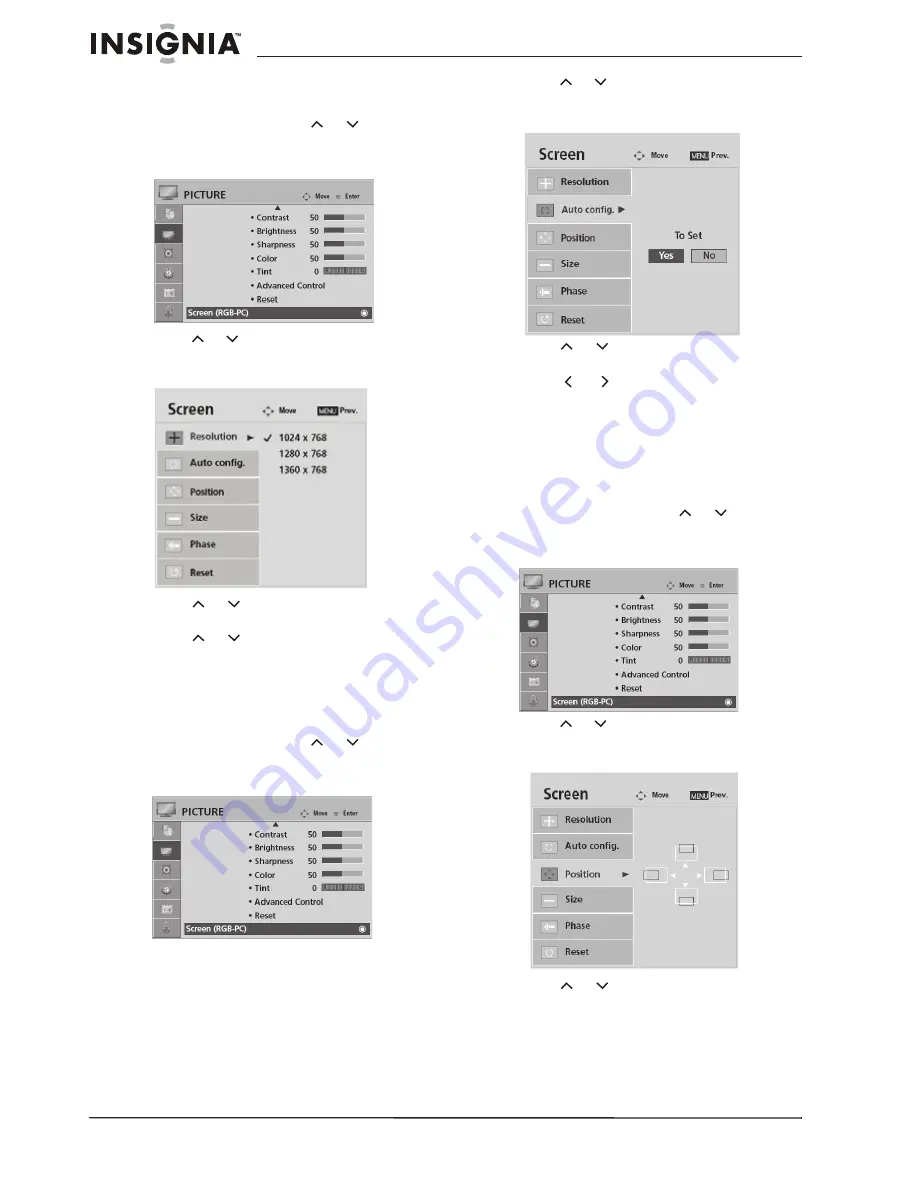
14
Insignia NS-PDP42/50-09 42" and 50" Plasma TV
www.insignia-products.com
Setting up your TV for a PC video source
To select the screen resolution:
1
Press
M
ENU
, then press
or
to select
PICTURE
.
2
Press
ENTER
. The
PICTURE menu opens.
3
Press
or
to select
SCREEN (RGB-PC)
,
then press
ENTER
. The
SCREEN menu
opens.
4
Press or
to
select
Resolution
, then
press
ENTER
.
5
Press
or
to select the resolution you
want, then press
ENTER
.
You can also adjust the position, phase, and
size, or resetting the settings.
To use Auto Configure to adjust picture
position and minimize instability:
1
Press
M
ENU
, then press
or
to select
PICTURE
.
2
Press
ENTER
. The
PICTURE menu opens.
3
Press
or
to select
SCREEN (RGB-PC)
,
then press
ENTER
. The
SCREEN menu
opens.
4
Press
or
to select
Auto config.
, then
press
ENTER
.
5
Press
or
to select
YES
, then press
ENTER
. Auto configuration begins.
If the position of the image is still not correct,
try Auto configuration again. If that does not
work, you can manually adjust the position,
size, or phase. This feature only works in
RGB-PC mode.
To adjust the position, size or phase:
1
Press
M
ENU
, then press
or
to select
PICTURE
.
2
Press
ENTER
. The
PICTURE menu opens.
3
Press
or
to select
SCREEN (RGB-PC)
,
then press
ENTER
. The
SCREEN menu
opens.
4
Press
or
to select the following:
•
Position—
Use this to adjust the picture
left/right and up/down.
•
Size—
Use this to minimize any vertical
bars or stripes visible on the screen
background. The horizontal screen size
also changes. The size adjustment range
is -30 ~ 30.




















