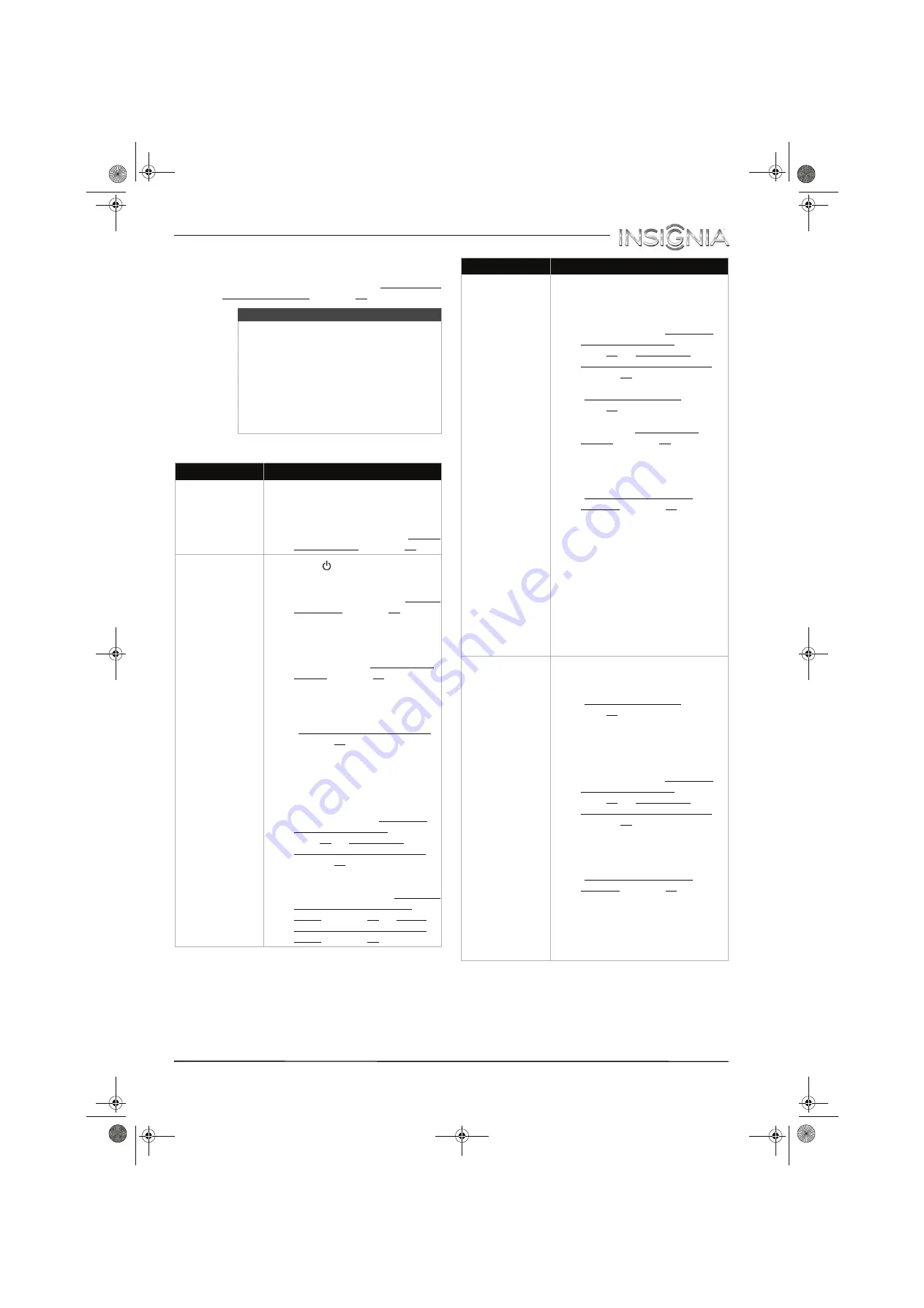
65
Insignia 32" LED TV
www.insigniaproducts.com
10
If the channel list has been deleted and the
TV
Setup
wizard opens, go through the
TV SETUP
wizard. For more information, see “Turn on your
TV for the first time” on page 36.
Video and audio
Note
• If you see a message that says the
firmware file is incorrect, make sure
that you have downloaded the correct
file for your model.
• If you see a message that says the
update failed or the TV screen is blank
and the power LED is blinking red
then blue, turn off your TV, turn it back
on, then run the upgrade again.
Problem
Solution
Picture does not
fill the screen.
There are black
bars around the
picture.
• Change the aspect ratio. An
increasing amount of digital TV
and movies are presented in
wide screen (16:9). See the
“Aspect Ratio” option in “Adjust
the TV picture” on page 47.
No picture (screen
is not lit) and no
sound.
• Press
on the TV or the
remote control.
• Make sure that the
Audio Only
option is set to
Off
. See “Play TV
audio only” on page 51.
• Make sure that the video cables
are connected securely to your
TV.
• Adjust the contrast and
brightness. See “Adjust the TV
picture” on page 47.
• Make sure that the AC power
adapter is plugged in.
• Make sure that the correct video
input source is selected. See
“Select the video input source”
on page 38.
• Try another channel. The station
may be experiencing problems.
• Make sure that the incoming
signal is compatible.
• Make sure that the antenna or
cable TV is connected correctly
and securely. See “Connect a
cable or satellite box” on
page 13 or “Connect an
antenna or cable TV (no box)”
on page 18.
• Check the closed caption
settings. Some TEXT modes can
block the screen. See “Select the
analog closed captioning
mode” on page 59 or “Select
the digital closed captioning
mode” on page 60.
Dark, poor, or no
picture (screen is
lit), but sound is
good.
• Try another channel. The station
may be experiencing problems.
• Make sure that the antenna or
cable TV is connected correctly
and securely. See “Connect a
cable or satellite box” on
page 13 or “Connect an
antenna or cable TV (no box)”
on page 18.
• Adjust the brightness. See
“Adjust the TV picture” on
page 47.
• Change to a different picture
mode. See “Adjust the TV
picture” on page 47.
• If you are using an antenna, the
digital channel signal may be
low. To check the digital
channel signal strength, see
“Check the digital signal
strength” on page 54.
• If you are using an antenna and
the signal strength is low, adjust
the antenna or use a highly
directional outdoor antenna or
set-top antenna with a built-in
amplifier.
• Make sure that the video cables
are connected securely to your
TV.
• The video cable(s) you are using
may be bad. Try a new set.
• Try another channel. The station
may be experiencing problems.
No color, dark
picture, or color is
not correct.
• Try another channel. The station
may be experiencing problems.
• Adjust the color settings. See
“Adjust the TV picture” on
page 47.
• Make sure that the video cables
are connected correctly and
securely to your TV.
• Make sure that the antenna or
cable TV is connected correctly
and securely. See “Connect a
cable or satellite box” on
page 13 or “Connect an
antenna or cable TV (no box)”
on page 18.
• If you are using an antenna, the
digital channel signal may be
low. To check the digital
channel signal strength, see
“Check the digital signal
strength” on page 54.
• If you are using an antenna and
the signal strength is low, adjust
the antenna or use a highly
directional outdoor antenna or
set-top antenna with a built-in
amplifier.
Problem
Solution
NS-32D311MX15_14-0207_MAN_V1_ENG.book Page 65 Friday, March 14, 2014 1:23 PM












































