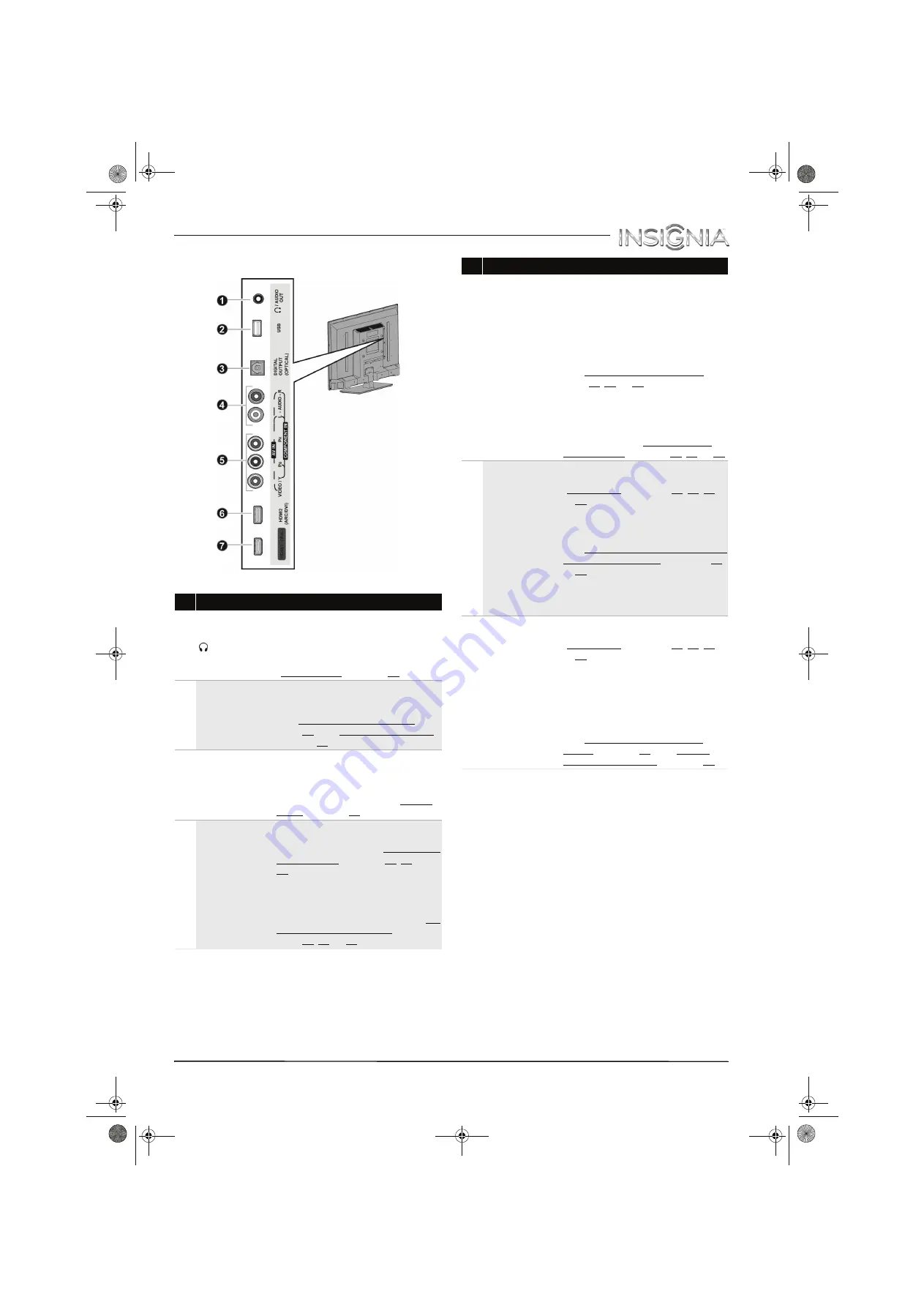
9
Insignia 32" LED TV
www.insigniaproducts.com
Side jacks
#
Item
Description
1
/AUDIO OUT
Connect headphones, a sound bar,
analog speaker system, or a home
theater system to this jack to listen
to TV audio through external
speakers. For more information, see
“Analog audio” on page 32.
2
USB
Connect a USB flash drive to this
jack to view compatible JPEG
picture files. For more information,
see “Connect a USB flash drive” on
page 29 and “Use a USB flash drive”
on page 45.
3
DIGITAL
OUTPUT
(OPTICAL)
Connect a sound bar, digital
speaker system, or home theater
system to this jack to listen to TV
audio through external speakers.
For more information, see “Digital
audio” on page 31.
4
L and R (audio)
Connect the audio for a component
video device to these jacks. For
more information, see “Component
video (better)” on page 15, 20, or
24.
OR
Connect the audio for an AV
(composite video) device to these
jacks. For more information, see “AV
(composite video) (good)” on
page 16, 21, or 25.
5
VIDEO/Y, P
B
, P
R
OR
VIDEO/Y
The component video and AV
(composite video) jacks are shared.
You can connect only one
component video or AV device at a
time.
Connect the video for a component
video device to the
VIDEO/Y
,
P
B
,
and
P
R
jacks. For more information,
see “Component video (better)” on
page 15, 20, or 24.
OR
Connect the video for an AV
(composite video) device to the
VIDEO/Y
jack. For more
information, see “AV (composite
video) (good)” on page 16, 21, or 25.
6
HDMI2
(ARC/DVI)
Connect an HDMI device to this
jack. For more information, see
“HDMI (best)” on pages 13, 19, 23,
or 26.
OR
Connect the video for a DVI device
to this jack. For more information,
see “DVI (same as HDMI but requires
an audio connection)” on pages 14
or 27.
OR
Connect an ARC-enabled home
theater receiver to this jack.
7
HDMI1 (MHL)
Connect an HDMI device to this
jack. For more information, see
“HDMI (best)” on pages 13, 19, 23,
or 26.
OR
Connect an MHL-enabled device,
such as a cell phone, to this jack to
view your device’s screen on your
TV.
For more information about MHL,
see “Connect an MHL-enabled
device” on page 22 and “Use an
MHL-enabled device” on page 40.
#
Item
Description
NS-32D311MX15_14-0207_MAN_V1_ENG.book Page 9 Friday, March 14, 2014 1:23 PM














































