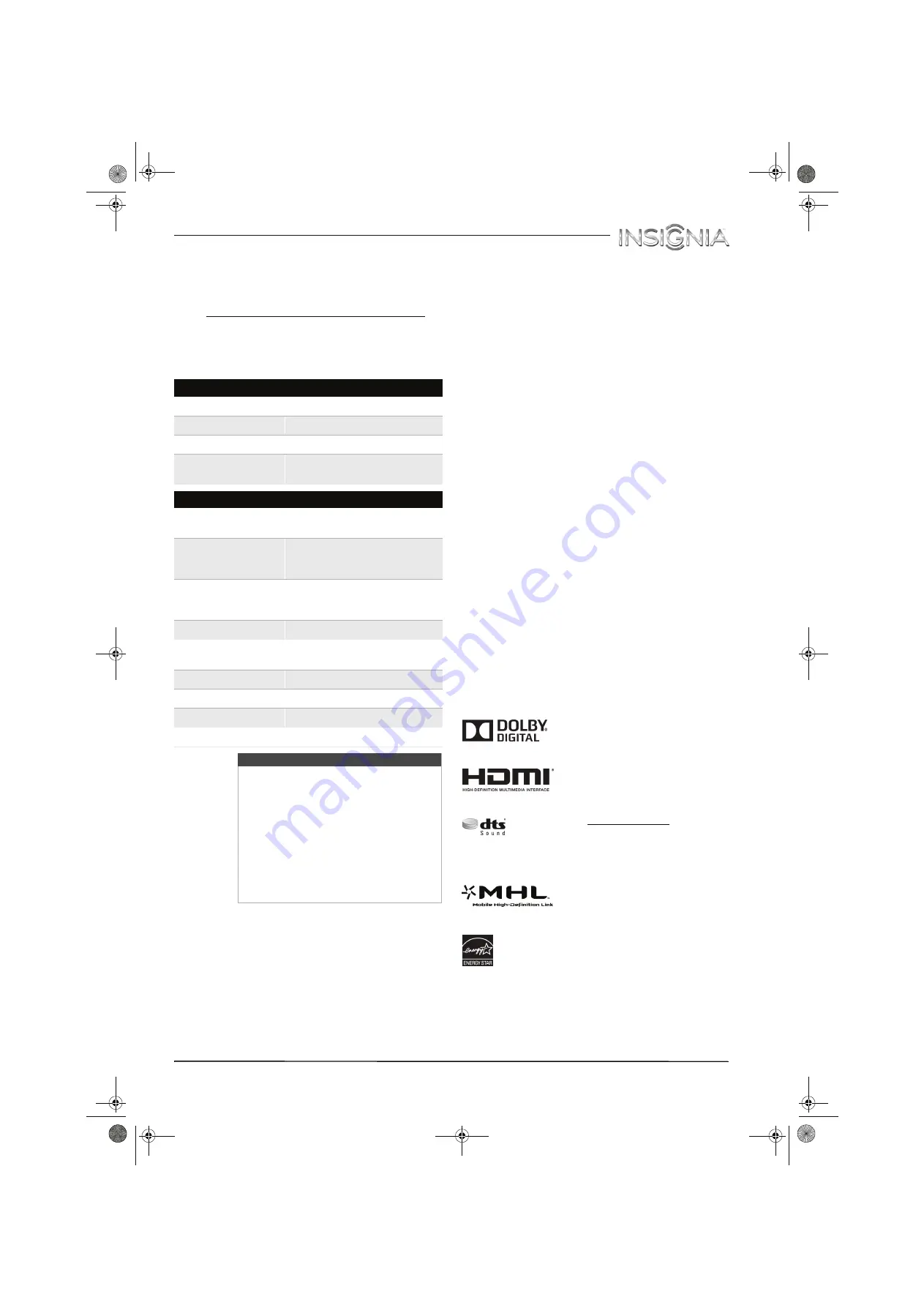
73
Insignia 32" LED TV
www.insigniaproducts.com
Common universal remote control codes
The following is a list of the most common remote
control codes. Codes for other remote controls are
available online at:
http://www.insigniaproducts.com/remotecodes
or check with your cable or satellite TV provider for
the remote control code.
Insignia TV codes for universal remote controls (for all
Insignia TVs manufactured after Jan. 1, 2007)
Legal notices
FCC Statement
This device complies with Part 15 of the FCC Rules. Operation is
subject to the following two conditions: (1) this device may not
cause harmful interference, and (2) this device must accept any
interference received, including interference that may cause
undesired operation.
This equipment has been tested and found to comply with the
limits for a Class B digital device, pursuant to Part 15 of the FCC
Rules. These limits are designed to provide reasonable
protection against harmful interference in a residential
installation. This equipment generates, uses and can radiate
radio frequency energy and, if not installed and used in
accordance with the instructions, may cause harmful
interference to radio communications. However, there is no
guarantee that interference will not occur in a particular
installation. If this equipment does cause harmful interference to
radio or television reception, which can be determined by
turning the equipment off and on, the user is encouraged to try
to correct the interference by one or more of the following
measures:
•
Reorient or relocate the receiving antenna.
•
Increase the separation between the equipment and
receiver.
•
Connect the equipment into an outlet on a circuit different
from that to which the receiver is connected.
•
Consult the dealer or an experienced radio/TV technician
for help.
Warning
Changes or modifications not expressly approved by the party
responsible for compliance could void the user's authority to
operate the equipment.
Cables
Connections to this device must be made with shielded cables
with metallic RF/EMI connector hoods to maintain compliance
with FCC Rules and Regulations.
Canadian Notice
CAN ICES-3 (B)/NMB-3(B)
Standard Television Receiving Apparatus — Appareil de
réception télévision ordinaire, Canada BETS-7 / NTMR-7
IC Statement
This device complies with Industry Canada licence—exempt RSS
standard(s).
Operation is subject to the following two conditions: (1) this
device may not cause interference, and (2) this device must
accept any interference, including interference that may cause
undesired operation of the device.
This equipment complies with IC radiation exposure limits set
forth for an uncontrolled environment.
Dolby License Notice and Trademark Acknowledgement
Manufactured under license from Dolby
Laboratories. Dolby and the double-D symbol
are trademarks of Dolby Laboratories.
HDMI
HDMI, the HDMI logo, and High-Definition
Multimedia Interface are trademarks or
registered trademarks of HDMI Licensing LLC.
DTS Sound™
For DTS Patents, see http://patents.dts.com. Manufactured
under license from DTS Licensing Limited. DTS, the Symbol,
& DTS and the Symbol together are registered trademarks
and DTS Sound is a trademark of DTS, Inc. © DTS, Inc. All
Rights Reserved.
MHL™ (Mobile High-Definition Link)
MHL and the MHL logo are trademarks or
registered trademarks of MHL Licensing, LLC
in the United States and other countries.
Energy Star
Your Insignia TV is ENERGY STAR® qualified in the “Energy
Savings” mode. It meets strict energy efficiency guidelines set
by the U.S. Environmental Protection Agency and Department
of Energy. ENERGY STAR is a joint program of these
government agencies, designed to promote energy efficient
products and practices. Changes to certain features, settings,
and functionalities of this TV (i.e. Picture, Sound) can increase
or change the power consumption. Depending upon such
changed settings, the power consumption may exceed the
limits required for the ENERGY STAR qualification in the
“Energy Savings” mode.
Universal remote control makes and models
One for All
0054
Phillips
0198, 0490
RCA
135
Sony
068, 069, 078, 096, 100, 164, 168, 229,
026
Set-top box makes and models
Cablevision
068, 069, 078, 096, 100, 164, 168, 229,
026
Charter
2002, 1204, 1423, 1517, 0171, 1963,
0463, 1463, 0842, 1326, 167, 415, 424,
450, 456, 461, 507, 523, 567, 577, 586
Comcast
10171, 11204, 11326, 11463, 11517,
11641, 11780, 11785, 11892, 11963,
12002
Cox
1326, 1463
DirectTV
10171, 11204, 11326, 11517, 11564,
11641, 11963, 12002
Dish Network
720
Time Warner
400, 450, 461, 456, 10463, 1463, 0463
TiVo
0091
Verizon
0198, 0490
Tips
• The brand name is often visible on the
front of the universal remote control,
and the model number is often visible
on the back.
• If your universal remote control isn’t
listed on the chart, refer to your
universal remote control’s instructions
and try codes for the brands Orion,
Emerson, Memorex, Sansui, Sylvania,
or Zenith. You may need to try several
codes before finding a match.
NS-32D311MX15_14-0207_MAN_V1_ENG.book Page 73 Friday, March 14, 2014 1:23 PM


















