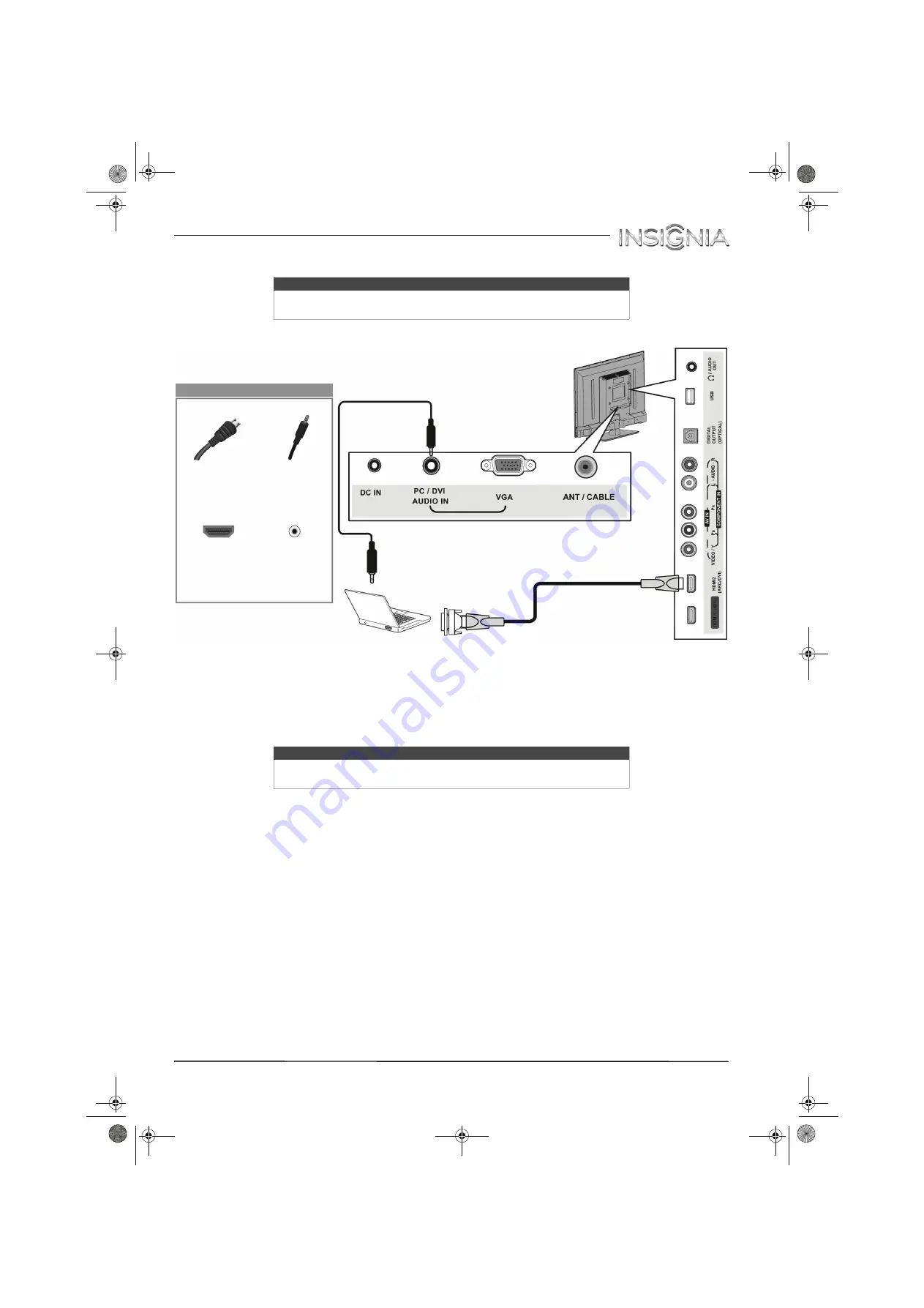
27
Insignia 32" LED TV
www.insigniaproducts.com
DVI (same as HDMI but requires an audio connection)
1
Make sure that your TV’s AC power adapter is unplugged and the computer is turned off.
2
Connect an HDMI-DVI adapter (not provided) to one end of an HDMI cable (not provided), then connect the
adapter to the
DVI OUT
jack on the computer.
3
Connect the other end of the cable to the
HDMI2 (ARC/DVI)
jack on the side of your TV.
4
Connect an audio cable (not provided) to the
PC/DVI AUDIO IN
jack on the back of your TV and to the
AUDIO
OUT
(headphone) jack on the computer.
5
Plug your TV’s AC power adapter into a power outlet, then turn on your TV and the computer.
6
Press
INPUT
to open the
INPUT SOURCE
list.
7
Press
S
or
T
to select
HDMI 2
, then press
ENTER
.
8
Adjust the display properties on the computer, if necessary.
Note
You must use the
HDMI2 (ARC/DVI)
jack to connect a computer using DVI. If
you use another HDMI jack, you will not hear sound from the TV speakers.
Note
When you connect the audio using the
PC/DVI AUDIO IN
jack, the audio
output is analog.
HDMI cable
connector
Audio cable
connector
HDMI2
(ARC/DVI)
jack
PC/DVI
AUDIO IN
jack
On your TV
HDMI cable with
HDMI-DVI adapter
Audio cable
Side of TV
Back of TV
NS-32D311MX15_14-0207_MAN_V1_ENG.book Page 27 Friday, March 14, 2014 1:23 PM






























