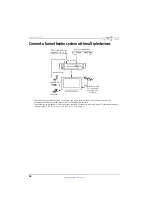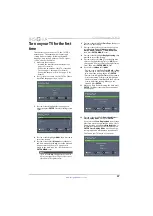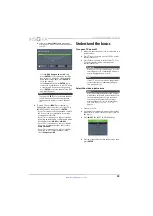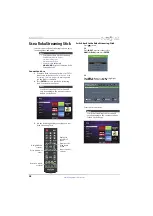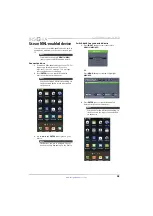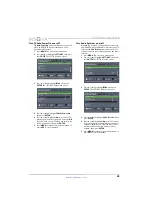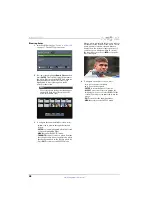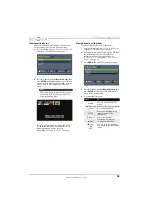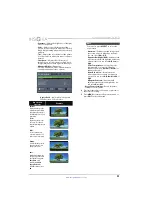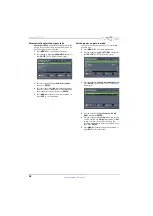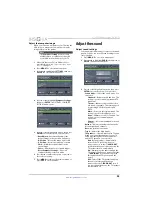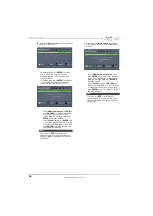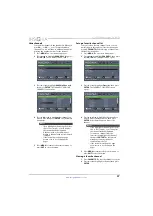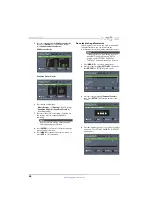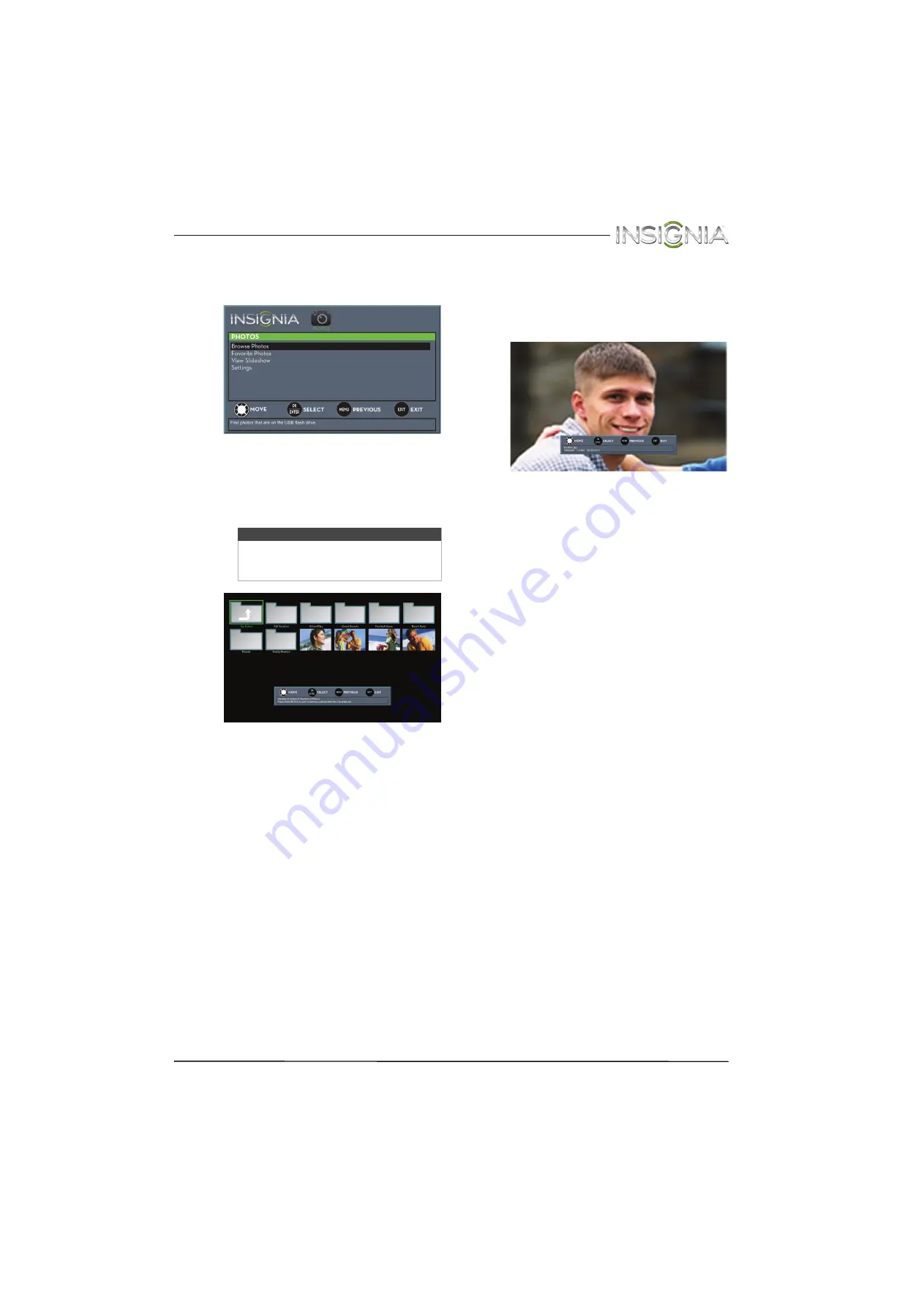
48
Insignia 24" LED TV
www.insigniaproducts.com
Browse photos
1
Switch to USB mode. See “
”
on page
. The
PHOTOS
menu opens.
2
Press
S
or
T
to highlight
Browse Photos
, then
press
ENTER
. The screen displays folder names
and photo files stored on the USB flash drive in a
thumbnail index with the first folder or file
highlighted. A control bar appears at the
bottom of the screen.
3
To navigate the thumbnail index screen, press:
•
S
T
W
or
X
to browse through the files and
folders.
•
ENTER
to view a highlighted photo full-screen
or open a highlighted folder.
•
MENU
to open the
PHOTOS
menu.
•
FAVORITE
to add or remove a photo from the
favorite photo list. A heart appears on a photo
that has been added to the favorite photo list.
• Press
EXIT
to return to the
PHOTOS
menu.
When a photo is displayed full-screen, a control
bar appears at the bottom of the photo. The file
name, picture resolution, size, and date are
displayed on the bottom of the control bar. If
you do not press a button within 10 seconds,
the control bar closes. Press
INFO
to open the
control bar again.
4
To navigate on the photo screen, press:
•
W
to go to the previous photo.
•
X
to go to the next photo.
•
ENTER
to rotate the photo clockwise.
•
ASPECT
one or more times to enlarge the
image by 2×, or 4× or to select
Fill
(to fill the
screen). You can press
S
T
W
or
X
to pan the
photo.
•
EXIT
to return to the thumbnail index.
•
MENU
to return to the
PHOTOS
menu.
Note
Photos are shown in the order they appear
on the USB flash drive. They may not be
listed in file name order.