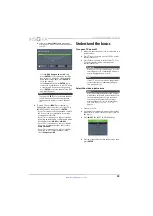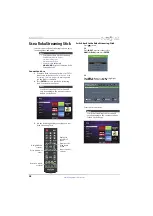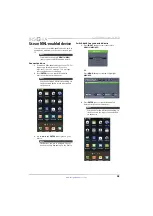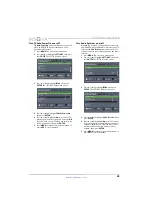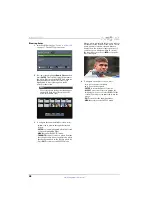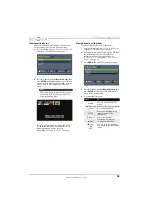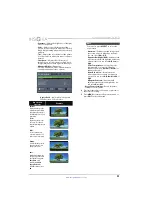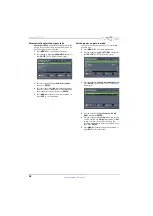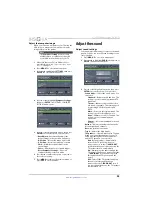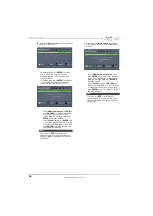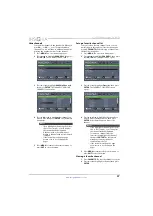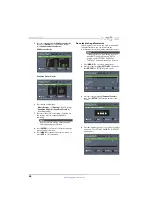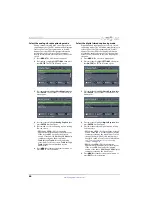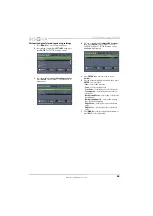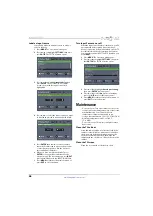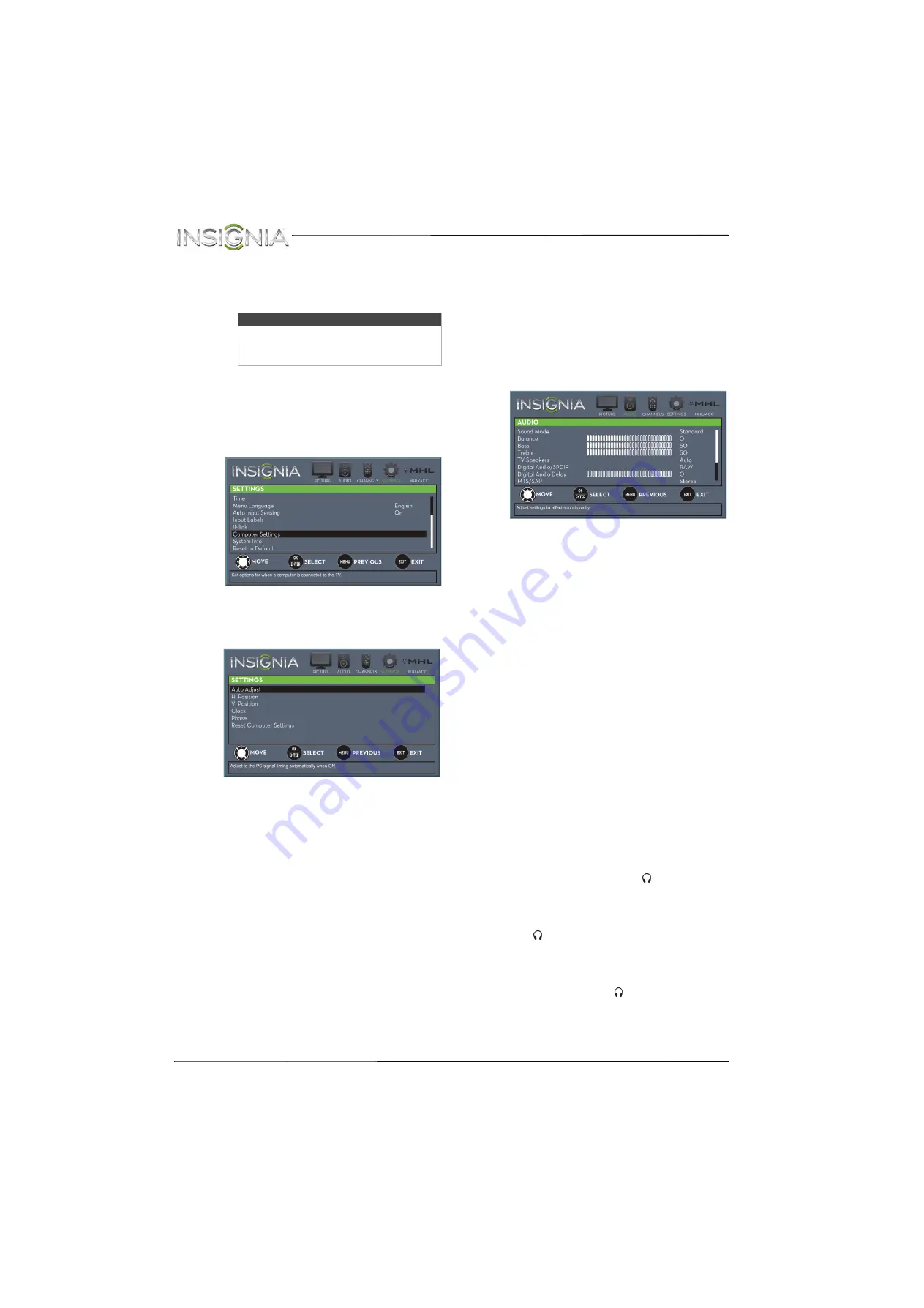
53
NS-24D510NA15 Insignia 24" LED TV
www.insigniaproducts.com
Adjust the computer image
When you connect a computer to your TV using the
VGA jack, you may need to adjust the computer
image to improve the quality.
1
Make sure that your TV is in VGA mode. For
more information, see “
” on page
2
Press
MENU
. The on-screen menu opens.
3
Press
W
or
X
to highlight
SETTINGS
, then press
ENTER
. The
SETTINGS
menu opens.
4
Press
S
or
T
to highlight
Computer Settings
,
then press
ENTER
. The
SETTINGS · COMPUTER
SETTINGS
menu opens.
5
Press
S
or
T
to highlight an option, then press
ENTER
to access the option. You can select:
•
Auto Adjust
—Automatically adjusts the
image settings such as position and phase.
•
H. Position
—Moves the image right or left.
•
V. Position
—Moves the image up or down.
•
Clock
—Minimizes vertical stripes in the
screen image.
•
Phase
—Adjusts the focus of stable images.
•
Reset Computer Settings
—Resets all
computer settings to factory mode.
6
Press
W
or
X
to adjust the option, or press
S
or
T
to select a setting.
7
Press
MENU
to return to the previous menu, or
press
EXIT
to close the menu.
Adjust the sound
Adjust sound settings
You can adjust sound settings to improve the sound
quality. You also can reset all sound settings to the
factory default.
1
Press
MENU
. The on-screen menu opens.
2
Press
W
or
X
to highlight
AUDIO
, then press
T
or
ENTER
. The
AUDIO
menu opens.
3
Press
S
or
T
to highlight an option, then press
ENTER
to access the option. You can select:
•
Sound Mode
—Selects the sound mode. You
can select:
•
Standard
—Balances treble and bass. This
setting is good for watching standard TV
broadcasts.
•
Theater
—Enhances treble and bass for a
rich sound experience. This setting is good
for watching DVDs, Blu-ray discs, and
HDTV.
•
Music
—Preserves the original sound. This
setting is good for listening to music.
•
News
—Enhances vocals for TV audio. This
setting is good for watching news
broadcasts.
•
Custom
—Lets you manually adjust sound
settings.
•
Balance
—Adjusts the balance between the
left and right audio channels.
•
Bass
—Adjusts the low sounds.
•
Treble
—Adjusts the high sounds.
•
TV Speakers
—Selects where to play TV audio.
When you connect headphones to your TV,
audio plays through both the headphones
and the TV speakers. You can select:
•
Auto
(default setting)—Automatically
turns off the TV speakers when you
connect a device to the
/AUDIO OUT
jack. When the device is disconnected, the
TV speakers turn on automatically.
•
On
—Always plays the audio through the
TV speakers. If a device is connected to the
/AUDIO OUT
jack, the audio is played
through both the TV speakers and the
device.
•
Off
—Turns off the TV speakers and plays
the audio only through the device
connected to the
/AUDIO OUT
jack. If
you disconnect the device, the TV speakers
remain turned off.
Note
The
Computer Settings
option is only
available when a computer is connected
to the VGA jack on the back of your TV.