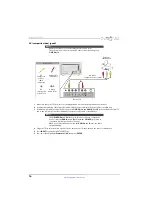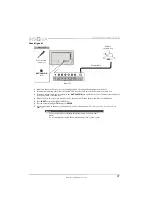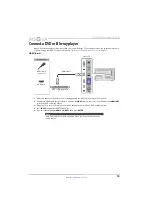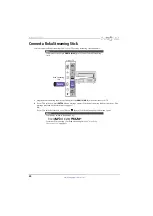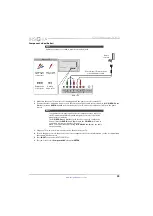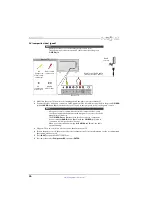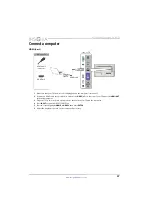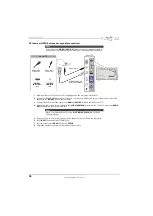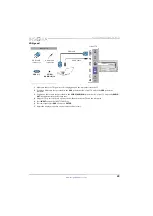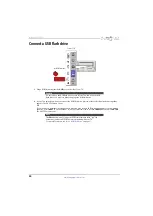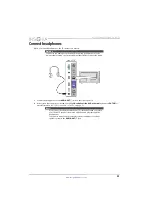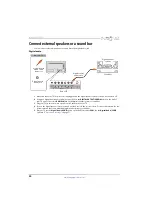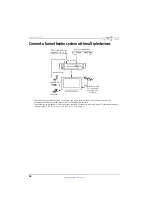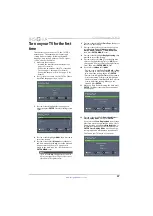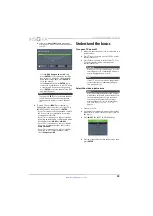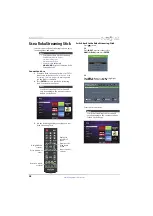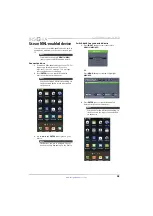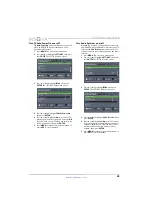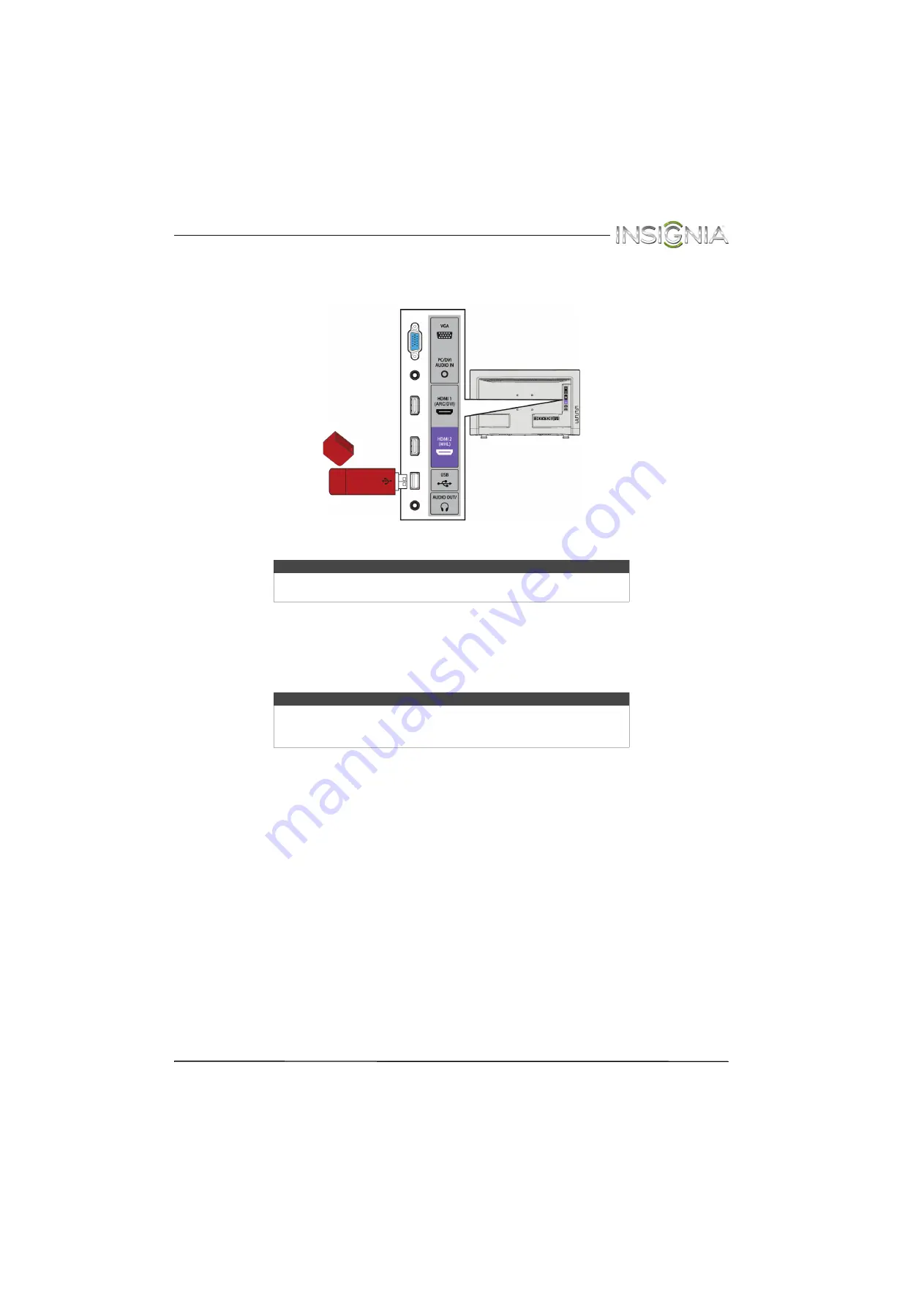
30
Insignia 24" LED TV
www.insigniaproducts.com
Connect a USB flash drive
1
Plug a USB flash drive into the
USB
port on the side of your TV.
2
If your TV is turned on when you connect the USB flash drive, press
S
or
T
to select
Yes
in the message that
appears. The
PHOTOS
menu opens.
OR
If you switch to a different video input source after you plug in the USB flash drive and want to switch back to
the drive, press
INPUT
to open the
INPUT SOURCE
list, press
S
or
T
to select
USB(Photos)
, then press
ENTER
.
The
PHOTOS
menu opens.
Caution
Do not remove the USB flash drive or turn off the TV while using the USB
flash drive. You may lose data or damage the USB flash drive.
Note
The
Photos
viewer only supports JPEG format images (with “.jpg” file
extensions) and not all JPEG files are compatible with your TV.
For more information, see “
” on page
.
USB flash drive
Side of TV