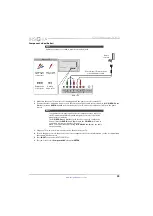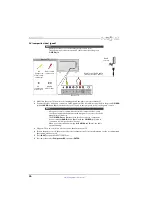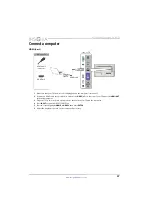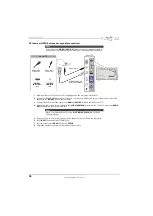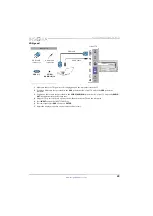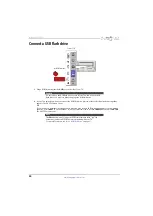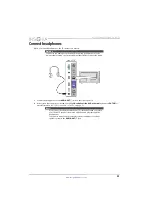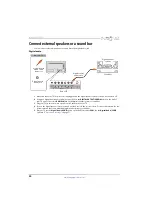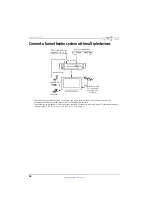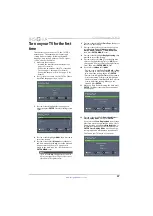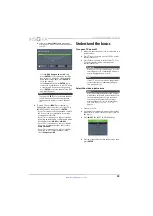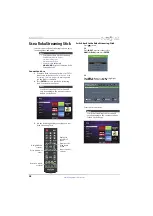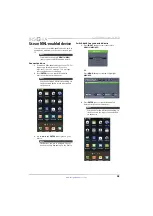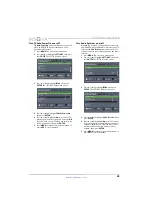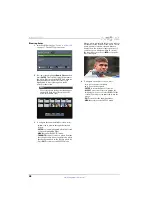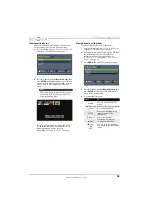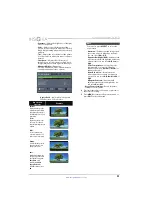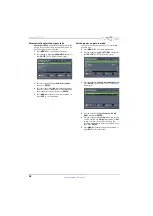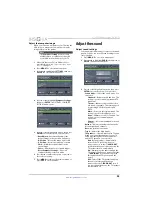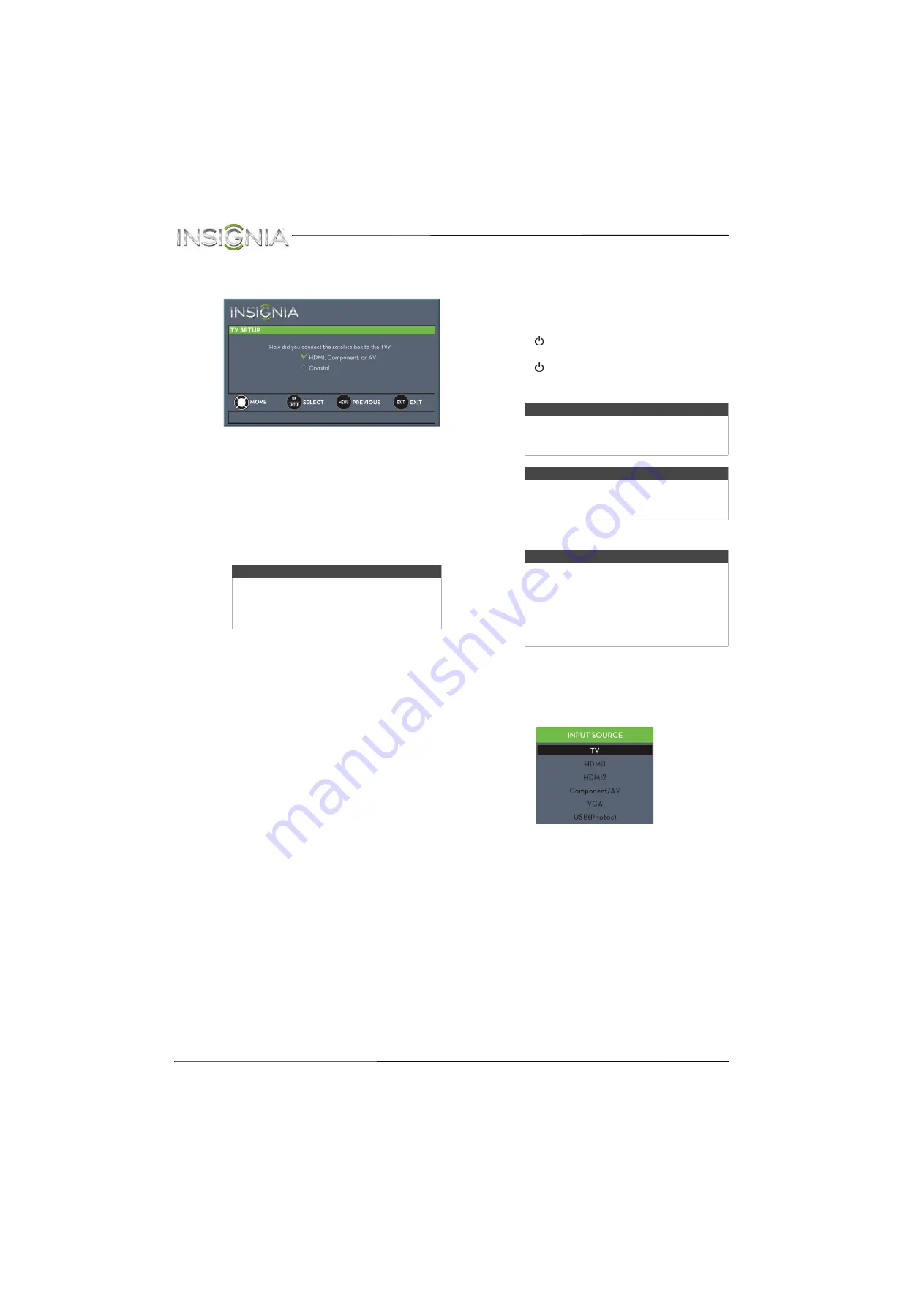
39
NS-24D510NA15 Insignia 24" LED TV
www.insigniaproducts.com
C
If you select
Satellite Service
, a message
asks how you connected the satellite box to
your TV:
• Select
HDMI
,
Component, or AV
, then
press
ENTER
if you connected a satellite
box to your TV using one of these cables.
Read the message, then press
ENTER
to
close the wizard.
• Select
Coaxial
, then press
ENTER
if you
connected a satellite box to your TV using
a coaxial cable. Read the message, then
press
ENTER
to start the channel scan (VHF
and UHF channels).
4
To watch TV, press
INPUT
, press
S
or
T
to
highlight the video input source for your TV in
the
INPUT SOURCE
list, then press
ENTER
.
• If your TV is connected to an antenna, cable TV
(no box), or cable or satellite TV box using a
coaxial cable, select
TV
.
• If your TV is connected to a cable or satellite
box using an HDMI cable or HDMI cable with a
DVI adapter, select
HDMI1
or
HDMI2
.
• If your TV is connected to a cable or satellite
box using a component video cable, select
Component/AV
.
• If your TV is connected to a cable or satellite
box using an AV (composite video) cable,
select
Component/AV
.
Understand the basics
Turn your TV on or off
1
Make sure that the power cord is connected to a
power outlet.
2
Press (power) to turn on your TV. The power
indicator turns off.
3
Press (power) again to turn off your TV. Your
TV enters standby mode, and the power
indicator turns red.
Select the video input source
1
Turn on your TV.
2
If you want to use a device connected to a video
input (such as a DVD or Blu-ray player), turn on
the device.
3
Press
INPUT
. The
INPUT SOURCE
list opens.
4
Press
S
or
T
to select a video input source, then
press
ENTER
.
Note
You can press
EXIT
to stop the auto channel
search, but you will need to run the auto
channel search again to create a channel
list.
Warning
When your TV is in standby mode, it is still
receiving power. To completely disconnect
power, unplug the power cord.
Note
If your TV does not receive an input signal
for several minutes, it automatically goes
into standby mode.
Note
Your TV automatically detects and displays
which video jacks have devices connected
to them when the devices are turned on.
You can turn this feature off to always
display all inputs. For more information,
see “
” on
page