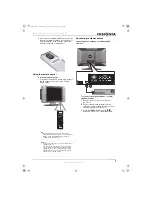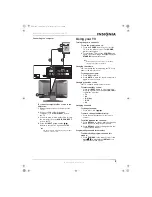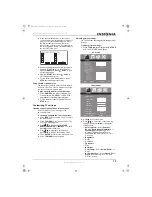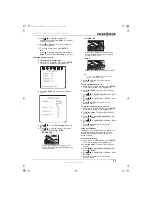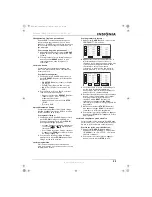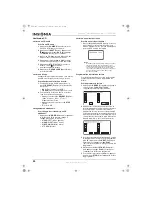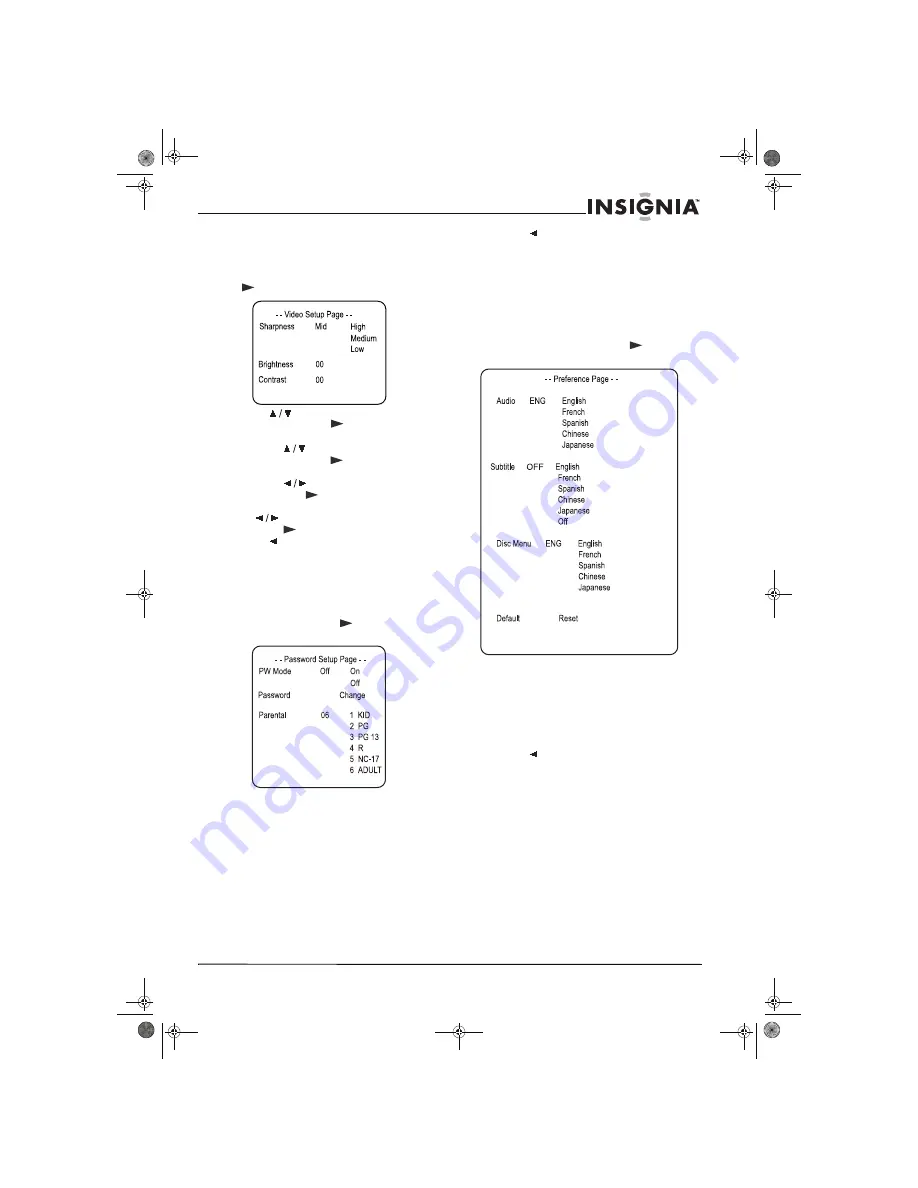
19
Insignia NS-15CLTV 15" Combo DVD/LCD TV
www.insignia-products.com
Setting video options
To set up video options:
1
Press
SETUP
. The SETUP menu appears.
2
Highlight the
Video Setup
icon, then press
PLAY
. The Video Setup menu opens.
3
Press
to highlight one of the following
settings, then press
PLAY
to select:
•
Sharpness
—Selects the sharpness level.
Press
to highlight
High
,
Medium
, or
Low
, then press
PLAY
to select.
•
Brightness
—Changes the brightness.
Press
to adjust the brightness level,
then press
PLAY
to confirm.
•
Contrast
—Changes the contrast. Press
to adjust the contrast level, then
press
PLAY
to confirm.
4
Press
to abandon the current changes.
5
To exit the Setup menu, press
SETUP
.
Setting a password
To set or change a password:
1
In DVD mode, press the
SETUP
button on
the remote control, then select the
Password
Setup
icon and press
PLAY
. The
Password Setup Page opens.
•
PW Mode
ON
—The password function is on and
PARENTAL
is dim and cannot be
selected.
OFF
—The password is locked, and
PARENTAL
can be selected.
•
PASSWORD CHANGE
—Select this to
change the passcode. The preset factory
passcode
99999
.
•
PARENTAL LOCK
—When playing a disc
with parental lock enabled, you can select
an age control grade according to the
rating you want. You cannot play DVDs
that are rated higher than the setting you
selected.
2
Press
repeatedly to go back to the
previous menu.
Changing DVD preferences
You can change preferences only when the
player is in STOP mode and the PW mode is set
to OFF in the Password Setup page.
To change preferences:
1
In DVD mode, press the
SETUP
button on
the remote control, then select the
Preferences
icon and press
PLAY
. The
Preference Page opens.
•
LANGUAGE SELECTION
(audio, subtitle,
menu)—If a language mentioned above is
recorded on the disc, you can select
sound, subtitles, or disc menu languages.
If not, the language recorded on the disc
is shown.
•
DEFAULT/RESET
—Returns some
settings to the factory defaults.
2
Press
repeatedly to go back to the
previous menu.
NS-15CLTV - combined.fm Page 19 Wednesday, July 26, 2006 1:01 PM