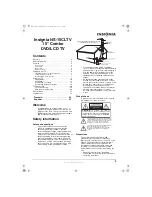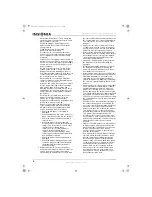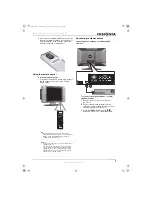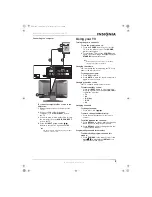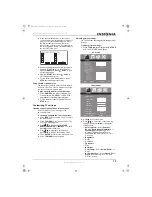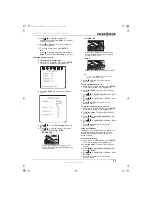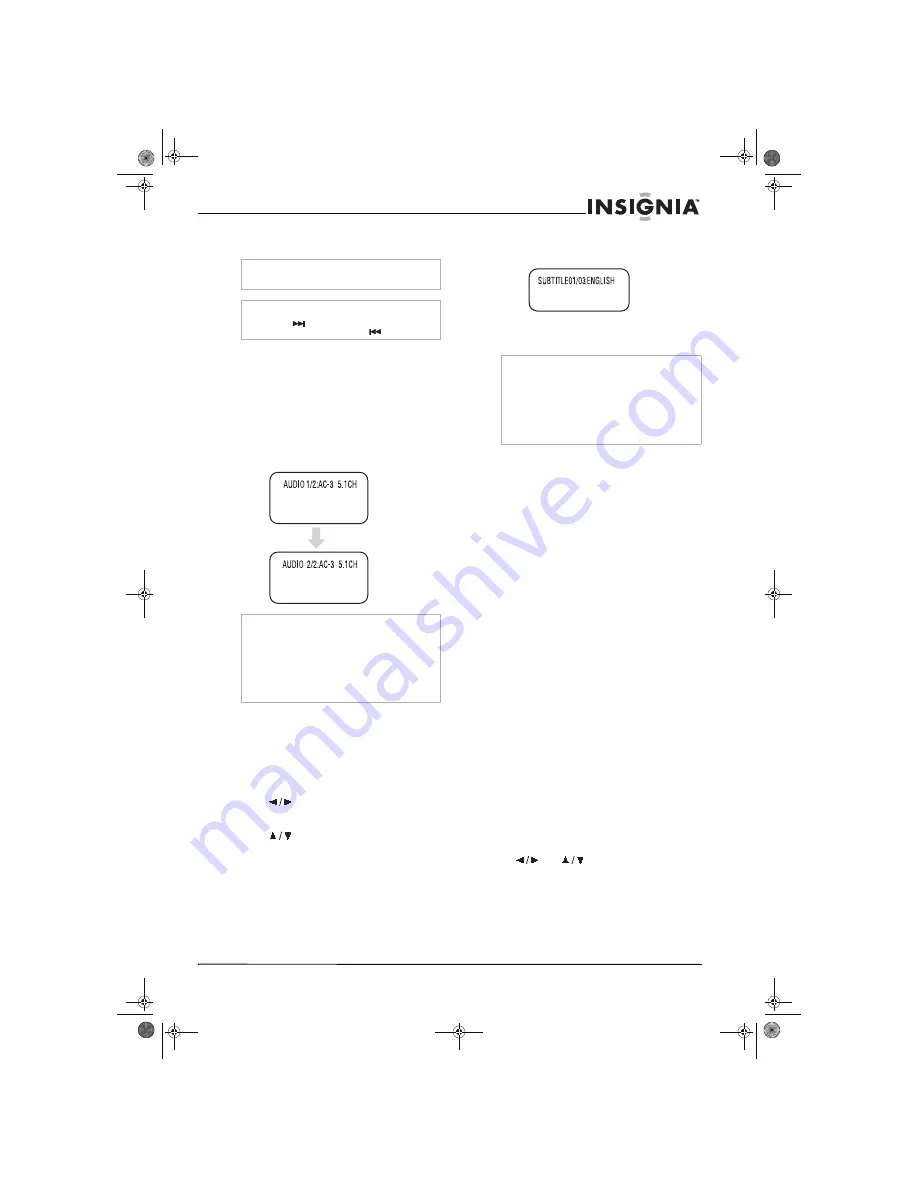
11
Insignia NS-15CLTV 15" Combo DVD/LCD TV
www.insignia-products.com
3
To close the OSD, press the
DISPLAY
button
on the remote control.
Changing the audio language
If the DVD was created with multiple language
tracks (recorded in different languages), you can
temporarily change the DVD player’s Audio
Language setting.
To change the audio language:
1
Press
AUDIO
. The OSD shows the current
audio track.
2
If multiple audio tracks are available, press
AUDIO
again to select the next audio track.
Selecting the subtitle language
If the DVD was created with subtitles, you can
change the Subtitle language.
To change the subtitle language:
1
While the disc is in the player, press the
DISPLAY
button on the remote control. The
OSD opens.
2
Press
to highlight the Subtitle icon. The
current subtitle language appears in the text
box.
3
Press
to scroll through the available
subtitle languages until the language you
want is highlighted.
4
Press
DISPLAY
to exit the on-screen menu.
To change the subtitle language:
1
Press
SUBTITLE
repeatedly until the desired
language is selected.
2
To remove subtitles, press
SUBTITLE
until
“TURN OFF SUBTITLE” appears on the
screen.
Changing the camera angle
Some DVDs contain multiple angles of a scene
or sequence. If the DVD has only one angle, this
feature won’t work.
To change the camera angle:
1
Press
ANGLE
repeatedly until the desired
camera angle is selected.
2
To resume normal playback, press
ANGLE
until the original angle is selected.
Using repeat play
You can repeat chapters, titles, or the entire DVD
using Repeat Play.
To repeat a segment:
1
While the DVD is playing, press
REPEAT
to
scroll through the options:
•
CHAPTER
(repeats the current chapter)
•
TITLE
(repeats the current title)
•
ALL
(repeats all content on the DVD)
2
To stop repeat playback, do one of the
following:
•
Press
REPEAT
until “ALL” disappears
from the screen.
•
Press
STOP
twice.
•
Eject the DVD.
Magnifying the image
You can enlarge or reduce the display image
while the DVD is playing or while it is paused.
To magnify the image:
1
While a DVD is playing, press
ZOOM
. The
image is magnified 2×. Continue pressing
ZOOM
to magnify the image up to 4×.
•
While the image is magnified, press the
and
buttons to move the
picture on the screen.
•
To reduce the image size, continue
pressing
ZOOM
until the picture size is
reduced up to 1/4.
2
To return to normal picture size, press
ZOOM
until the picture returns to normal.
Note
The chapter feature won’t work if the title doesn’t
contain separate chapters.
Tip
You can also skip to the next chapter by
pressing
on the remote and go to the
preceding chapter by pressing
.
Note
This feature only works if the DVD was created
with multiple audio tracks. When you choose an
audio language, you only temporarily override the
audio language setting in the DVD player’s main
menu.
Tip
The audio language can also be changed through
the DVD player’s main menu or the DVD’s own
audio settings.
Note
Changing the subtitle language using this method
only affects the DVD currently being played. When
the DVD is removed or the player is turned off, the
subtitle language reverts to the language setting
specified through the DVD player’s main menu.
Tip
The subtitle language can also be changed
through the DVD player’s main menu or the DVD’s
own subtitle settings.
NS-15CLTV - combined.fm Page 11 Wednesday, July 26, 2006 1:01 PM