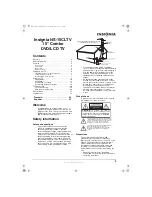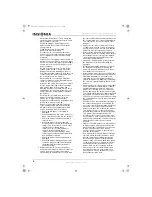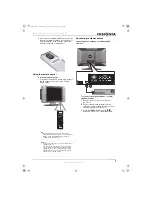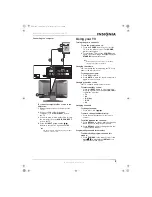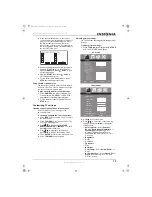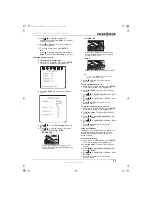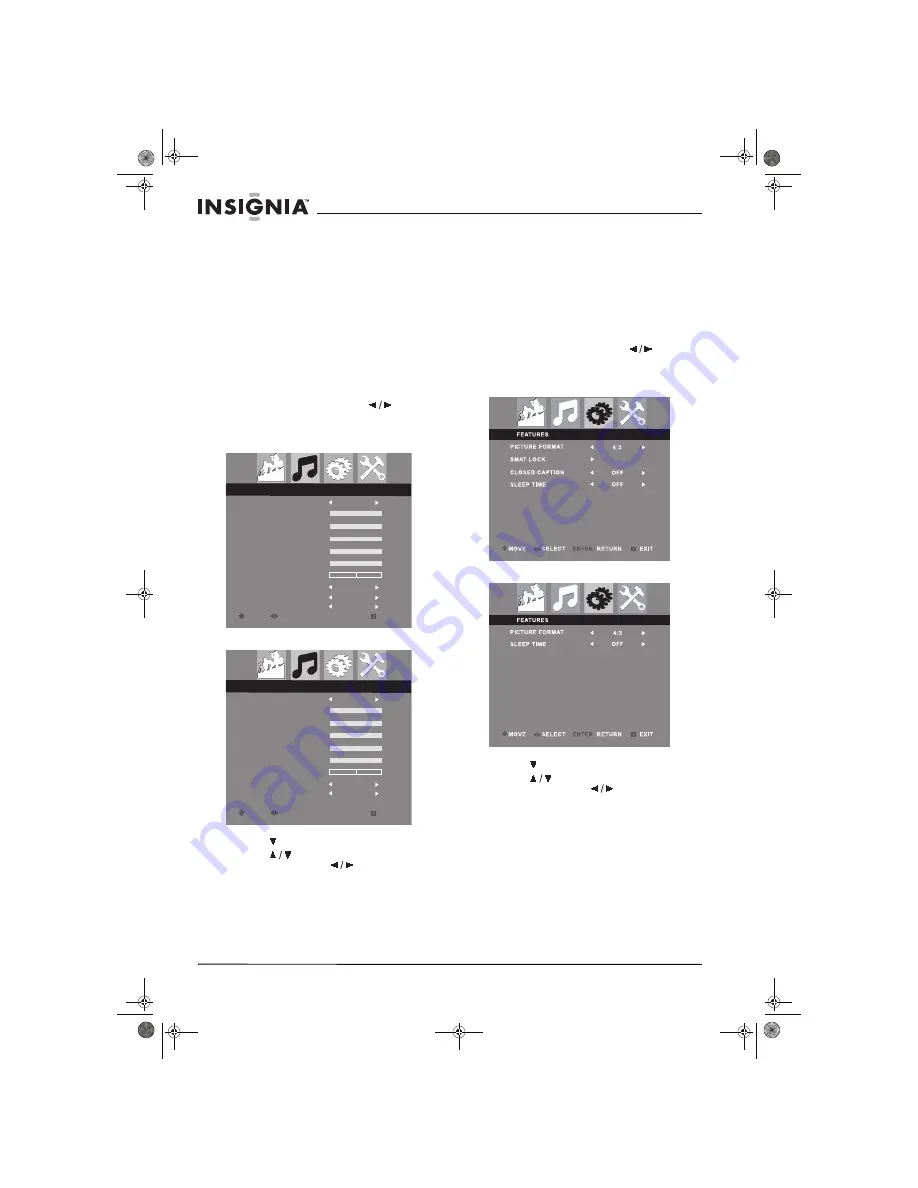
14
Insignia NS-15CLTV 15" Combo DVD/LCD TV
www.insignia-products.com
•
Auto adjust
(PC mode only)—You can
also press
AUTO
on the remote control to
auto adjust.
•
Phase
(PC mode only)
•
Clock
(PC mode only)
•
Horizontal
(PC mode only)
•
Vertical
(PC mode only)
4
Press
ENTER
to return to the PICTURE
menu, then press
TV MENU
to exit the
on-screen menu.
Adjusting audio settings
Adjust the quality of the sound through the
following audio settings.
To adjust audio settings:
1
Press
TV MENU
, then press
to
highlight the
AUDIO
icon. The AUDIO menu
appears.
2
Press to enter the menu.
3
Press
to select one of the following
settings, then press
to change the
setting’s value:
•
SMART SOUND
—Select
PERSONAL
,
NEWS
,
MUSIC
, or
THEATRE
pre-configured sound profiles.
•
120HZ~10KHZ
—Manually set the levels
for 120 Hz, 500 Hz, 1K5 Hz, 5 KHz, and
10 KHz. Available only when SMART
SOUND is set to
PERSONAL
.
•
BALANCE
•
STEREO
•
VIRTUAL SURROUND
•
AVL
(Auto Volume Leveler)
4
Press
ENTER
to return to the AUDIO menu,
then press
TV MENU
to exit the on-screen
menu.
Changing Features settings
To change Features settings:
1
Press
TV MENU
, then press
to
highlight the
FEATURES
icon. The
FEATURES menu appears.
2
Press to enter the menu.
3
Press
to select one of the following
settings, then press
to change the
setting’s value:
•
PICTURE FORMAT
—Select
4:3
or
Zoom
16:9
(in PC Mode PICTURE FORMAT is
disabled).
•
SMART LOCK
—Locks out channels from
viewing. See “Locking a program” below
for more information.
•
CLOSED CAPTION
—Select
OFF
,
CC1
,
CC2
,
CC3
,
CC4
,
TEXT1
,
TEXT2
,
TEXT3
,
TEXT4
,
CC MUTE
, or
XDS
.
•
SLEEP TIME
4
Press
ENTER
to return to the FEATURES
menu, or press
TV MENU
to exit the
on-screen menu.
SMART SOUND
120HZ
500HZ
1K5HZ
5KHZ
10KHZ
BALANCE
MOVE
SELECT
RETURN
NEWS
EXIT
ENTER
ENTER
STEREO
STEREO
VIRTUAL SURROUND
OFF
AVL
OFF
AUDIO
TV mode
SMART SOUND
120HZ
500HZ
1K5HZ
5KHZ
10KHZ
BALANCE
MOVE
SELECT
RETURN
NEWS
EXIT
ENTER
ENTER
VIRTUAL SURROUND
OFF
AVL
OFF
AUDIO
Other modes
TV, AV, and S-Video modes
Other modes
NS-15CLTV - combined.fm Page 14 Wednesday, July 26, 2006 1:01 PM