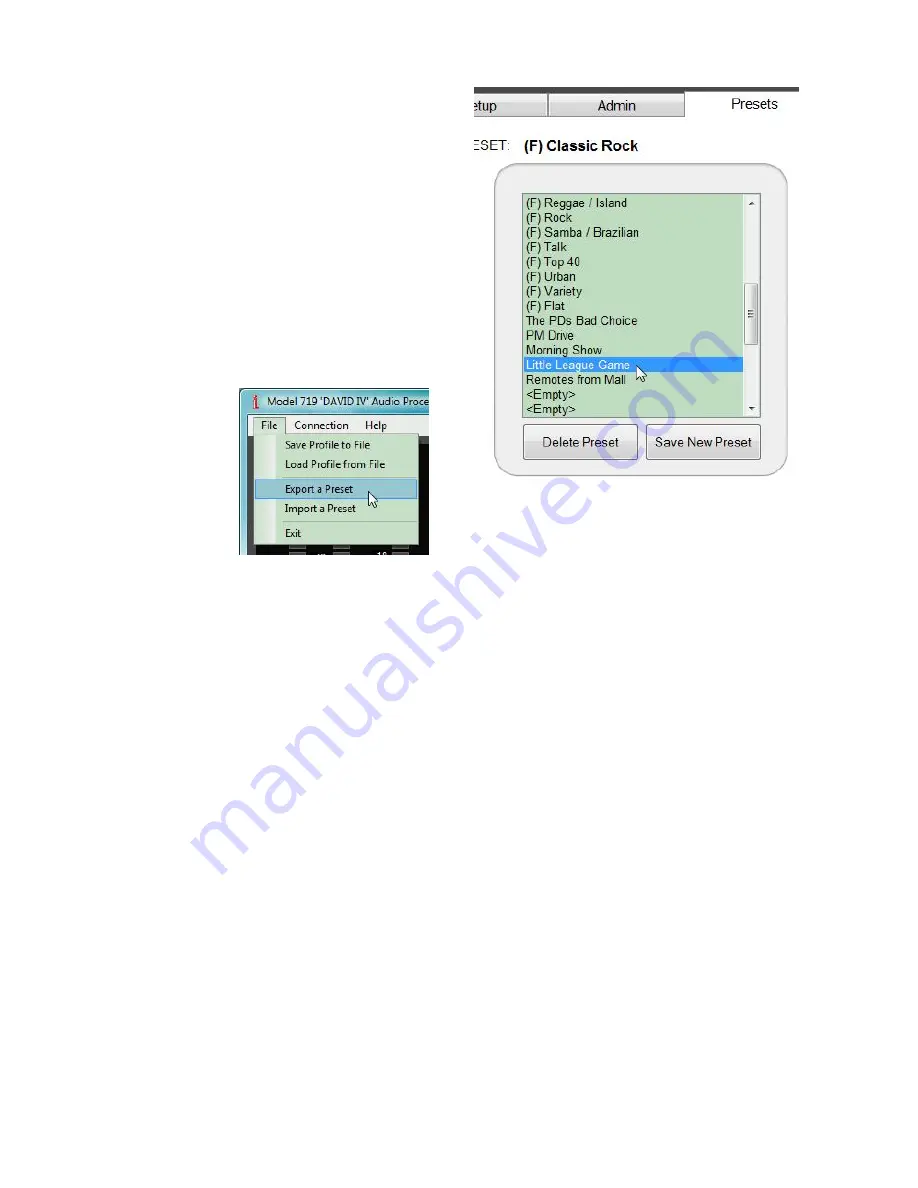
— 58 —
First, highlight (
single
-
click) the preset you wish
to save. It may the pre-
set currently on-air or
any other user-created
preset. In the example il-
lustrated to the right, we
have selected a preset
crafted especially for a
Little League baseball
game remote.
Next, click:
File / Export a
Preset
at the top of your
screen as shown below:
This will prompt you to specify a file lo-
cation, which can be the same folder
used to save profiles, or another folder
created the same fashion as described
under the
Saving a Profile
heading (Page 56). The file with that
preset will be saved with its listed name and a
.D4p
extension.
Importing a preset is just the reverse process. Click:
Import a
Preset
, navigate to the folder on the computer where presets
are held. Highlight the preset and click:
Open
. The saved pre-
set will be added to the list, both on the software screen and on
the DAVID IV display, but it will not immediately be selected as
the on-air setting. Double-click the entry on the software
screen or select it with the jog wheel to make the imported pre-
set (or any preset) your current on-air choice.
Содержание David IV
Страница 1: ...DAVID IV FM Audio Broadcast Processor Installation User Guide www inovonicsbroadcast com ...
Страница 2: ......
Страница 4: ......
Страница 66: ... 62 NOTES AND DOODLES ...




















