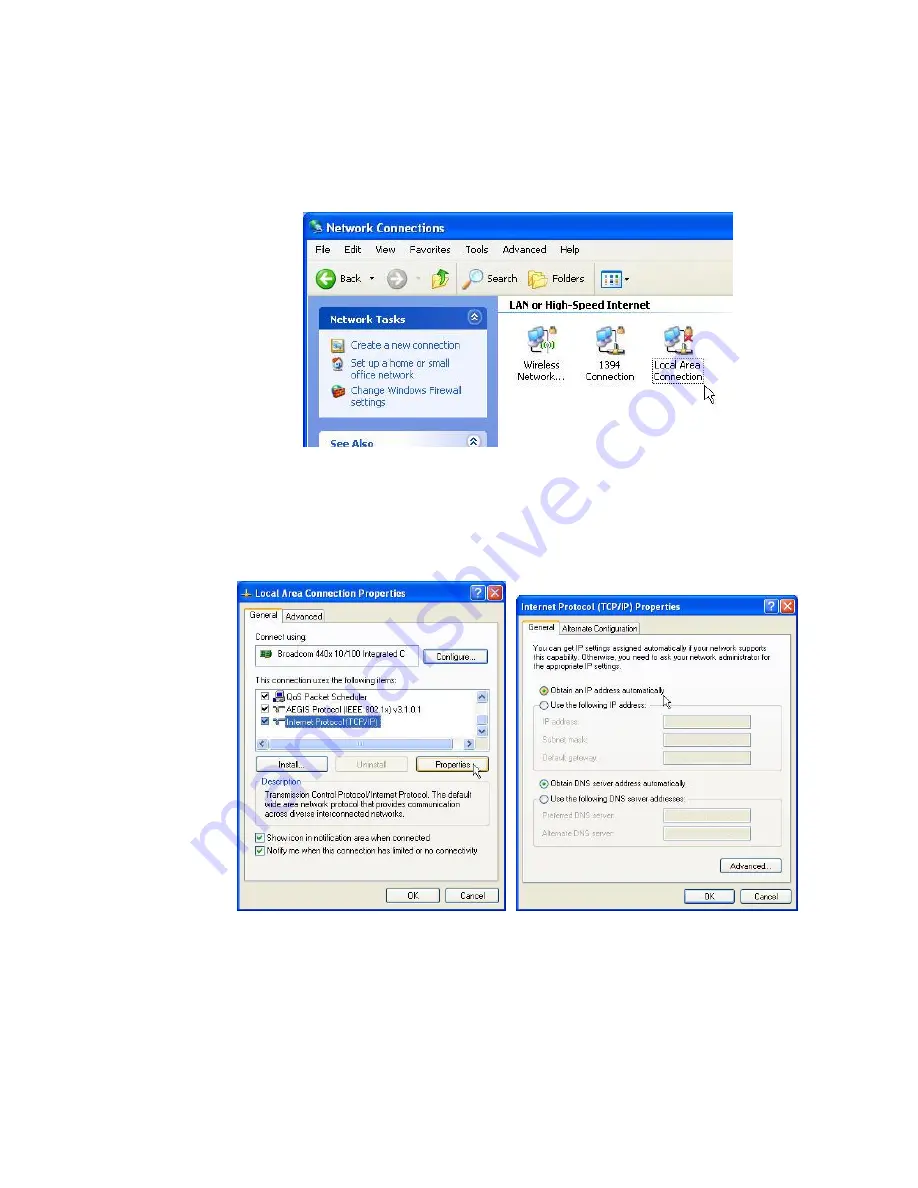
— 48 —
Setting-up
an ‘Imaginary’
Network
First, open your main networking page. This is found under
the Control Panel on most versions of Windows®. In the case of
this Windows XP machine it’s called
Network Connections
and
shows what connections are available. This computer has a
‘Wi-Fi’ wireless adapter, an IEEE 1394 “Firewire” connection,
and a Local Area Connection or LAN port.
It’s the LAN port we are interested in, so we’ll double-click that
icon to display the
Local Area Connection Properties
pane, shown
below on the left. Scroll down the list of items and highlight
In-
ternet Protocol (TCP/IP)
. Then click:
Properties
just under the list
to bring up the
Internet Protocol (TCP/IP) Properties
pane, shown
below on the right.
Chances are that if your computer is used mainly for Internet
activity on a LAN or wireless network, it may well have a button
set to:
Obtain an IP address automatically
like our illustration
here. If so, make note of this. If, on the other hand, hard-
coded IP addressing is seen here, write all those numbers down!
To return your computer to normal operation, you just need to
restore this screen to what it showed before making any chang-
es.
Having said that, let’s proceed.
Содержание David IV
Страница 1: ...DAVID IV FM Audio Broadcast Processor Installation User Guide www inovonicsbroadcast com ...
Страница 2: ......
Страница 4: ......
Страница 66: ... 62 NOTES AND DOODLES ...






























