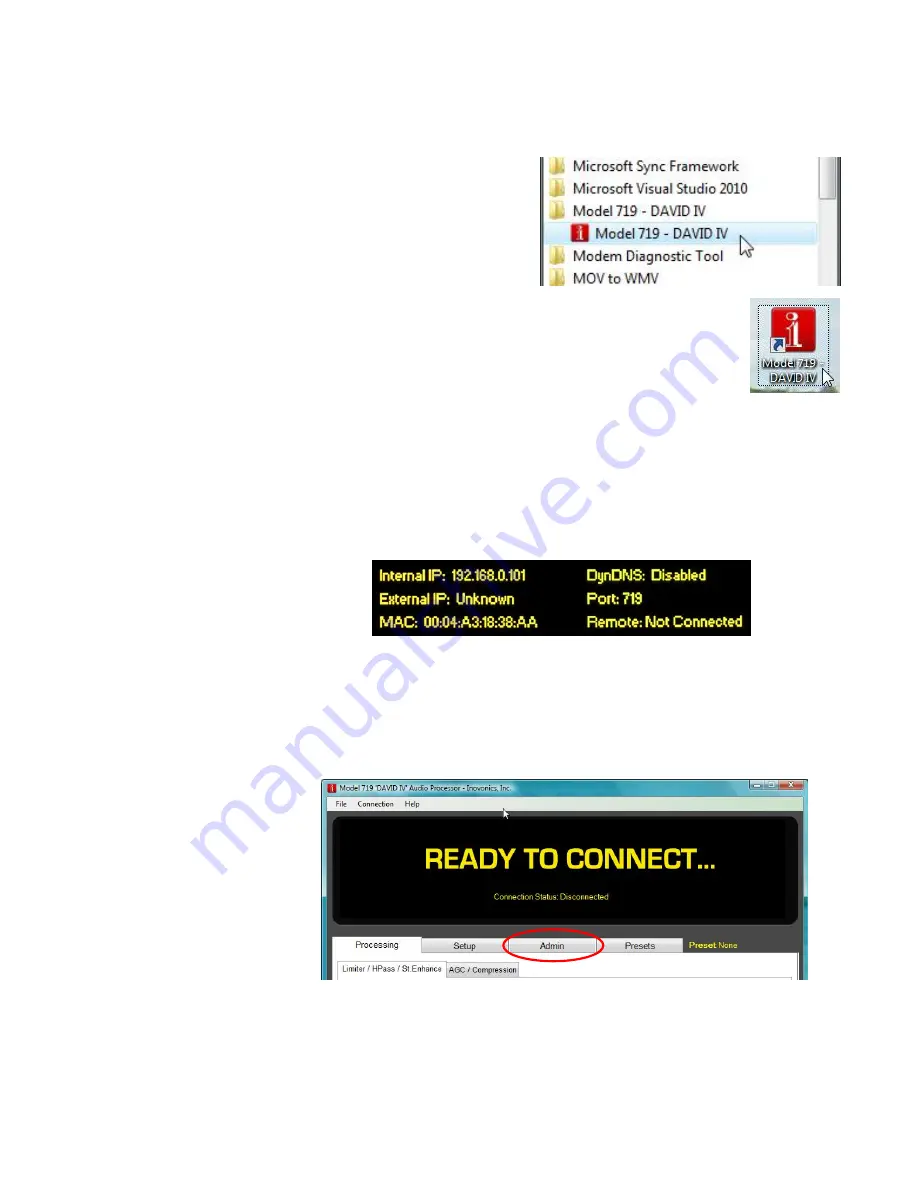
— 51 —
The software installation routine will run automatically. Simply
click:
Next
when prompted, and:
Finish
at the end of the installa-
tion.
The installation will add the
DAVID IV program to your
computer’s list of pro-
grams. This list may be
found by pushing the Start
button on Windows XP, or
the ‘meatball’ on Vista and
newer operating systems. The program will be un-
der
All Programs / Model 719 – DAVID IV
.
The installation routine will also have placed a
shortcut icon on your Desktop. After confirming a
network connection you may double-click this to
launch the DAVID IV software.
Confirming
a Network
Connection
Before starting the software utility, check to see that your com-
puter and the DAVID IV are both connected to your local net-
work.
Using the front-panel jog wheel, navigate to:
Setup / Network /
Status
. If the DAVID IV has a network connection, the menu
screen should look something like this:
The screen tells us that the unit does indeed have a local net-
work (LAN) connection (but no Internet access), and that the
unit’s
Internal IP:
address is
192.168.0.101
. Jot this number down.
Running
the Software
Now, double-click the icon on your computer Desktop to start
the software. The screen that comes up will indicate that you
are
READY TO CONNECT
to the
DAVID IV.
Click on the
Admin
tab, circled above. This brings you to the
Administration page shown at the top of the next page.
Содержание David IV
Страница 1: ...DAVID IV FM Audio Broadcast Processor Installation User Guide www inovonicsbroadcast com ...
Страница 2: ......
Страница 4: ......
Страница 66: ... 62 NOTES AND DOODLES ...



























