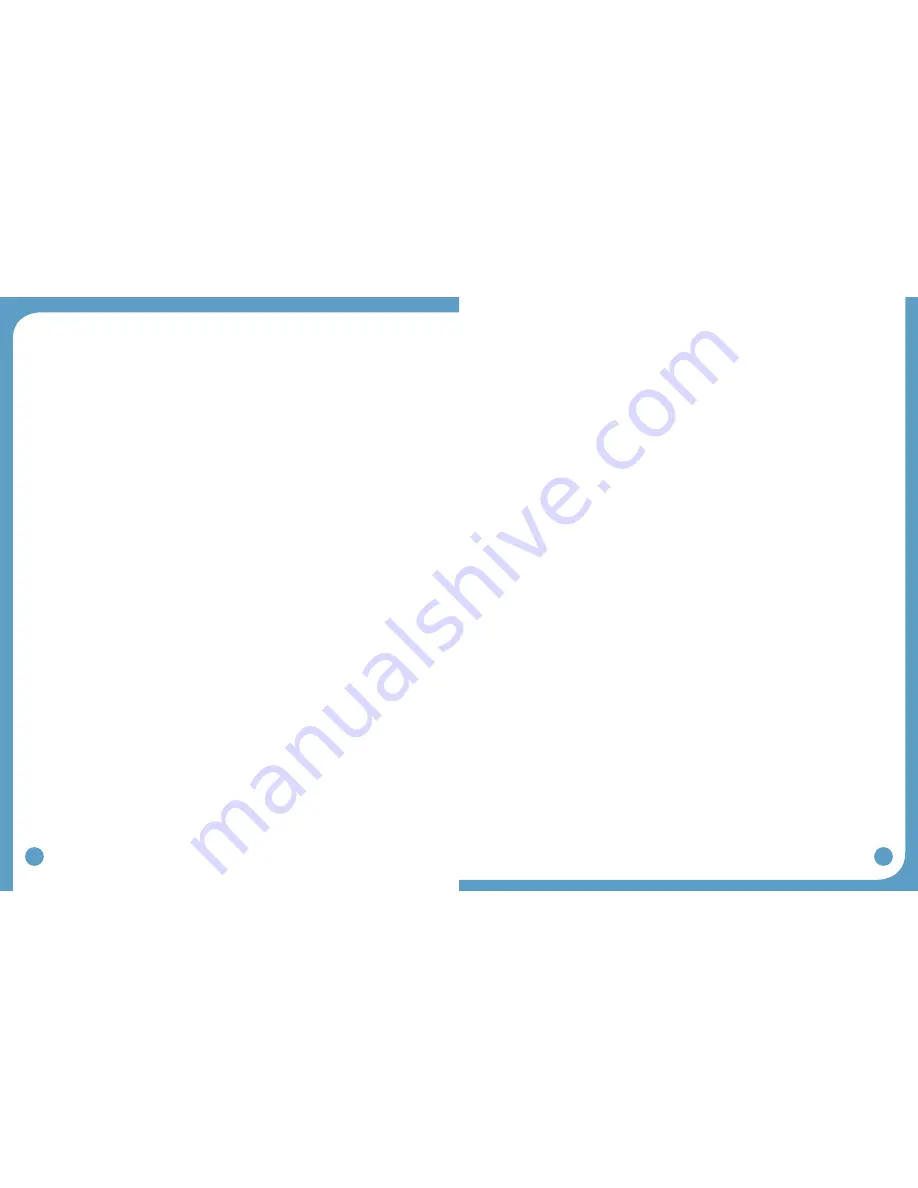
50
51
The electrodes are not wet enough.
•
The cuff is not adequately tightened causing it to shift with motion and thereby
•
compromising electrode/skin connection. Ensure proper positioning of cuff and tighten the
strap. Avoid tight, slim-fitting pants that can cause a pull on the cuff.
Check skin under electrodes for irritation or open areas.
•
Ensure total contact with skin.
•
5. Red light is flashing with 4 beeps every two seconds.
Possibilities:
Indicates a fault has occurred in the control module. Turn OFF the light blue Intensity
•
Knob by turning counter-clockwise to 0. Wait 5 seconds and then turn ON again to see if
the green light is flashing. If the red light remains lit, the WalkAide unit must be returned to
Innovative Neurotronics for repair or replacement.
Contact Innovative Neurotronics at 888-88ININC (888-884-6462) for shipping instructions.
•
6. Red light is flashing with an audible beep every minute.
Possibilities:
Low battery condition. Change the battery.
•
7. Red light flashing with audible 2 beeps every two seconds.
Possibilities:
If the unit beeps two times every two seconds, you may be in heel mode. When in heel
•
mode, the Heel or Foot Sensor must be connected to the unit. Check device parameters
and make changes to ‘Stimulation Mode’ if necessary.
8. Red light is flashing with no audible alarm.
Possibilities:
Time clock in the WalkAide unit for usage log has stopped working. Need to reconnect to
•
the WalkAnalyst program to Clear WalkAide Log.
Internal time clock battery needs replacing. Contact Innovative Neurotronics.
•
9. The green light does not flash when the WalkAide is turned ON.
Possibilities:
Make sure the light blue Intensity Knob is turned to 1 or higher. There will be a clicking
•
noise when the knob is turned from 0 to ON.
A new battery may be needed.
•
9.2 WalkLink Troubleshooting
1. The left-most LED light does not flash a green light every two seconds
The flashing green light is a power indicator. If it is not flashing, the device may have
•
simply timed out after approximately 10 minutes of non-use. Turn the WalkLink off for a
few seconds and then turn it on again. Click on the Bluetooth icon in the upper right corner
of the screen and ‘Search for Previously Connected WalkLinks’.
Check and make sure the four AA alkaline 1.5V batteries in the WalkLink are new. Do not
•
use rechargeable batteries in the WalkLink.
2. The WalkLink device did not appear during the WalkAnalyst Bluetooth configuration
process
Turn the WalkLink off for ten seconds, turn it back on and press search again.
•
Confirm that the laptop is using Windows XP Service Pack 2 or better, Windows 7 or Vista.
•
The WalkLink device may need to be unpaired and re-paired with the laptop. Follow these
•
steps:
Turn on the WalkLink device and confirm the flashing green power light.
•
Use a ballpoint pen or something similar to press and hold the small
•
recessed unpair button located above the on/off switch. Depress and hold
for one second.
Turn off the WalkLink, wait 10 seconds, turn on the WalkLink and try the
•
search process again.
Make sure that the WalkLink is on and search for the WalkLink at least five times.
•
Sometimes the WalkLink is recognized on later searches.
If you are having difficulty pairing the WalkLink using the Bluetooth Wizard, please refer
•
to the Alternate Bluetooth Pairing section of the WalkAnalyst Installation & Bluetooth
Configuration guide provided with the WalkAnalyst Software; it is also located in the help
portal of the WalkAnalyst software.
3. A connection has been established with the WalkLink device during installation
but now messages from WalkAnalyst appear that WalkAnalyst could not find a
configured WalkLink.
Turn the WalkLink off and back on, and either choose the first option in the Bluetooth
•
configuration wizard (i.e. Search for Previously Connected WalkLinks) or simply exit and
restart the WalkAnalyst software application while WalkLink is still ON.
Make sure the green light on the WalkLink is blinking every two seconds. The WalkLink will
•
timeout after approximately 10 minutes if the WalkAnalyst software is not running, even if
the blue light is blinking on the WalkLink initially. Turn the WalkLink off for a few seconds,
then turn it back on and restart the WalkAnalyst application.

















