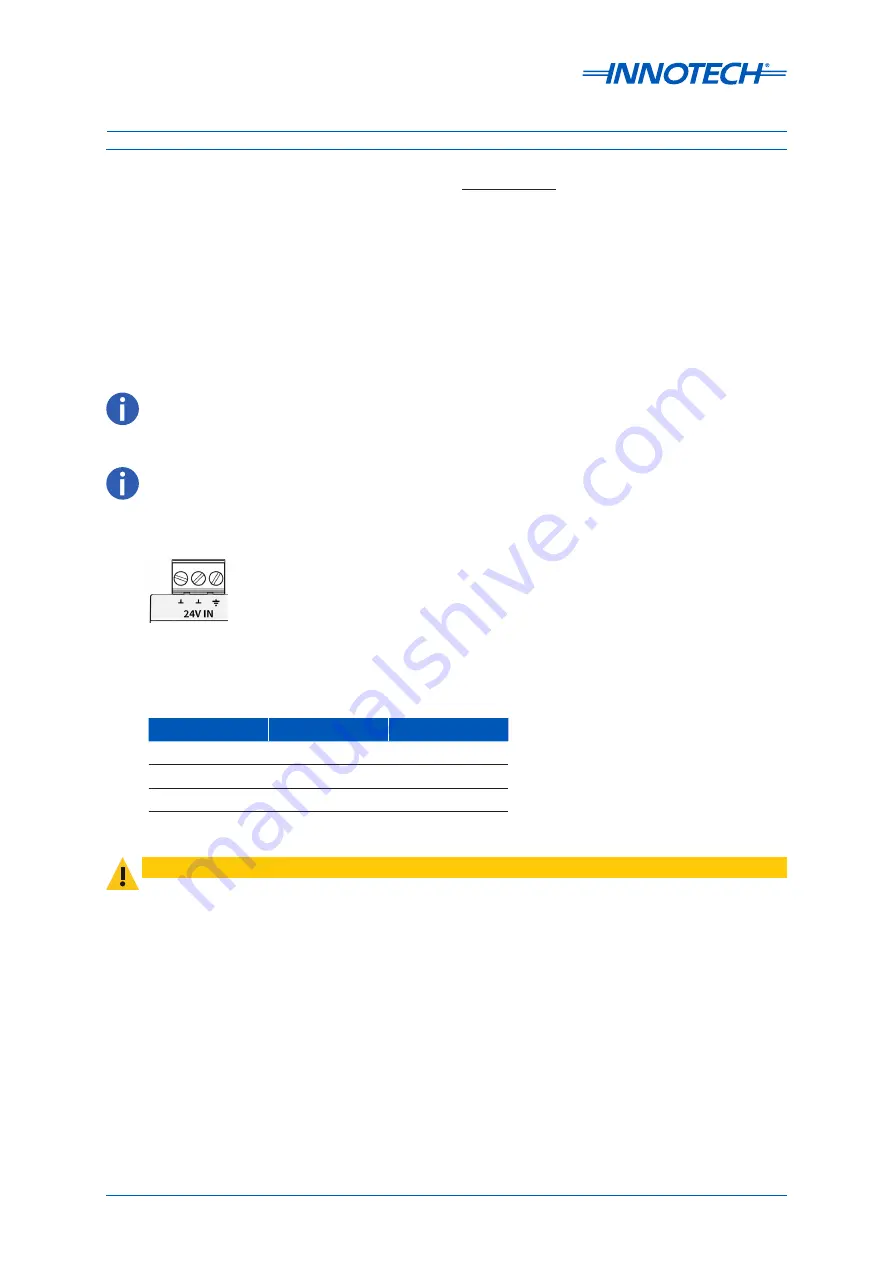
Omni Installation Instructions
Page 38
© Mass Electronics Pty Ltd 2017
Edition 1.2 dated 20.08.2018
3-4.2.1 Power Input
The Omni C40 Controller power requirements are either AC or DC as below:
•
24VAC ±20%, 50/60 Hz
•
24VDC (18-35VDC)
•
Power Consumption: 30 Watts max. (load dependent)
The Omni C40 has polarity independent supply wiring. The 24V and 0V wiring can be used in either
terminal 1 or 2 per the image below.
The operating voltage must meet the requirements of Safety Extra Low Voltage (SELV) to EN60730.
The transformer used must be a safety transformer in compliance with EN60742 and be designed for
100% duty. It must also be sized and fused in compliance with local safety regulations.
Terminal
AC Supply
DC Supply
1
24VAC
24VDC
2
0VAC (Neutral)
0VDC
3
Earth
Earth
Table 3-3:
Recommended Wiring - C40
Figure 3-3:
Omni C40/D 24V Input Terminals
1
3
2
Terminal 3 as shown above in Figure 3-3 MUST be Earthed.
CAUTION
The terminal numbering used in Figure 3-3 is only for identification purposes and does not relate to any numbering
on the physical controller or terminal.
Terminals 1 & 2 in the image below are not polarity conscious, meaning EITHER terminal can be 24V or 0V. For the
purposes of clarity in this document, terminal 1 will be used for 24V and terminal 2 for 0V.
Содержание Omni C14
Страница 1: ...Omni INSTALLATION INSTRUCTIONS...
Страница 11: ...Omni INSTALLATION INSTRUCTIONS Preliminary Information 1...
Страница 17: ...Omni INSTALLATION INSTRUCTIONS Mechanical Installation 2...
Страница 31: ...Omni INSTALLATION INSTRUCTIONS Electrical Installation 3...
Страница 53: ...Omni INSTALLATION INSTRUCTIONS Networking 4...
Страница 74: ...Omni INSTALLATION INSTRUCTIONS Commissioning 5...
















































