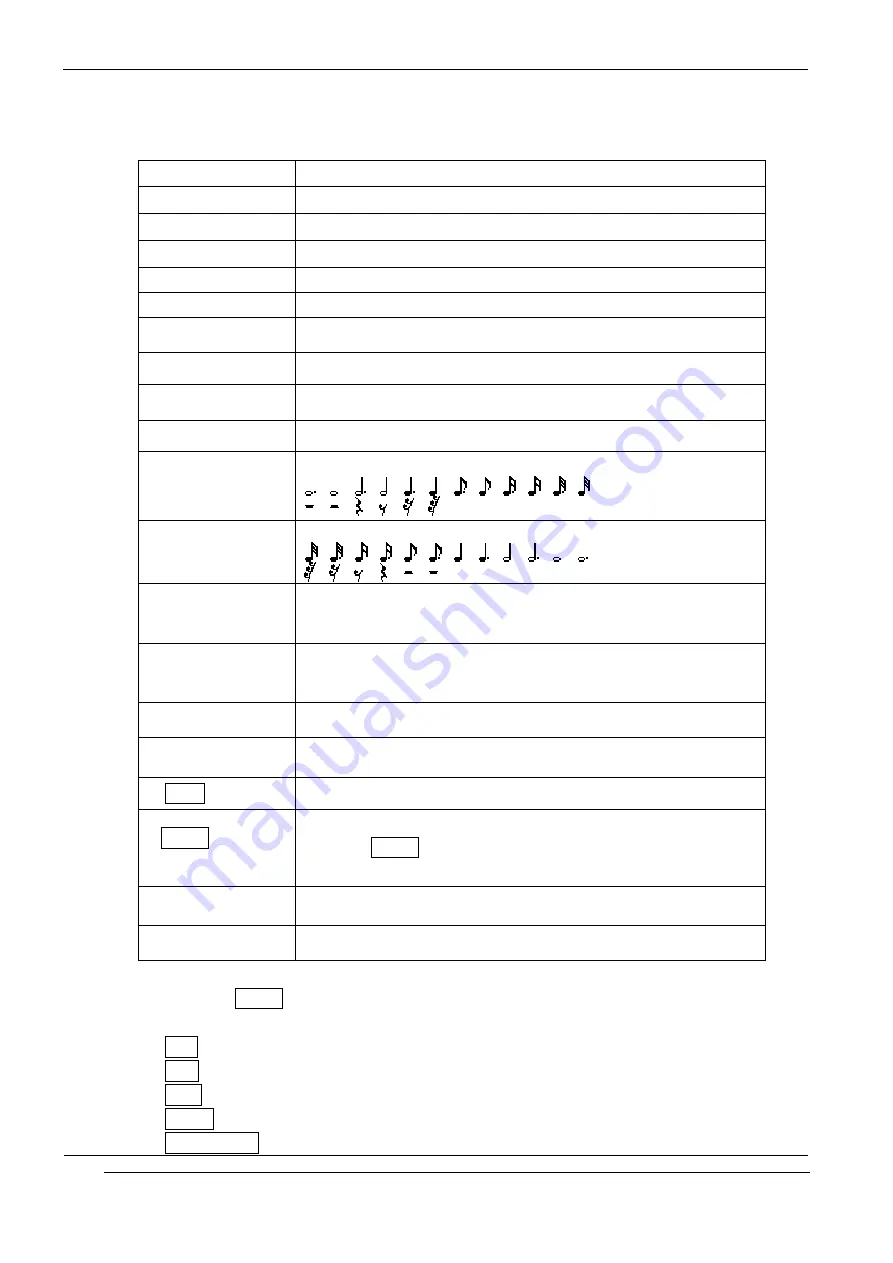
INNO-P11 User’s Guide
INNOSTREAM Confidential
PAGE : 80 of 99
1. When you access the menu, the musical paper is displayed.
2. Compose your melody using the following keys.
[1]
C (Do), the first note in the musical scale
[2]
D (Re)
[3]
E (Mi)
[4]
F (Fa)
[5]
G (Sol)
[6]
A (La)
[7]
B (Si)
[8]
C (Do), 3 octave
[9]
moves a note up or down one octave
[0]
Rest
[*]
decreases the length of a note or a rest
[#]
increases the length of a note or a rest
[NAVI-UP]
moves a note a tone up
(For example, the note A changes to A#, B, C, C#, and so on in
the scale each time you press the [NAVI-UP] key)
[NAVI-DOWN]
moves a note a tone down
(For example, the note C# changes to C, B, A#, A, and so on in
the scale each time you press the [NAVI-DOWN] key)
[NAVI-LEFT]
moves the note cursor to the previous note
[NAVI-RIGHT]
moves the note cursor to the next note
[Clear soft key]
clears the note in the note cursor
[Option soft key]
or [SEND]
launches Option menu
[NAVI-CENTRE]
Listens to currently focused note
[END]
turns back to previous menu or screen
If you press [Option soft key], [SEND], the following options are
Available. The options are visible depending on situation.
Play : Listens to your melody
New : Create new melody
Save : Saves your melody to file
Set As : Set the melody to ring melody
Melody Files : Launch the melody file manager






























