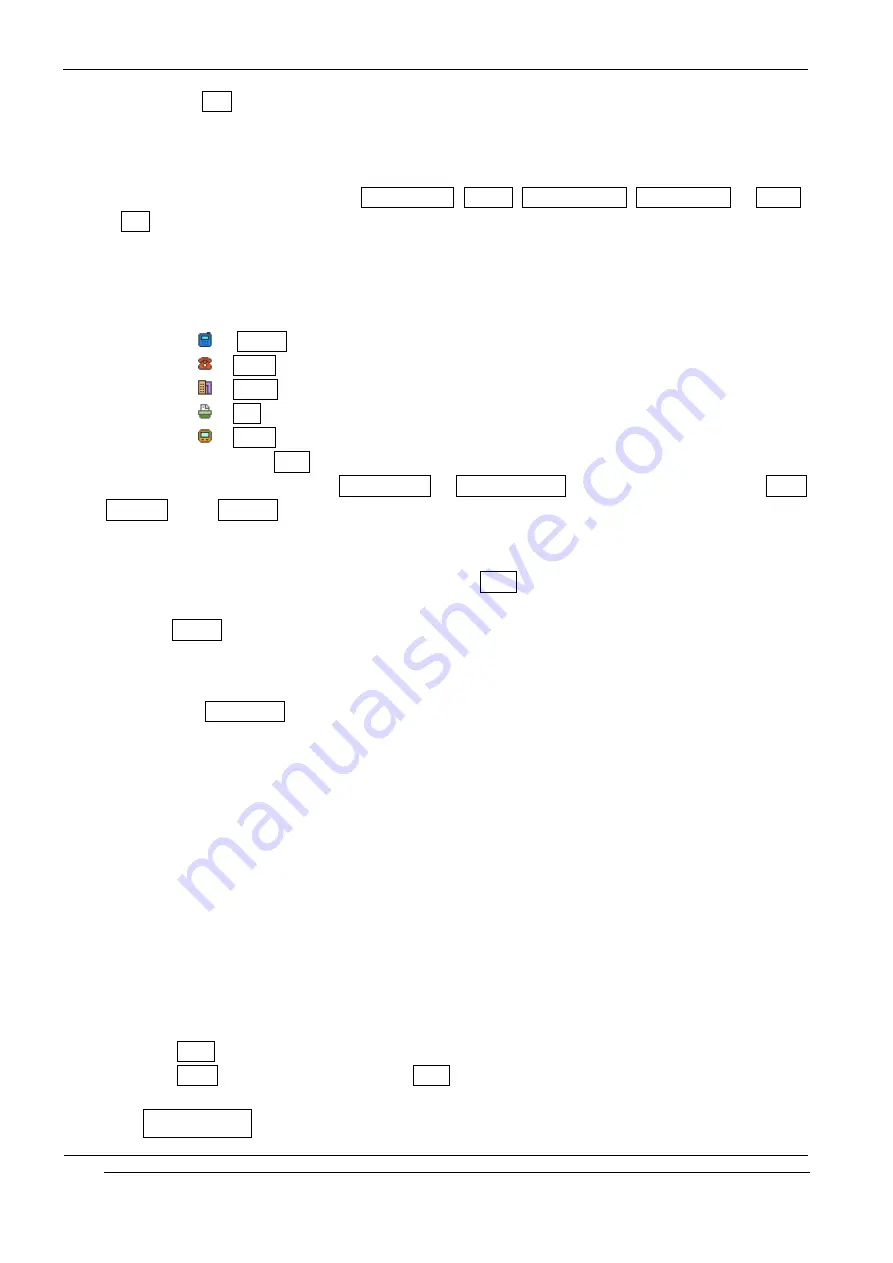
INNO-P11 User’s Guide
INNOSTREAM Confidential
PAGE : 24 of 99
Press the [Edit soft key], and you can edit or add the item.
For each name, you can set the group of the name with adequate group icon explained before.
You can save up to three(3) telephone numbers, one E-mail address and one image for each
name. You can apply image from Photo Album, Avatar, MFlash Folder, Video Folder or Image
File.
For each number, you can set the type of the number with following icons.
: Mobile
: Home
: Office
: Fax
: Pager
After editing, press [Save soft key] to save the record.
The record will be saved into SIM memory or Phone Memory according to the setting of Place
To Save in the Settings option.
Storing a phone number using exist phonebook list
1.
Enter the number at the idle screen and press [Save soft key].
2.
When editor is empty, you can store a phone number using the phonebook list by pressing
the [P.book soft key].
6.2 Quick searching for a number in the phonebook
1.
Press the [Phonebook soft key] in the idle screen.
The names stored in the phonebook will be listed in alphabetical order.
2.
Press the first letter of the name that you want to search for.
To choose a letter on a keypad, the key is pressed the appropriate number of times,
rapidly in succession, once for the first letter, twice for the second letter etc.
! Note: If you found the name, you can dial the number by pressing [SEND].
6.3 Storing a number of the recent calls to the phonebook
1.
Press [SEND] in the idle screen. Recent Dialled calls list will be displayed.
With pressing [NAVI-LEFT] or [NAVI-RIGHT], you can move the screen cursor to another
call record type screen.
With pressing [NAVI-UP] or [NAVI-DOWN], you can move the list cursor to the recent
number.
2.
Press [View soft key] on the name that you wish to store.
3.
Press [Paste soft key] and then press [Save soft key].
6.4 Speed List






























