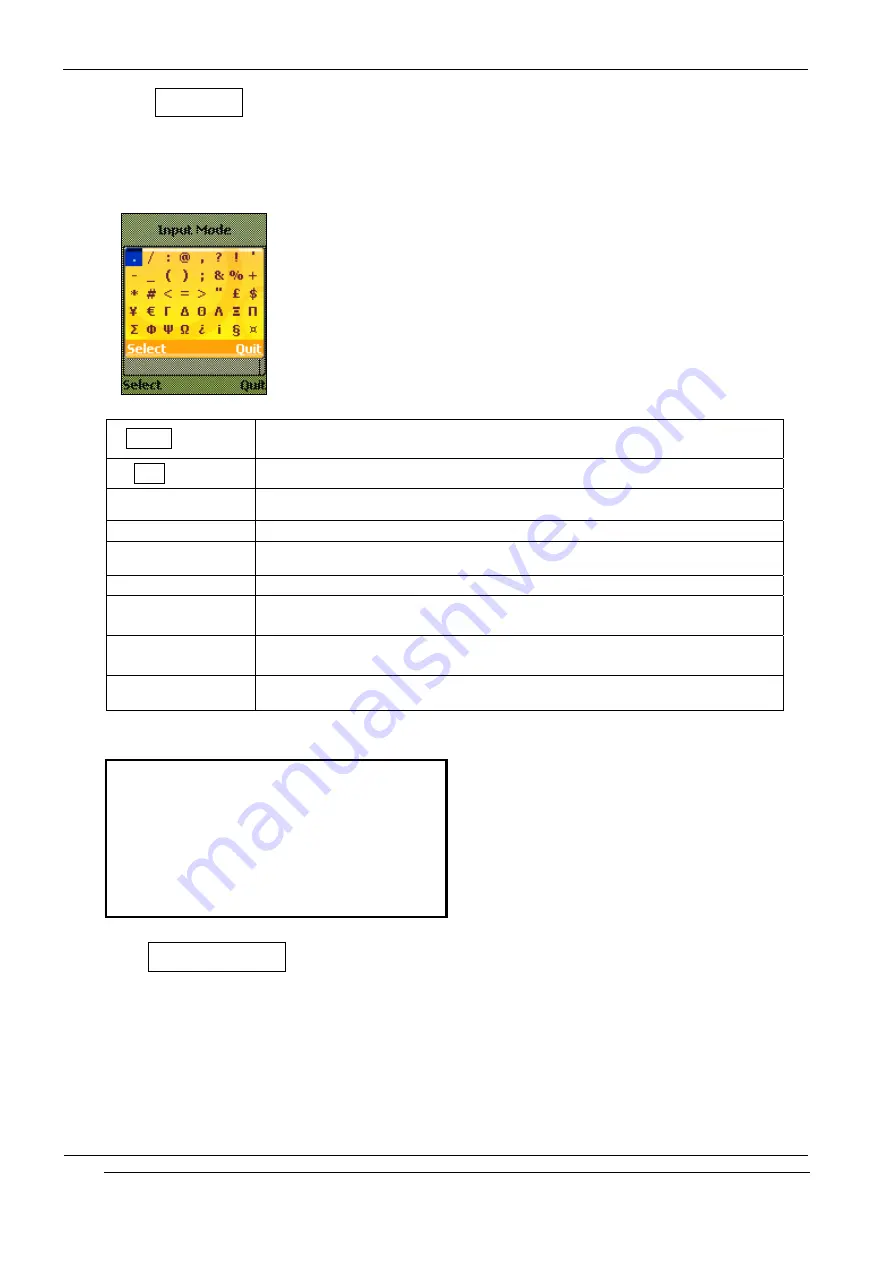
INNO-P11 User’s Guide
INNOSTREAM Confidential
PAGE : 31 of 99
7. 5 Symbols input mode
This input mode allows users to enter symbols or formatting characters into text message.
[Example Screen]
[Key Function Table]
[Select soft key]
accepts the symbol which cursor indicate , and then turns back to the
previous character input mode.
[Quit soft key]
turns back to the previous character input mode.
[NAVI-LEFT]
moves the cursor to left.
[NAVI-RIGHT]
moves the cursor to right.
[NAVI-UP]
moves the cursor to up.
[NAVI-DOWN]
moves the cursor to down.
[NAVI-CENTRE]
accepts the symbol which cursor indicate , and then turns back to the
previous character input mode.
[SEND]
accepts the symbol which cursor indicate , and then turns back to the
previous character input mode.
[END]
turns back to the previous character input mode.
[Available Symbols]
. / : @ , ? !
‘ - _
( ) ; & % + * #
< =
> “ £ $ ¥ €
Γ
Δ
Θ
Λ
Ξ
Π
Σ
Φ
Ψ
Ω
¿ ¡ §
¤
7. 6 T9 Language input mode
This mode allows users to change the T9 language during the editing.
[Example Screen]






























