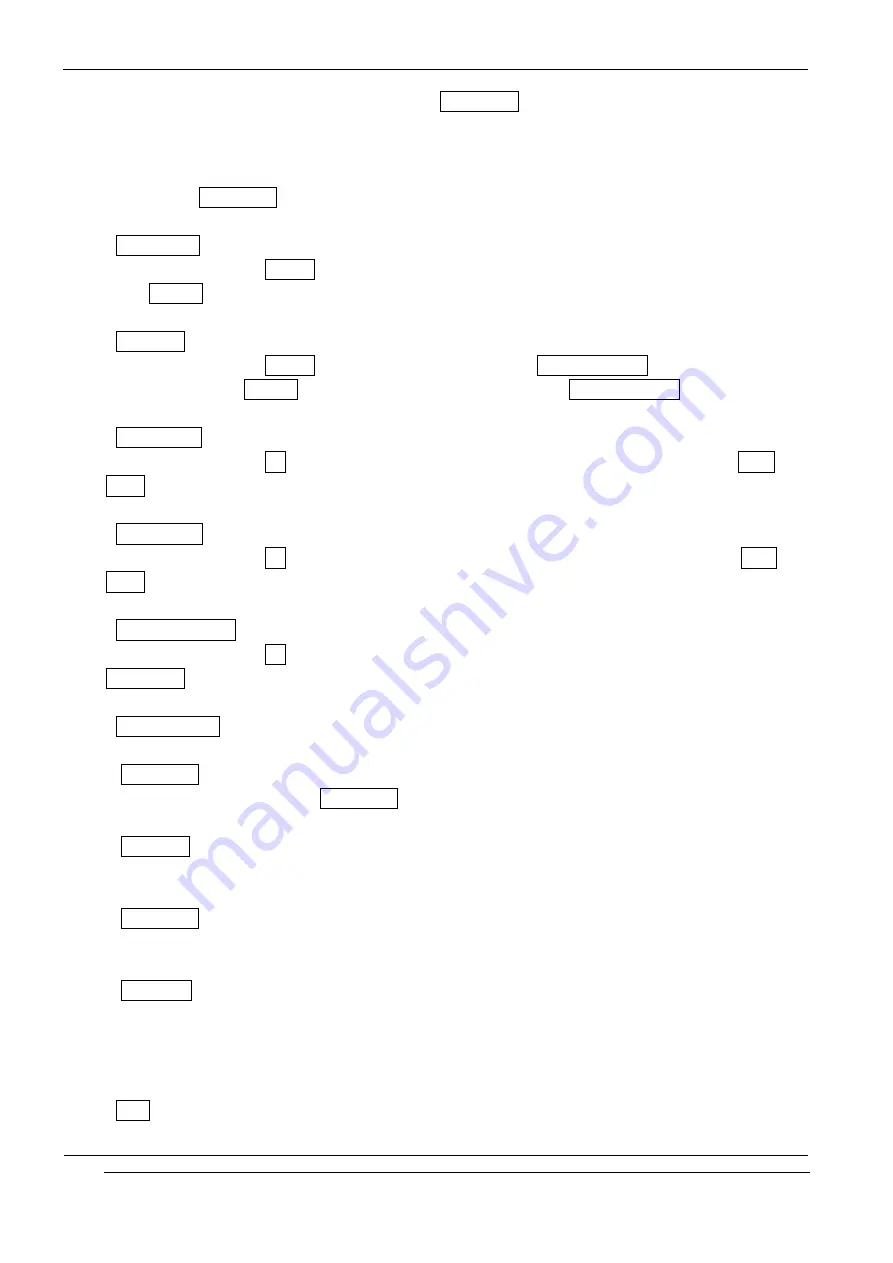
INNO-P11 User’s Guide
INNOSTREAM Confidential
PAGE : 60 of 99
To access this menu, you must first enter the Lock Code.
The feature enables you to protect the use of your phone. Various codes and passwords are
used to protect your phone. They are described in the section 3.
! Note : The Lock Code is factory set to 0 0 0 0.
<PIN Access>
With this menu set to Enable, your phone asks to enter the PIN each time the phone is switched
on. If Disable, doesn't ask to enter the PIN.
<SIM Lock>
With this menu set to Enable, your phone asks to enter the SIM Lock Code when a different SIM
card is inserted. If Disable, your phone doesn't ask to enter the SIM Lock Code.
<Phone Lock>
With this menu set to On, your phone will be locked. The display asks you to enter the Lock
Code each time the phone is switched on.
<Album Lock>
With this menu set to On, your Album will be locked. The display asks you to enter the Lock
Code each time you enter the Album.
<Phonebook Lock>
With this menu set to On, your phonebook will be locked. The display asks you to enter the
Lock Code each time you enter the phonebook.
<Change Codes>
You can change all security codes in this menu.
- Lock Code
You can change your current Lock Code to new one in this menu.
- PIN Code
You can change your current PIN to a new one in this menu.
- PIN2 Code
You can change your current PIN2 to a new one in this menu.
- Password
You can change your network password in this menu. You need a password to activate network
call barring. The network password is supplied by your network service provider and is not the
same as the PIN for your SIM card.
<FDN>
To change the setting of this menu, you must first enter the PIN2.






























