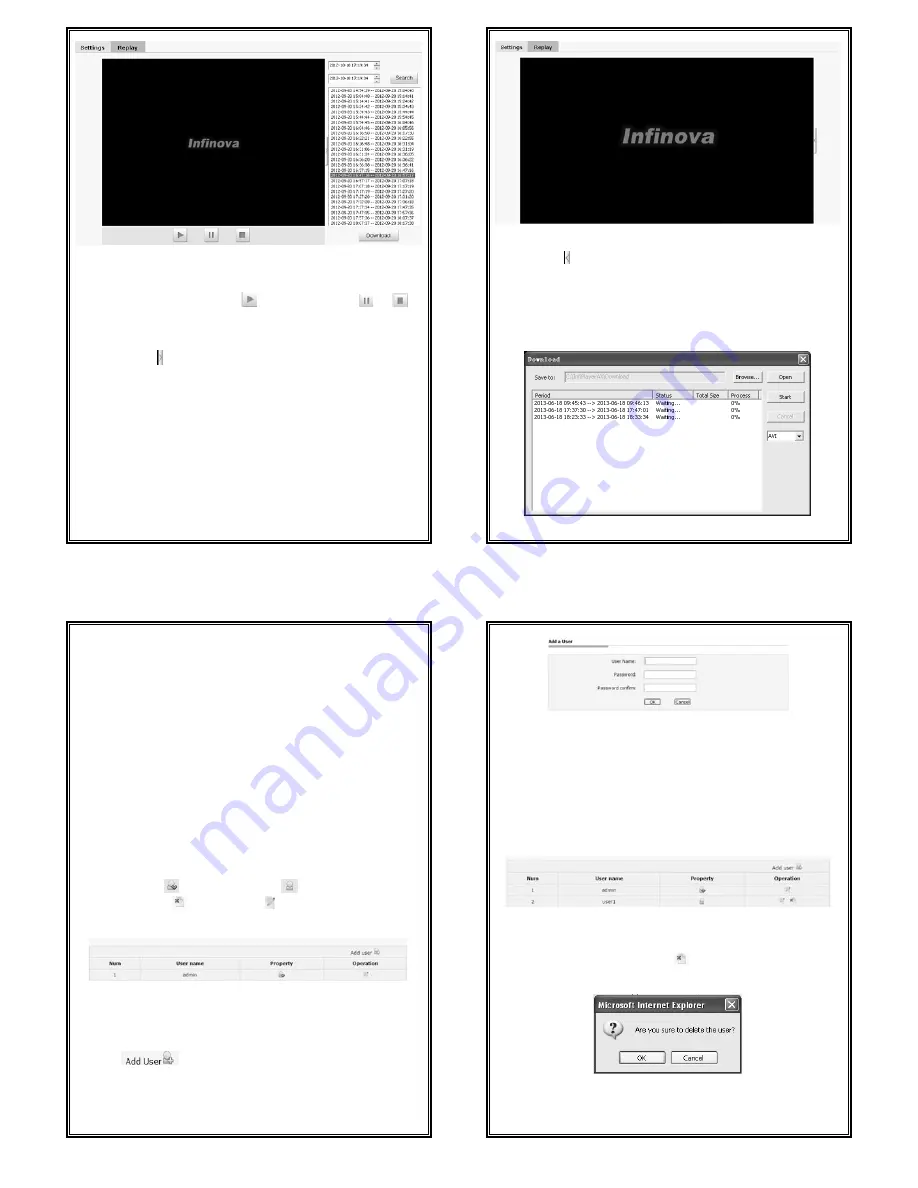
53
Figure 4-42 Searching Videos
Replay: to replay a video, double click a file in the list with the mouse or select
a file and then press the “Play” button
. During playing, click
or
to
pause or stop playing.
Click the button on the right of video window, the right window will
disappear, show as below:
54
Figure 4-43
Click the button , the interface will restore.
Download: You can download the videos stored in the SD card to your PC.
Select the file from the video list (also you can select multiple files
simultaneously using the key “Ctrl” or “Shift”), and then click the button
“Download” to enter the downloading interface.
Figure 4-44 Downloading Videos
55
Save to: Set the path to save the downloaded files. If resetting required, click
the button “Browse”.
AVI/H.264 drop-down list box: select the downloaded file attribute.
In the download list, file total size, status and process will display.
Click the button “Start”, and then the files in the list will be downloaded in order.
The process shows 100% after downloading is finished.
Click the button “Open” to enter download content.
4.9 Account Settings
The default super user is admin (password: admin). Super user can add, delete
common user, and change the password of common users. Super user cannot
change his password. A maximum of 7 common users are supported.
Detailed instruction about how to add and delete user are addressed below.
Click the Account option tab in the Settings interface, the following account
information will display. The “Num” item shows the current user number. In
“Property” column,
stands for super user;
stands for common user. In
“Operation” column,
means to delete; means to edit user information.
See figure below:
Figure 4-45 Account Settings
1. Add Users
(1) Click “
”, enter the interface of “Add a User”.
56
Figure 4-46 Add a User
(2) Enter the desired User Name and Password (Note: User name and password
shall include letter, number and underline only. No special character is allowed.
The string length of user name is legal between 1 and 30 characters and that of
password is between 5 and 20 characters.)
(3) Click “OK” button. If the setting is successful, the new user name will
appear in the account list. Take new user “user1” as an example:
Figure 4-47
2. Delete Users
In the “Account setting” interface, click
button of the “Operation” item to
delete user. The following dialog box will display:
Figure 4-48
Click “OK” button, the selected user would be deleted and the account list
would be automatically updated.

















