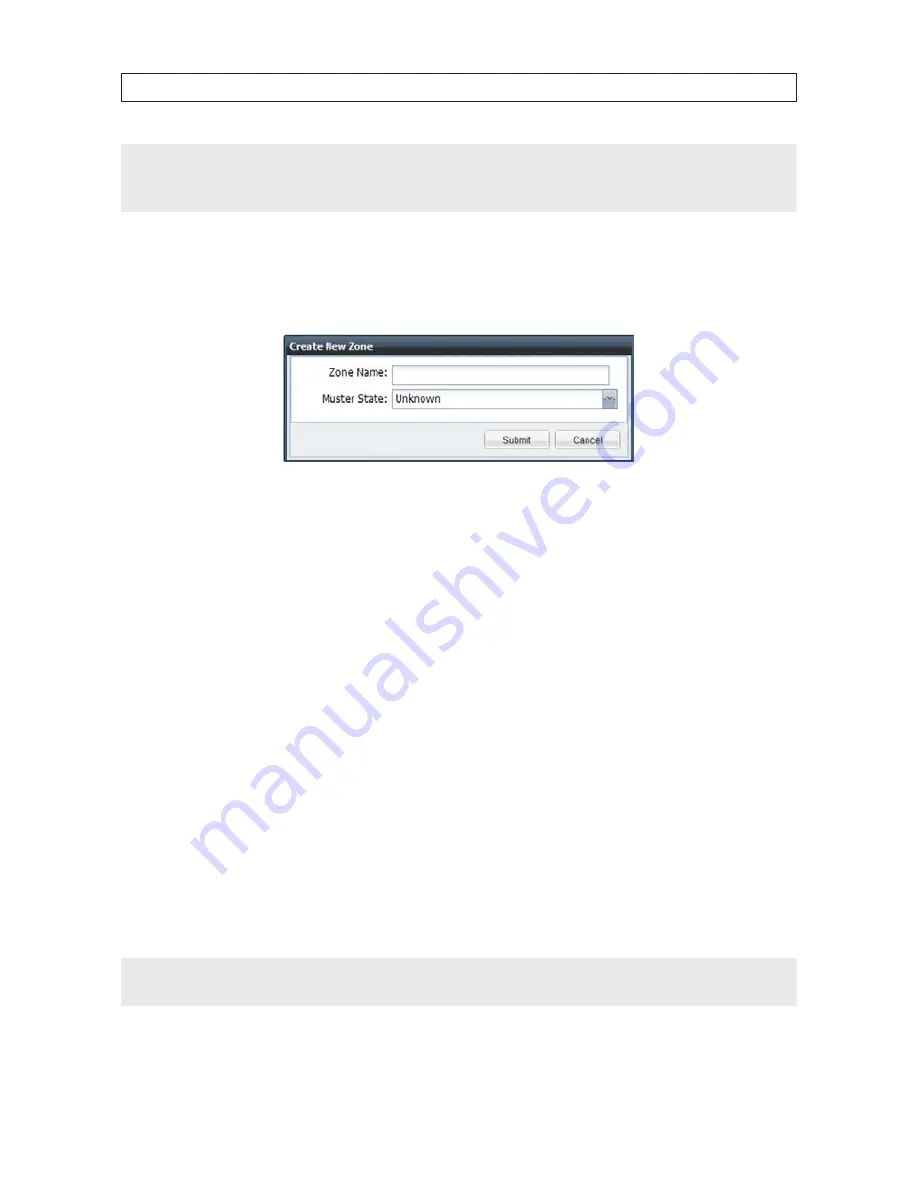
69
Intelli-M Access V4.0 User Manual
SECTION 4: USER INTERFACE
NOTE
Door Behaviors can be deleted only when there are no Doors configured to use this Behavior. If you get an error popup dialog
indicating that one or more Doors are configured for this Behavior, assign a different Behavior to those Doors, then delete
the Behavior.
4.6.11 Create Zone
Select the
Zones
View, then click the
Create Zone
Action to create a Zone. A Create New Zone popup dialog is shown below:
To create a Zone:
•
Enter a Zone Name
. Provide a name for the Zone. This name will appear in the Create/Edit Door popup dialog in the drop-
down list boxes that reflect the available Zones.
•
Choose a Muster State
. (Optional) To list all credential holders who entered this Zone (on the Events Page), choose the
‘Inside’ Muster Zone in the drop-down list box. To list all credential holders who exited this Zone, choose the ‘Outside’ Muster
Zone. If you are not concerned about movement in this Zone, select ‘Unknown’.
•
After entering the configuration above, click
Submit
to create the Zone. The Zone will immediately be visible in the Content
Area, and will also be available when creating or modifying Doors.
4.6.12 Edit Zone
To modify a Zone name or its Muster attribute, select the Zone and click the
Edit Zone
Action. An Edit Zone popup dialog, similar
to the Create New Zone dialog, will open. Make the needed changes and then click
Submit
. Changing a Zone name or Muster state
does not affect the Door controller.
4.6.13 Delete Zone
To delete a Zone, click the Zone you want to delete and click the
Delete Zone
Action. A delete confirmation message box will
appear, and the Zone will be deleted after confirmation.
NOTE
If you try to delete a Zone that has Doors bordering that Zone, an error message will appear with this information. First,
assign the Doors to other Zones, then delete the Zone.
Содержание S-IMS-A Intelli-M
Страница 6: ...vi www infinias com...
Страница 109: ...103 Intelli M Access V4 0 User Manual SECTION 5 MOBILE CREDENTIAL...
















































