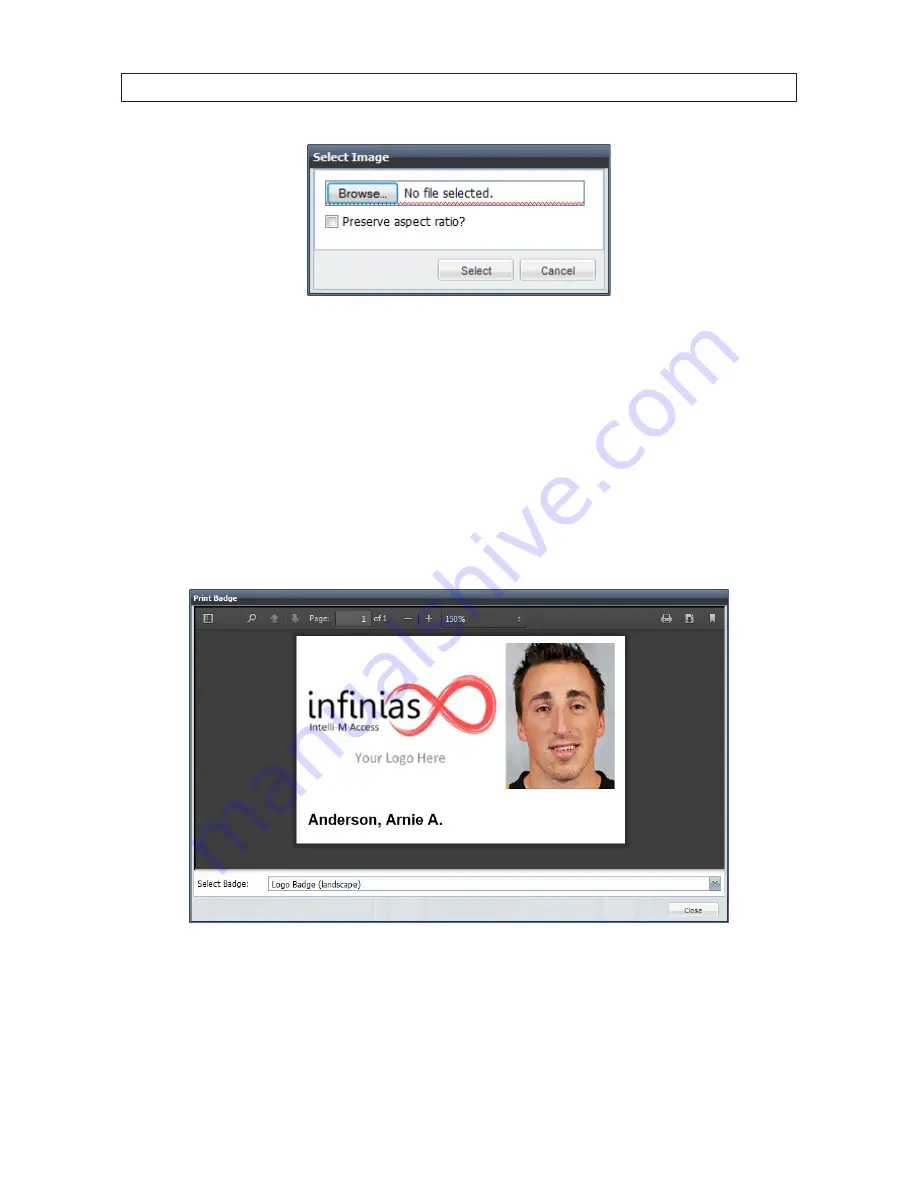
52
www.infinias.com
SECTION 4: USER INTERFACE
Select Image Popup
Click
Browse . . .
,
then navigate to an image on your hard drive or shared network drive. Valid image files are GIF, JPEG, and
PNG. There is no size limit to these images, they will be scaled to fit the capacity the database.
Check the
Preserve aspect ratio?
box if you want to keep the picture aspect ratio and prevent distorting the image. When
the aspect ratio is preserved, there may be black bars on top or bottom to fill a void space. Clearing this checkbox will force the
entire image box to be filled, at the expense of possibly distorting the image to compensate.
Print badge
To print a badge of this Person, click
Print Badge
button. A Print Badge dialog will appear as shown below:
Print Badge dialog
The Print Badge dialog shows the badge design selected in a Select Badge drop-down list box and rendering for the person.
You can select a different badge design template after opening the Select Badge drop-down list. Click the
Save
or
buttons at the top of the window to save the badge as a PDF file or to send it to a printer. Click
Close
when done.
Содержание S-IMS-A Intelli-M
Страница 6: ...vi www infinias com...
Страница 109: ...103 Intelli M Access V4 0 User Manual SECTION 5 MOBILE CREDENTIAL...






























