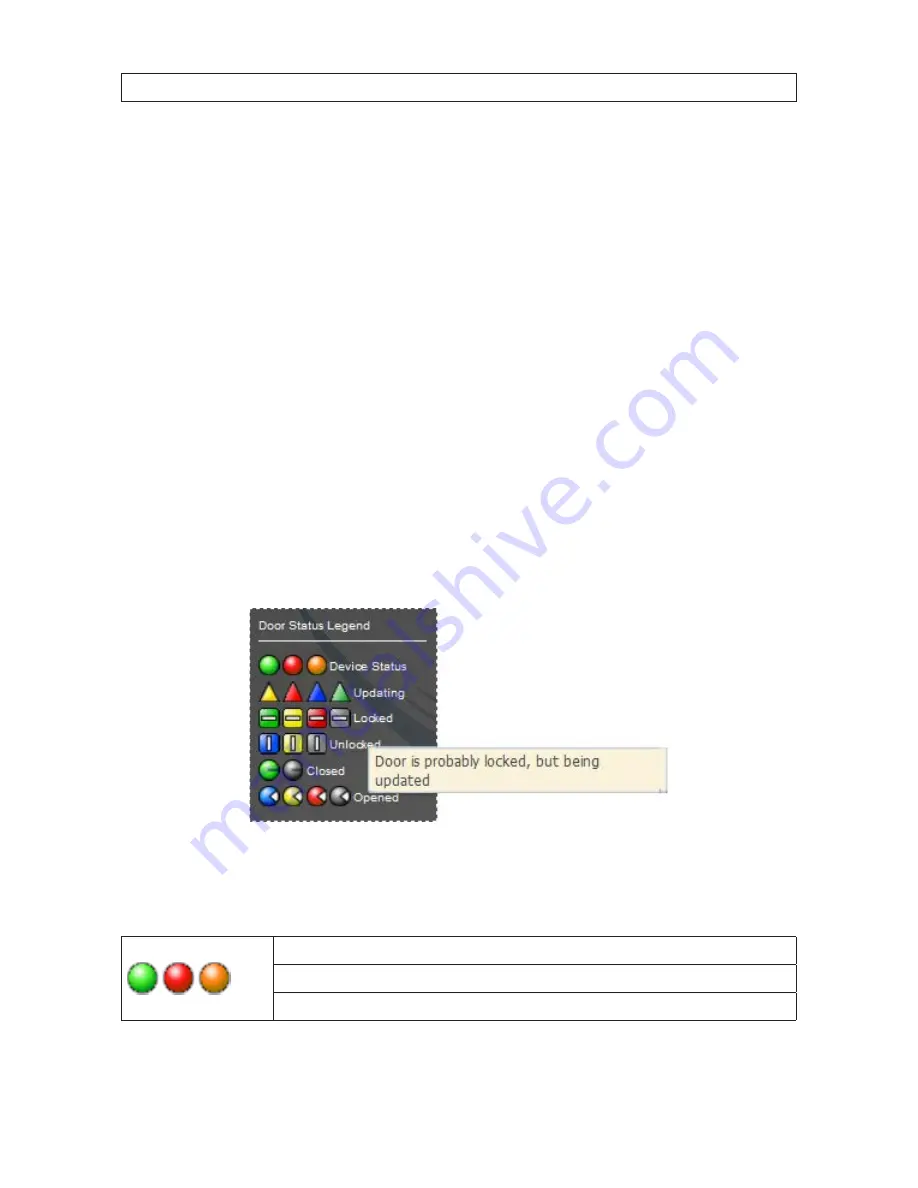
61
Intelli-M Access V4.0 User Manual
SECTION 4: USER INTERFACE
Get Events
- Select a Door, and click the ‘Get Events’ Action to retrieve all Events generated by that Door. A popup window
will appear that contains the Events, similar to the Events popup dialog described earlier. The first 100 Events will be displayed,
and the usual paging icons will be available for you to navigate through the remaining Events.
4.5.3 Actions (Zones View)
The Doors page allows for two Actions while in the Zones View. They are:
Lock Doors
- Select one or more Zones, and click the
Lock Doors
Action to unlock all Doors within those Zones. The Doors
will lock, and the Door Status will update. Door status can be seen in the Doors View.
Revert to Schedule
- Select one or more Zones, and click the
Revert to Schedule
Action to revert all Doors within those
Zones to their normal lock/unlock schedule. The doors will lock or unlock depending on what is scheduled for that time of day.
4.5.4 Door Status Icons
Three columns of status icons, representing the Connection status, Lock status, and Open/Closed status are provided on the Doors
page. These icons represent the current states of the door.
A legend of the icons is included on page. If you hover the mouse over an icon in the legend, the definition of the icon is shown.
Connection Status icons
The left icon column displays the connection status of the Door. This column will display either a circle icon or a triangle icon. If the
icon is a circle, then the icon represents connection status. If the icon is a triangle, then it represents a door update status.
Green circle
: The door is fully operational and the connection is active. This is the desired idle condition.
Red circle
: The door is offline. The server cannot connect to the door
Orange circle
: The door is initialization, establishing a connection
Содержание S-IMS-A Intelli-M
Страница 6: ...vi www infinias com...
Страница 109: ...103 Intelli M Access V4 0 User Manual SECTION 5 MOBILE CREDENTIAL...
















































