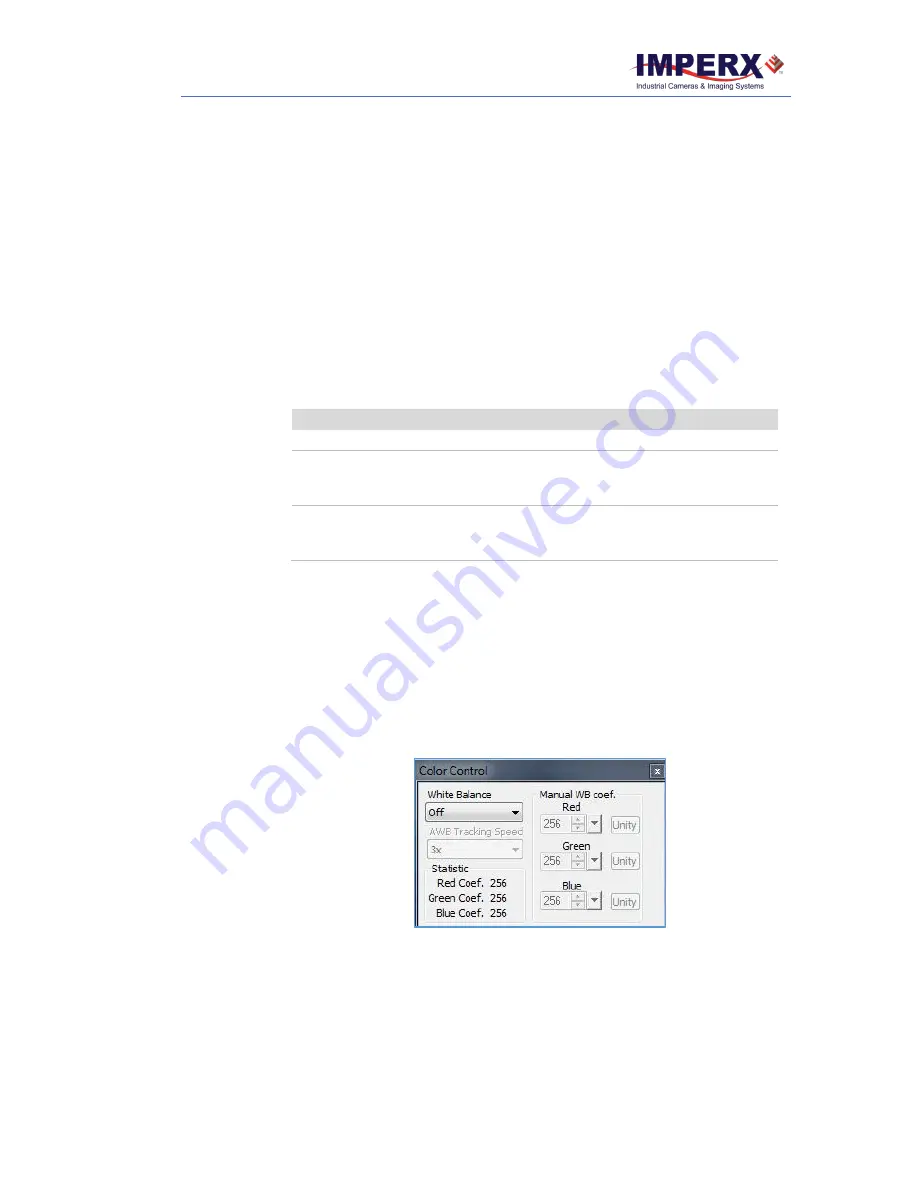
CHEETAH 3G-SDI Camera
November 16, 2017
Page
34
of
53
Rev 1.1
2.
LUT#2: Inverts the image intensity
3.
LUT#3: Gain of 2x
4.
LUT#4: Repeat: input = output.
3.8.3 Enhancement
The Enhancement feature gives you the ability to perform one point or two-point
corrections on the images.
When customizing enhancements, you can click and drag lines or points to define
knee points and slopes. Alternatively, you can use the horizontal and vertical
sliders or up/down scrolls to set coordinates.
Select the following enhancement options from the drop-down menu:
Enhancement Options
Disable
No enhancement operation performed.
One Point Correction
This performs a single knee-point image enhancement.
Click and drag the knee point to create the desired
transfer function.
Two Point Correction
This performs a two knee-point image enhancement. Click
and drag either knee point to create the stretch/compress
image data.
Table 4: Image Enhancement Options.
3.9 Color Control
White balance adjusts the gains of the red, green and blue channels to
compensate for the spectral content of the source. The Color Control screen
provides several options for adjusting white balance. The screen displays the
real-time white balance values of each color (red, green, and blue) based on your
adjustments.
Figure 27: Adjust white balance.
3.9.1 Adjusting White Balance
The White Balance drop-down provides presets you can select for controlling
white balance.






























