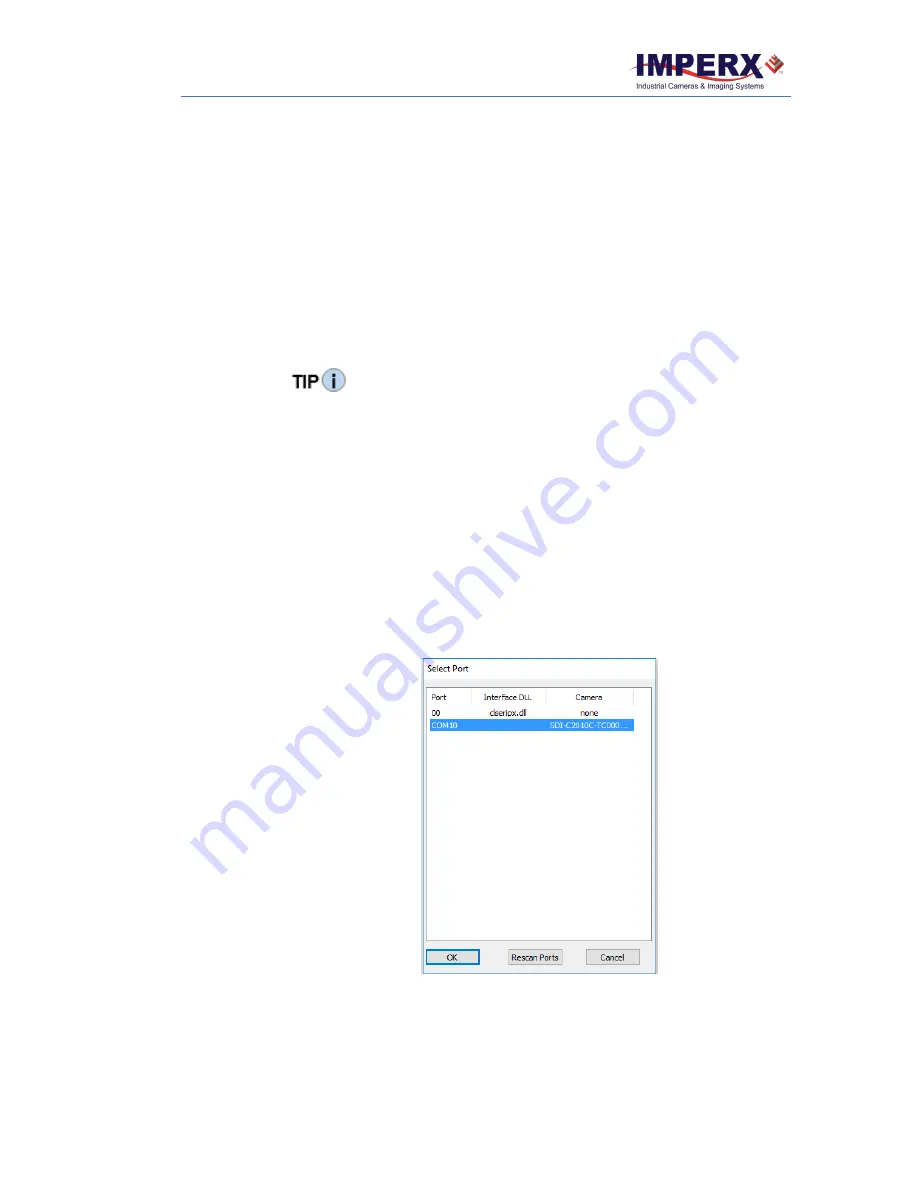
CHEETAH 3G-SDI Camera
November 16, 2017
Page
22
of
53
Rev 1.1
3.3 Starting CamConfig
Users sometimes install multiple frame grabbers and cameras on the same host
computer. The CamConfig software automatically discovers all available
Universal Asynchronous Receiver/Transmitter (UART) components on the
computer and lets you select the one connected to the Cheetah 3G-SDI camera.
The CamConfig software also searches for any available COM ports installed on
the host computer. It communicates with each COM port and attempts to query
the attached camera. If the software detects an attached Imperx Cheetah 3G-SDI
camera, it displays the port and camera type on the Select Port screen. You can
repeat the discovery procedure by clicking Rescan Ports.
If you do not see the camera as one of the selectable ports, make sure the RS232
connector is plugged into the computer from the power supply. If the computer
does not have an RS232 port, you should purchase a USB-to-RS232 adapter:
1.
Make sure to install the drivers from any USB device prior to connecting
the USB-to-RS232 adapter to the computer. A system restart might be
necessary to ensure drivers are applied properly.
2.
If the device still does not work, open Device Manager, select Ports
(COM & LPT), right-click on USB, and select Update Driver Software.
To select a camera for programming:
1.
Open the CamConfig software.
2.
On the Select Port screen, click the camera of interest.
3.
Click
OK
. The CamConfig Main panel appears.
Figure 11: Select Port identifies cameras.






























