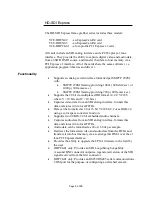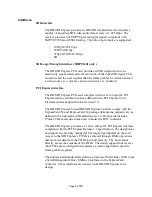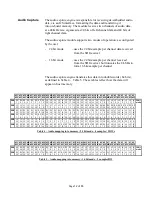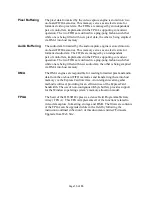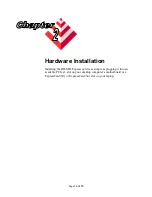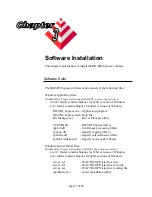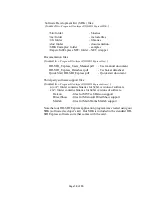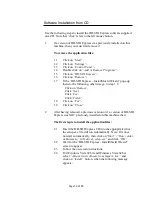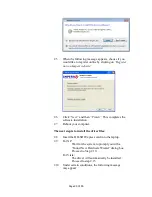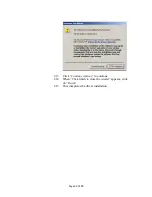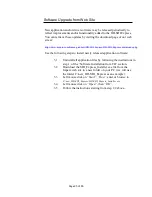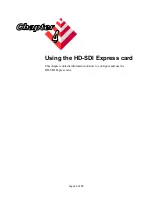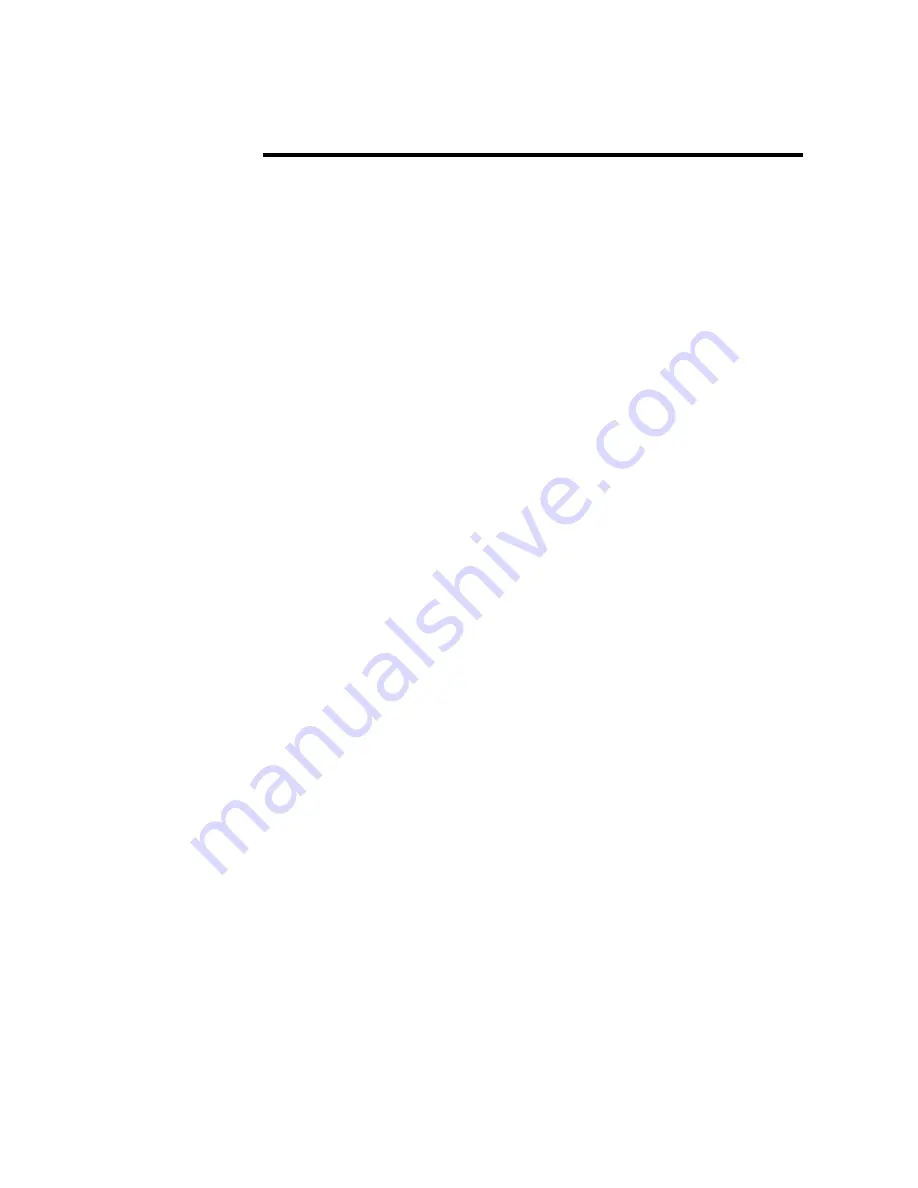
Page
19 of 65
Software Installation from CD
Use the following steps to install the HD-SDI Express software supplied
on a CD. Note that ‘click’ refers to the left mouse button.
1.
If a version of HD-SDI Express was previously installed on this
machine, then you must first remove it:
To remove the application files:
1.1
Click on
“Start”
1.2
Click on
“Settings”.
1.3
Click on
“Control Panel”.
1.4
Double click on
“Add or Remove Programs”.
1.5
Click on
“HD-SDI Express”.
1.6
Click on
“Remove”.
1.7
If the ‘HD-SDI Express – InstallShield Wizard’ pops-up
then do the following, otherwise go to step 1.8
Click on
‘Remove’
.
Click
‘Next’
.
Click
‘Yes’.
Click
‘Finish’.
1.8
Click on
“Yes”.
1.9
Click on
“Close”
.
2.
After having removed a previous version or if a version of HD-SDI
Express was NOT previously installed on this machine then:
The first step is to install the application files:
2.1
Insert the HD-SDI Express CD into the appropriate drive;
the setup.exe file will run automatically. Note: If it does
not start automatically, then click on “
Start”, “Run”,
enter
or browse to
“(CD drive): setup.exe”
and click
“OK”
.
2.2
Wait for the “HD-SDI Express - InstallShield Wizard”
screen to appear.
2.3
Follow the on-screen instructions.
2.4
For Windows Vista 32 bit and Windows Vista 64 bit,
select
“Always trust software from Imperx, Inc.”
and
click on
“Install”
button
,
when the following message
appears: