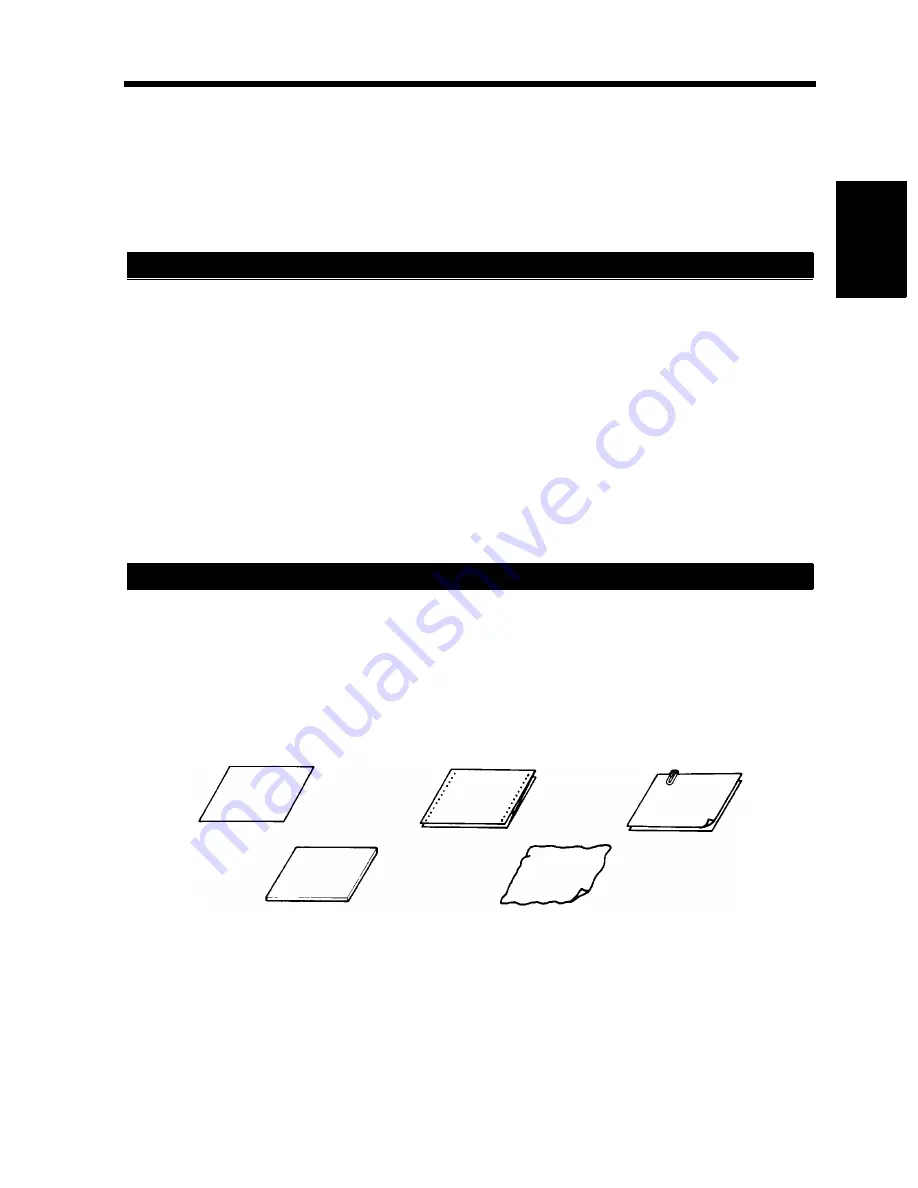
2-19
Chapt
e
r 2
G
e
tt
in
g
to
K
n
o
w
Y
o
u
r C
o
pi
e
r
5. Placing Originals
Using the Document Feeder
The Document Feeder automatically feeds original sheets placed on the Document Feed Tray one by one.
After the copy cycle has been completed, it automatically ejects the original onto the Document Exit
Tray. To ensure the best performance and effective use of the Document Feeder, use the appropriate type
of originals as shown below. Some originals may not be suitable for reliable operation of the Document
Feeder. Here is a guide.
<Duplexing Document Feeder>
Type of Originals : Plain paper
• 1-Sided Original : weighing 13-1/4 to 29-1/4 lbs.
• 2-Sided Original : weighing 16 to 24 lbs.
• Mixed Original Detection mode : weighing 16 to 24 lbs.
Original Size
: 1-Sided Original, 2-Sided Original Mode :11”
×
17”L to 5-1/2”
×
8-1/2”L
Mixed Original Detection Mode
: 11”
×
17”L to Letter
<Automatic Document Feeder>
Type of Originals : Plain Paper
• Single Feeding
: weighing (10-3/4 to 21-3/4 lbs.)
• Multiple Feeding : weighing (14 to 21-3/4 lbs.)
Original Size
: 1-Sided Original, 2-Sided Original Mode :11”
×
17”L to 5-1/2”
×
8-1/2”L
Mixed Original Detection Mode
: 11”
×
17”L to 5-1/2”
×
8-1/2”L
• Typing paper, paraffin paper, and other thin paper
• Thick paper
• Originals greater than 11”
×
17”L or smaller than 5-1/2”
×
8-1/2”
• Transparencies, translucent paper
• Wrinkled, dog-eared, curled, or torn originals
• Clipped or stapled originals
• Carbon-backed originals
* For any of these types of originals, raise the Document Feeder and place the original manually on the
glass to make a copy.
☞
p. 2-22
Originals Suitable for the Document Feeder
Originals Not Suitable
1134O073AA
Typing paper,
paraffin paper,
and other thin
paper
Continuous
forms
Stapled
originals
Thick paper
Typing paper,
paraffin paper,
and other thin
paper
Thick paper
Wrinkled or
dog-eared
original
Содержание DL260
Страница 9: ...v Contents...
Страница 13: ......
Страница 14: ...1 1 Chapter 1 Safety Notes Chapter 1 Safety Notes...
Страница 18: ...2 1 Chapter 2 Getting to Know Your Copier Chapter 2 Getting to Know Your Copier...
Страница 46: ...3 1 Chapter 3 Making Copies Chapter 3 Making Copies...
Страница 60: ...3 15 3 Selecting the Zoom Chapter 3 Making Copies...
Страница 88: ...3 43 7 Auxiliary Functions Chapter 3 Making Copies...
Страница 101: ...3 56 9 Selecting Job List Chapter 3 Making Copies...
Страница 102: ...4 1 Chapter 4 Using the Utility Mode Chapter 4 Using the Utility Mode...
Страница 129: ...4 28 6 Settings in Admin Management Chapter 4 Using the Utility Mode...
Страница 130: ...5 1 Chapter 5 When a Message Appears Chapter 5 When a Message Appears...
Страница 138: ...5 9 1 When the Message The current Paper Drawer is empty Appears Chapter 5 When a Message Appears...
Страница 160: ...6 1 Chapter 6 Troubleshooting Troubleshooting Chapter 6...
Страница 164: ...7 1 Chapter 7 Miscellaneous Chapter 7 Miscellaneous...
Страница 179: ......
















































