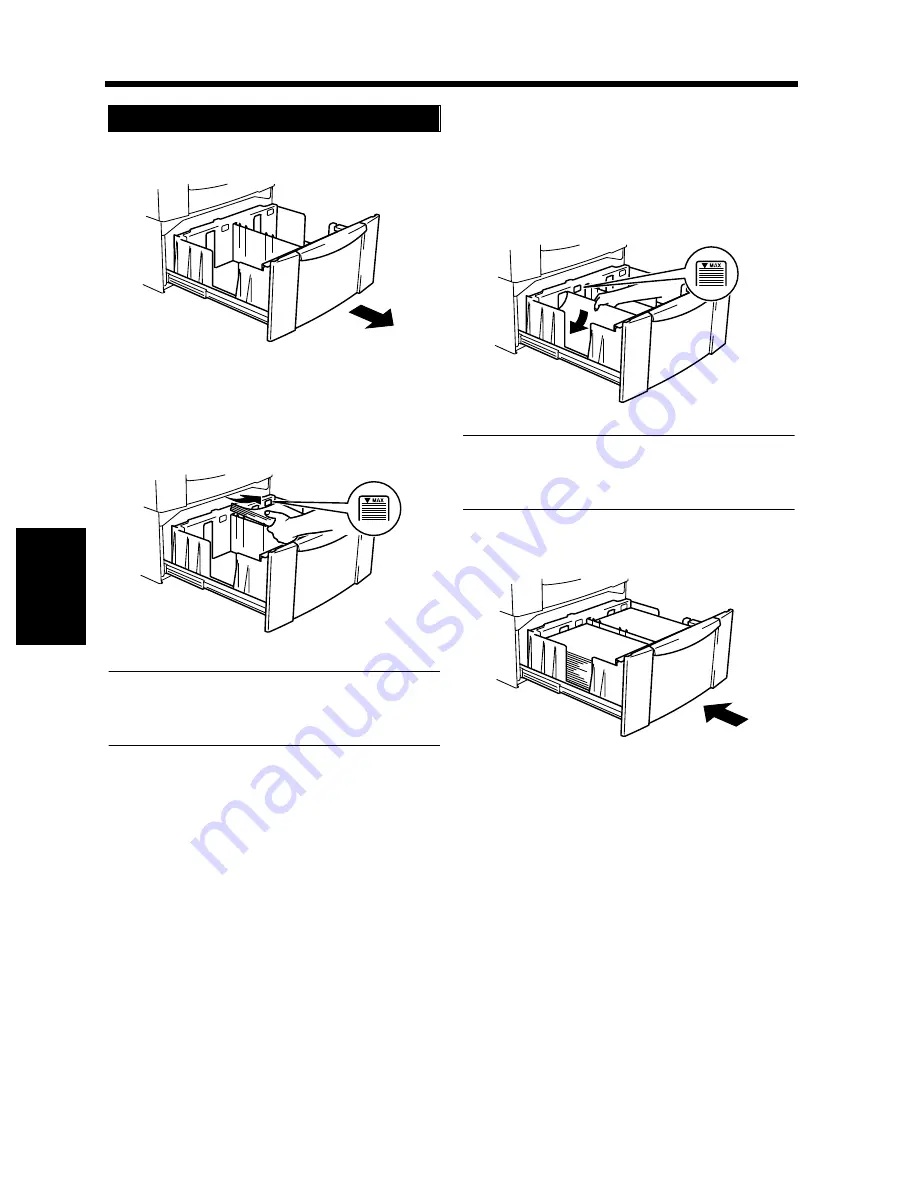
5-8
1. When the Message “The current Paper Drawer is empty.” Appears
Chapt
e
r 5
W
h
en a M
e
ss
ag
e App
e
ar
s
Slide out the drawer.
Load the paper stack into the right half of the
drawer, front side face up. Press the leading
edge of the paper stack tightly up against the
right side of the Drawer.
NOTE
The paper should be loaded no higher than the
▼
(Max. Level Indicator).
Load another paper stack into the left half of
the drawer, front side face up. Press the
leading edge of the paper stack tightly up
against the left side of the Drawer.
NOTE
The paper should be loaded no higher than the
▼
(Max. Level Indicator).
Slide the drawer back in.
Large Capacity Cabinet
1
1166O088AA
2
1166O089AA
3
1166O090AA
4
1166O091AA
Содержание DL260
Страница 9: ...v Contents...
Страница 13: ......
Страница 14: ...1 1 Chapter 1 Safety Notes Chapter 1 Safety Notes...
Страница 18: ...2 1 Chapter 2 Getting to Know Your Copier Chapter 2 Getting to Know Your Copier...
Страница 46: ...3 1 Chapter 3 Making Copies Chapter 3 Making Copies...
Страница 60: ...3 15 3 Selecting the Zoom Chapter 3 Making Copies...
Страница 88: ...3 43 7 Auxiliary Functions Chapter 3 Making Copies...
Страница 101: ...3 56 9 Selecting Job List Chapter 3 Making Copies...
Страница 102: ...4 1 Chapter 4 Using the Utility Mode Chapter 4 Using the Utility Mode...
Страница 129: ...4 28 6 Settings in Admin Management Chapter 4 Using the Utility Mode...
Страница 130: ...5 1 Chapter 5 When a Message Appears Chapter 5 When a Message Appears...
Страница 138: ...5 9 1 When the Message The current Paper Drawer is empty Appears Chapter 5 When a Message Appears...
Страница 160: ...6 1 Chapter 6 Troubleshooting Troubleshooting Chapter 6...
Страница 164: ...7 1 Chapter 7 Miscellaneous Chapter 7 Miscellaneous...
Страница 179: ......
















































