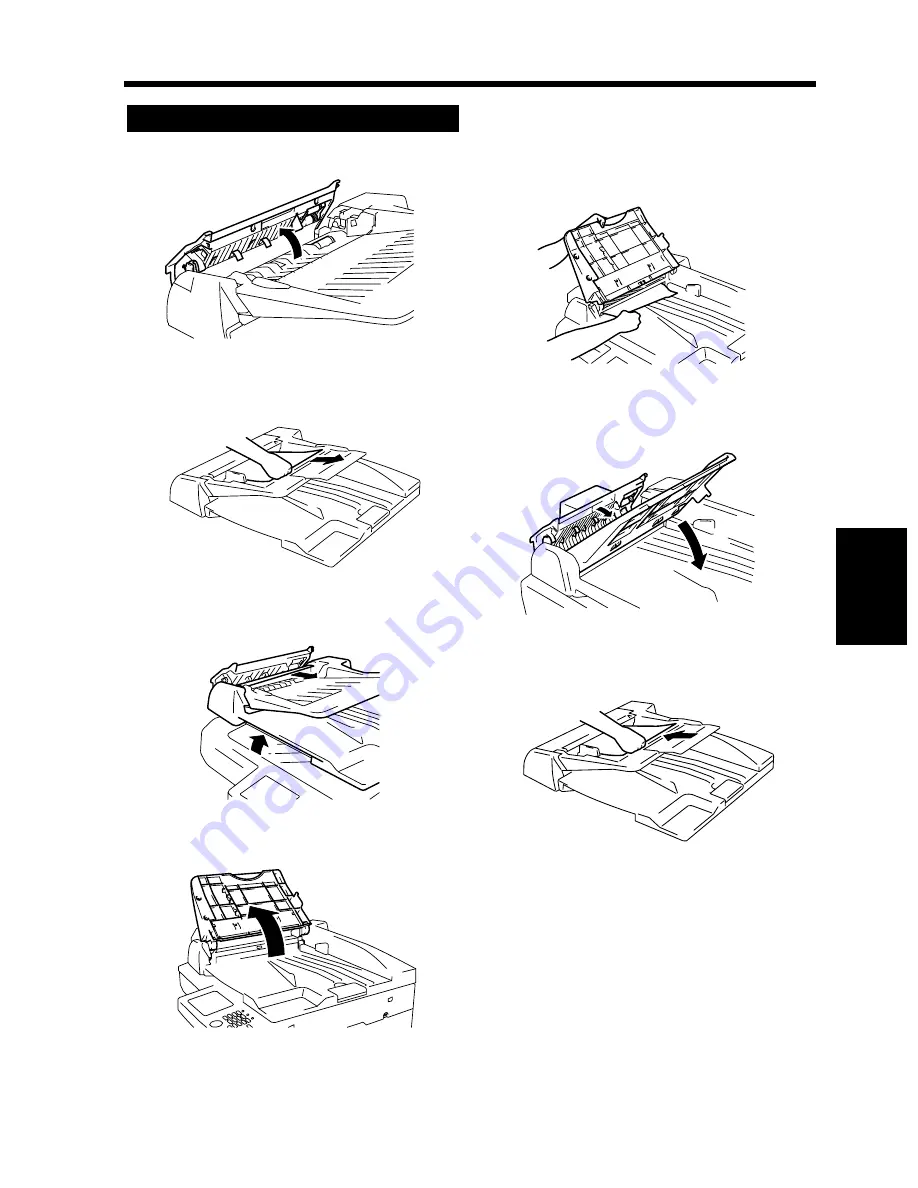
5-21
5. When the Message “A paper misfeed has been detected.” Appears
Chapt
e
r 5
W
h
en a M
e
ss
ag
e App
e
ar
s
Open the Misfeed Clearing Guide.
Unload the originals from the Automatic
Document Feeder.
Raise the Automatic Document Feeder and
gently pull out the original.
Open the Document Feed Tray.
Pulling up the Document Feed Tray, gently
pull out the original.
Bring the tray and Misfeed Clearing Guide
back down.
Reload the originals as instructed on the
Touch Panel.
Automatic Document Feeder
1
1166O151AA
2
1166O150AA
3
1166O152AB
4
1166O153AB
5
1166O162AA
6
1166O163AA
7
1166O164AA
Содержание DL260
Страница 9: ...v Contents...
Страница 13: ......
Страница 14: ...1 1 Chapter 1 Safety Notes Chapter 1 Safety Notes...
Страница 18: ...2 1 Chapter 2 Getting to Know Your Copier Chapter 2 Getting to Know Your Copier...
Страница 46: ...3 1 Chapter 3 Making Copies Chapter 3 Making Copies...
Страница 60: ...3 15 3 Selecting the Zoom Chapter 3 Making Copies...
Страница 88: ...3 43 7 Auxiliary Functions Chapter 3 Making Copies...
Страница 101: ...3 56 9 Selecting Job List Chapter 3 Making Copies...
Страница 102: ...4 1 Chapter 4 Using the Utility Mode Chapter 4 Using the Utility Mode...
Страница 129: ...4 28 6 Settings in Admin Management Chapter 4 Using the Utility Mode...
Страница 130: ...5 1 Chapter 5 When a Message Appears Chapter 5 When a Message Appears...
Страница 138: ...5 9 1 When the Message The current Paper Drawer is empty Appears Chapter 5 When a Message Appears...
Страница 160: ...6 1 Chapter 6 Troubleshooting Troubleshooting Chapter 6...
Страница 164: ...7 1 Chapter 7 Miscellaneous Chapter 7 Miscellaneous...
Страница 179: ......
















































