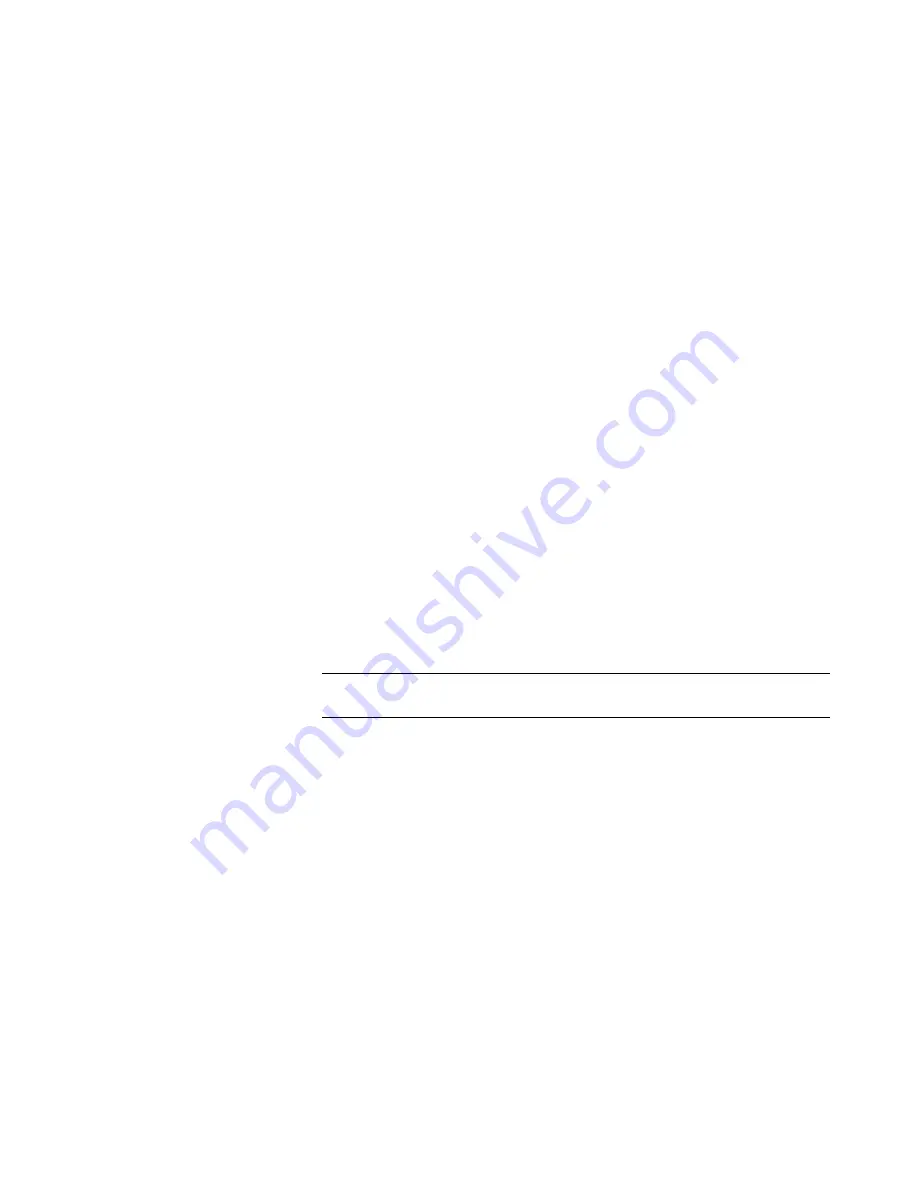
Selenio™ Network Processor
User Guide
Configuring Programs
© 2019 Imagine Communications Corp.
Proprietary and Confidential.
May 2019 | Page 99
Video Seamless Protection
Status
Reports whether redundant video is available for seamless protection.
Primary and Secondary (IP Video Status)
The following parameters appear for both the Primary and Secondary networks.
Current (Primary/Secondary)
IP Address
This read-only parameter displays the IP address values that you entered
in one of two places:
•
If the configuration is unicast, the values entered in the IP WAN table
appear here.
•
If the operation is multicast, the Next Address value appears here.
Current (Primary/Secondary)
UDP Port
This read -only parameter reports the Primary or Secondary IP address of
the associated IP Receiver channel.
IP Audio Configuration
Audio Stream
Choose one from the drop-down menu. The rest of the controls will affect
the selected audio stream only.
General
Audio IP Receiver Enable
Select On or Off to enable or disable this Audio IP Receiver stream. Each
audio IP Receiver must be enabled separately.
Note:
Each SNP device can receive a maximum of 256 mono audio
channels across all processors.
Receiver Mode
Choose the audio receiver mode for this stream. Options are:
•
ST2110-30
Bit Width
Bit width options depend on the Set Rx Mode setting. The full set of
options are:
•
16 bits
•
24 bits
Number of Channels
Indicates the number of audio channels present in this stream. For ST2110-
31, must be a multiple of 2.
Timestamp Offset
Specifies the TRP timestamp offset for this channel, measured in video
samples.
















































