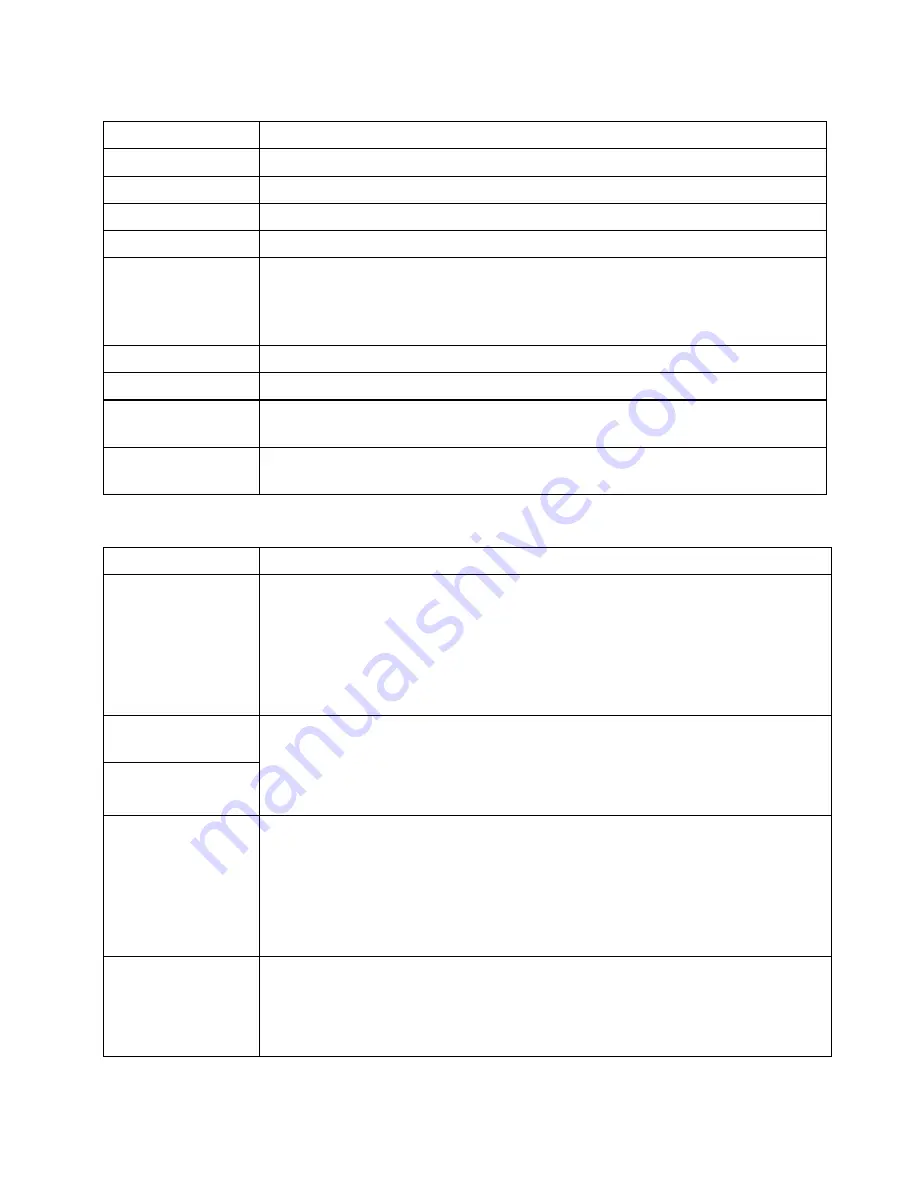
S
elenio™ Network Processor
User Guide
Introduction
© 2019 Imagine Communications Corp.
Proprietary and Confidential.
May 2019 | Page 18
Name
Function
Power
Turns off and on the SNP.
Control knob
Scrolls through parameters or options at the selected level.
Enter
Selects or "takes" an option or value in a parameter.
Exit
Exits from one level in the parameter tree to a higher level in the tree.
Default
When browsing the parameter list, this button flashes to indicate that a parameter
is set to the default value. If a parameter is not at the default value, press and hold
the Default button for more than one second to reset the parameter to its default
value.
Home
For future use.
Status
For future use.
Help
When the front panel Menu is navigated to a parameter setting, press to display a
description of the parameter.
Reset
This recessed button is located in a hole below and to the right of the LEDs on the
front panel. It can be pressed using a paper clip.
LED Functions
LED Name
Condition Indicated
System
•
Green
—
Booted up OK, primary flash image, all FPGAs loaded and ready, Zenium
running
•
Amber
—
Boot in progress, FPGA re-load in progress, or other "not-ready-yet"
status
•
Red
—
Fail-safe image running, FPGA load failed, or other major problems
•
Off
—
Unit is not powered
Data A
Primary Link
•
Green
—
IPWan link good, link speed > 0, FCS errors below threshold
•
Amber
—
Link good and speed> 0, but FCS error rate above threshold
•
Red
—
Link speed = 0
•
Off
—
QSFP link not connected or system is not ready
Data B
Secondary Link
MGMT
•
Green
—
At least one SDNO connection is established
•
Amber
—
At least one SDNO connection was established recently (within the last
60 seconds) but there is none currently
•
Red
—
No SDNO connection is currently available, and none have been connected
recently
•
Off
—
System is not ready
Timing
•
Green
—
The unit is well-locked to the selected timing source (PTP)
•
Amber
—
The unit is currently locking to timing source (PTP)
•
Red
—
The unit is not locked
•
Off
—
System is not ready
















































