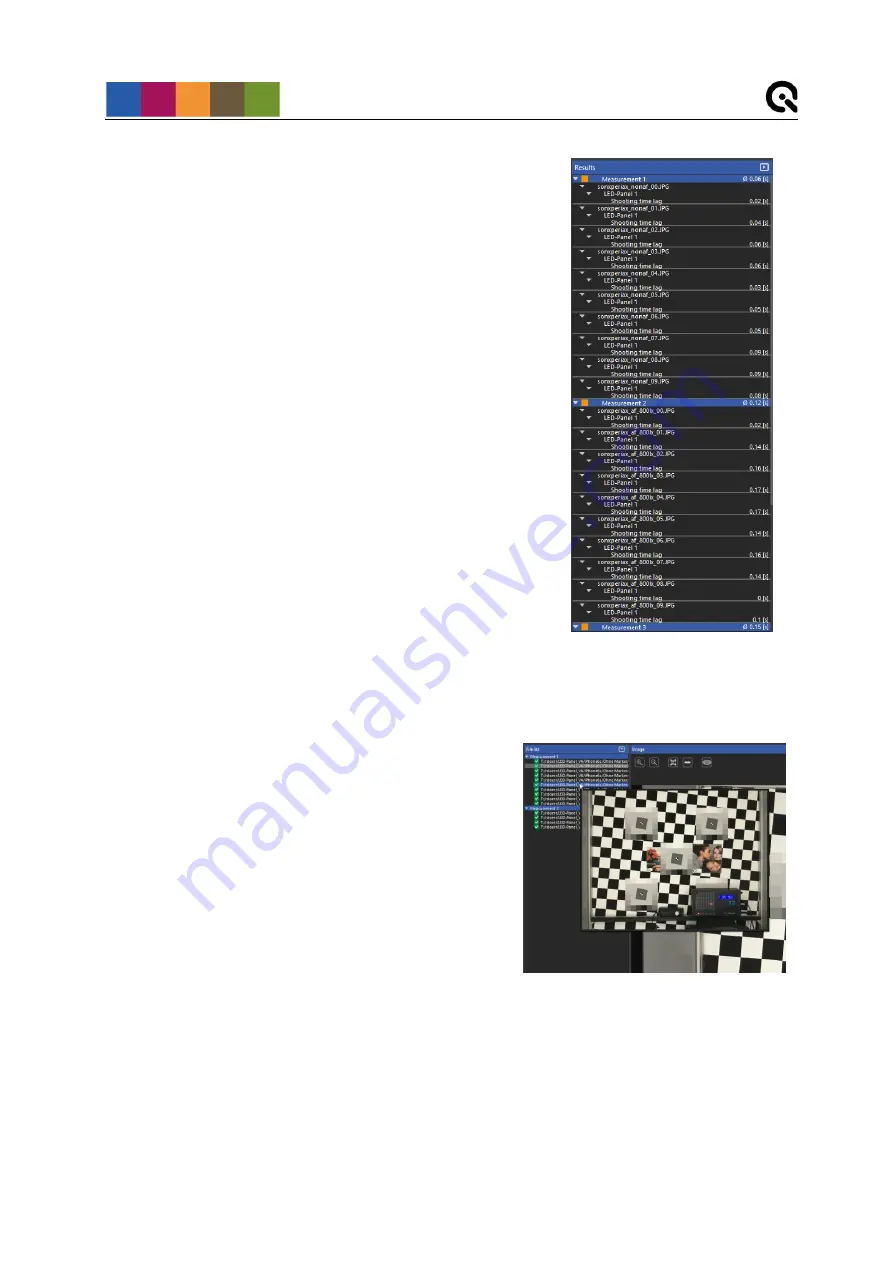
Operating instructions software
23
5.5.5 Results
The results panel (Figure 22) shows analysis results as a
hierarchical tree with two columns
, “Name” and “Time [s]”.
The first column shows the measurements with the
assigned images. For each image the detected LED-
Panels and measurement types are listed. The number of
LED-Panels depends on your setup; they are numbered
counted clockwise starting from the top left.
The second column shows the measured time for each
LED-Panel as well as an average value for the
measurement.
For example, if an image contains four LED-Panels there
will be four LED-Panel entries for this particular image with
the measured time for each one of them.
By clicking the arrow button in the top right corner the result
tree can be collapsed or expanded.
5.5.6 Menu bar
The menu bar (Figure 15,
⑦
) provides some quick accessible options.
File
Open:
opens the “Open file” dialog
Quit:
closes the application
Options
Export:
opens the export setting dialog
(5.5.7 Export results)
View
Show full file path: toggles between full file path and
file name in the file list
Image preview: shows a thumbnail image when the
mouse hovers over the file list
(Figure 23)
Expand/Collapse: expands or collapses file list and
results
Help
About…:
shows general information about the application
Figure 22
Figure 23






























