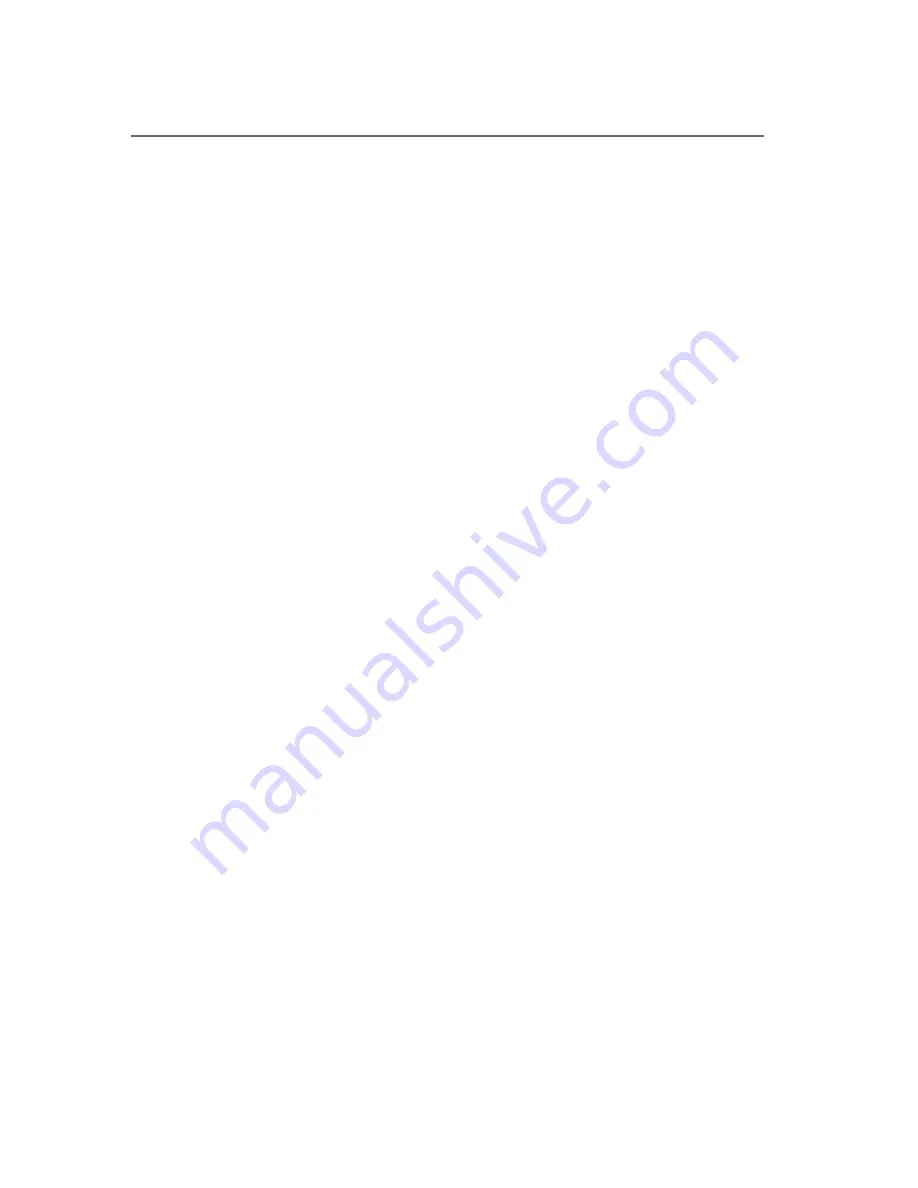
8
5-3. Menu setting and Key operation
The Setup Menu is showing presently input parameters and also setting func-
tion. It does not show when parameters are not input, or select to input.
5-3-1. Input signal Selection
Use SELECT to select input signals.
INPUT SELECT: The signals VBS, Y/C, COMPONENT, PC and DVI are se-
lected in this order. The last selected input is automatically selected again when
turning the power off and then on again. With SDI optionally in place, the sig-
nals VBS, Y/C and SDI are selected in this order.
The selector switch is of toggle type. (Each press enables to switch to the follow-
ing type of signal.)
5-3-2. Direct Setting for Colour Pre-set, Brightness and Contrast
:
(1) Colour Pre-set :
This works when pressing the Menu/SET Key for a longer period, more
than 3 seconds and a maximum 6 positions can be set. A preset number will
be displayed. The (+) key and the (-) key are for adjustment and to change
the setting.
The MENU/SET key is used to Exit.
From 0 to 5, 6 positions can be set.
(2) Brightness :
This works to display setting parameters by pressing the ( - ) key, and an
adjustment can be done by ( - ) or ( + ) key.
To exit and to store the settings, press the MENU/SET key.
(3) Contrast :
This works to display setting parameters by pressing the ( + ) key,
and an adjustment can be done by ( + ) or ( - ) key.
To exit and to store the settings press the MENU/SET key.
5-3-3. OSD Menu manipulation
To display a EXIT screen, press and hold (more than 3 seconds)
A MENU/SET key. A position of the Cursor is at Tab position and a selected
Tab colour changes.
To exit, press a MENU/SET key to hold a cursor position at EXIT.
To select a Tab by (+) or (-) key and press a MENU/SET key to keep it.
Use the "-" and "+" keys to select tabs. The "-" key moves down the cursor,
whereas the "+" keys moves it down. The MENU/SET key is used to save the
selected tab.





























