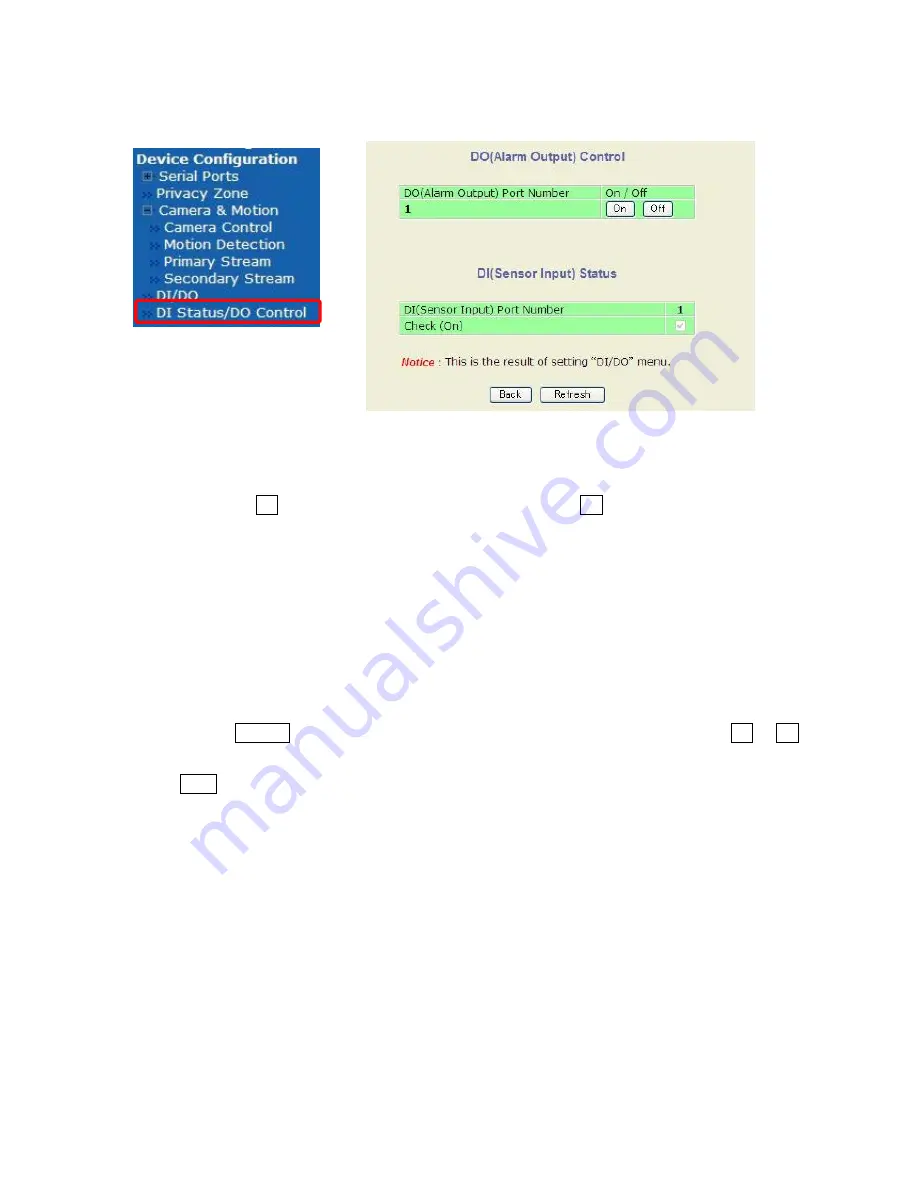
6-5. DI(Sensor Input ) Status / DO(Alarm Output ) Control
Click DI Status/DO Control item on Menu, below.
○
DO(Alarm Output ) Control
It can simulate the Alarm output as triggered by event.
When click the On button and the relay output is closed, click Off button and the relay output
is opened.
○
DI(Sensor Input ) Status
It can confirm the Input Status from Sensor.
Through above DO Control click On or Off button, then if the Check mark is on Check(On) field,
it means DI/DO is worked completely. If not, it means DI/DO is not worked.
It should be confirmed the setting for DI/DO.
When click the Refresh button, the status data will be reset and waiting next click for On or Off
button.
If click Back button, new setting data will be cancelled and the screen will be back to previous
screen display.
33






























