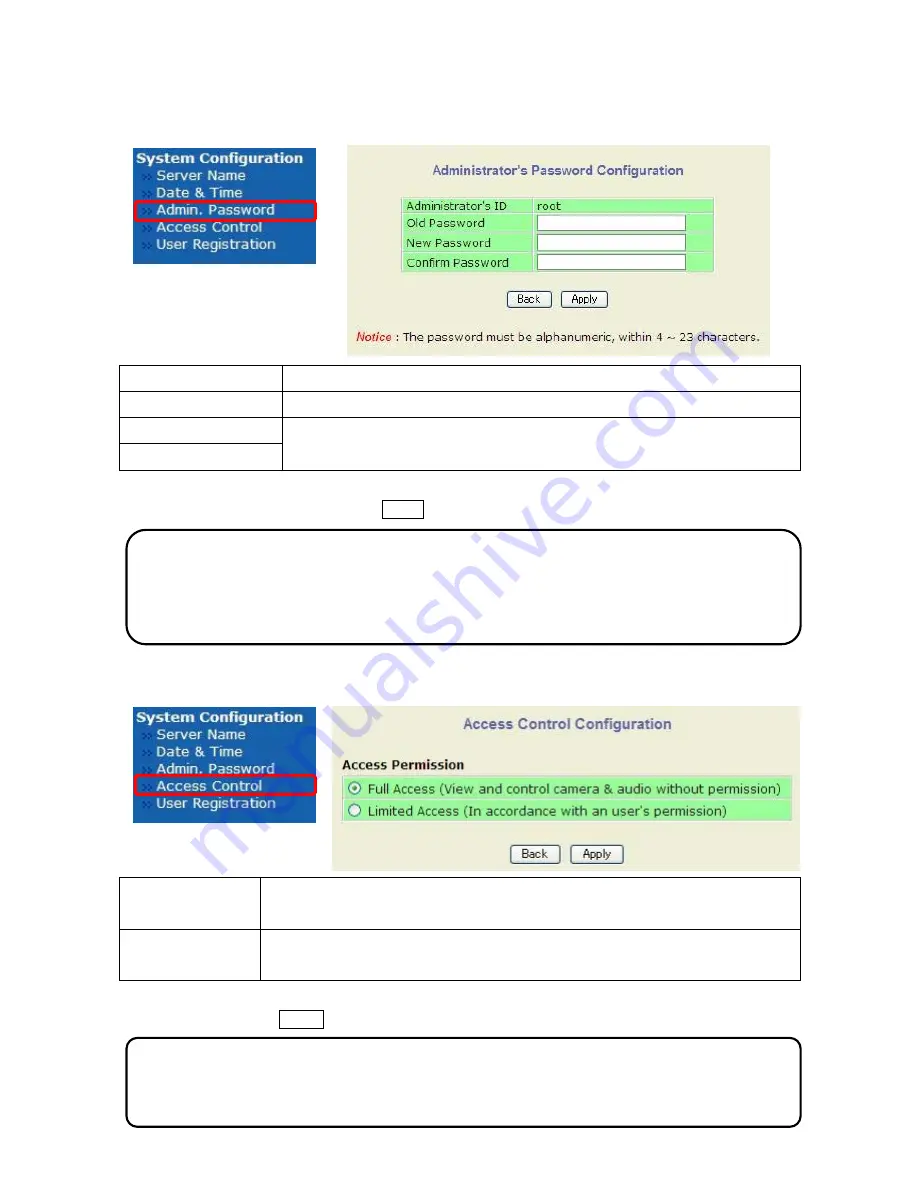
4-3.Admin. Password
Click Admin Password, then Administrator Password can be changed on below displayed screen.
Administrator’s ID
"root" fixed , not allowed to change
Old Password
Enter current password (Factory default "root"
)
New Password
Enter new password between 4 and 23 alphanumeric .This password is
also used for Login on IE and Authentication of RTSP streaming.
Confirm Password
After set the new password, click the Apply button to save and take into effect it.
4-4.Access Control
Click Access Control item, below Access Control Configuration screen is displayed
Full Access
Any user can access the camera and use all futures without limit through
RTSP Streaming.
Limited Access
Only registered users can access the camera and have limit privileges
through RTSP streaming.
After set this click the Apply button to save this selection.
Note:
The existing camera network connection was made up with login by old Admin Password ,thus it is
lost connections for camera caused to changed password. It must be reconnected for camera with
using new password login.
Note:
If this setting is not done, it is not able to enable the setting for item
4-5-1.Add
System Resource
Access Permission.
13






























