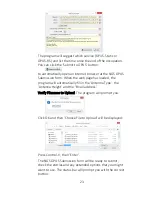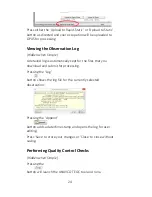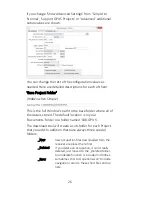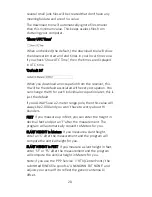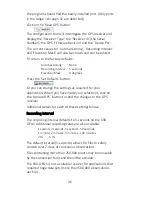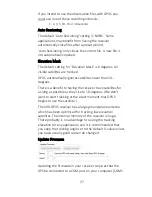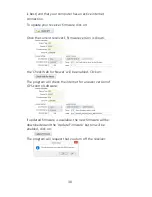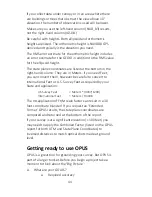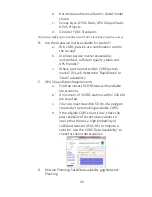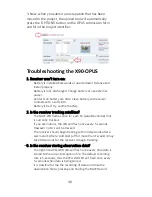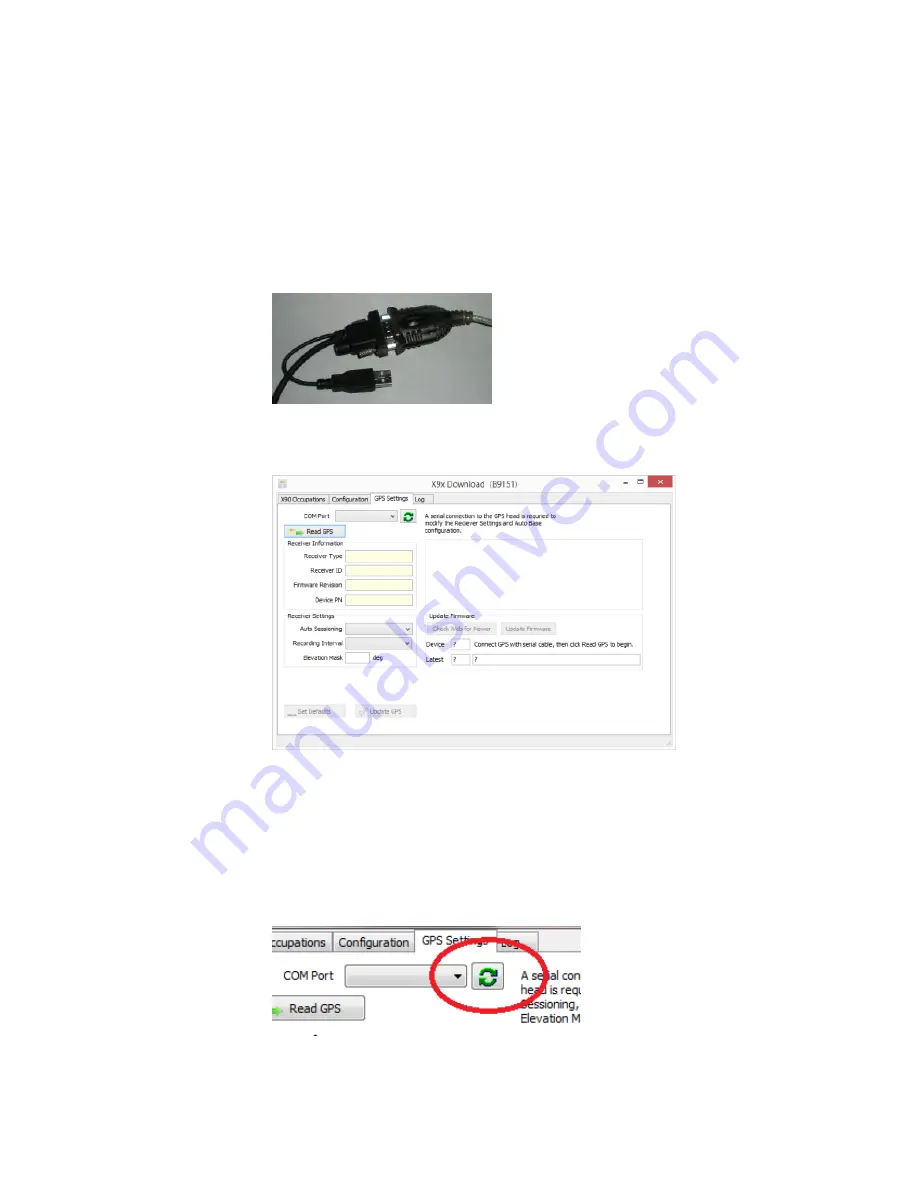
35
Recording Interval for Static Data
Elevation Mask
Check and Update Receiver Firmware
To configure the GPS settings, first connect the GPS receiver
to your computer using the 'Serial Port' connector. If your
computer does not have a built-in serial port, you will need
to use a 'USB to Serial' converter. (Follow the installation
instructions for your 'USB to Serial' converter.)
Turn on the GPS receiver, check the 'Show Advanced
Settings' checkbox and select the 'GPS Settings' tab:
The configuration tool should automatically detect the
correct COM (Serial) port number. If you have more than
one serial port, you may need to manually adjust the 'COM
Port' setting to match the port that the GPS is connected to.
If you plug a USB-to-serial port adapter into your computer
after starting the download tool, press the refresh button:
Содержание X90-OPUS
Страница 1: ......
Страница 2: ...2 X90 OPUS Static GPS Receiver User Manual Revision I 2014 05 27D B9165...