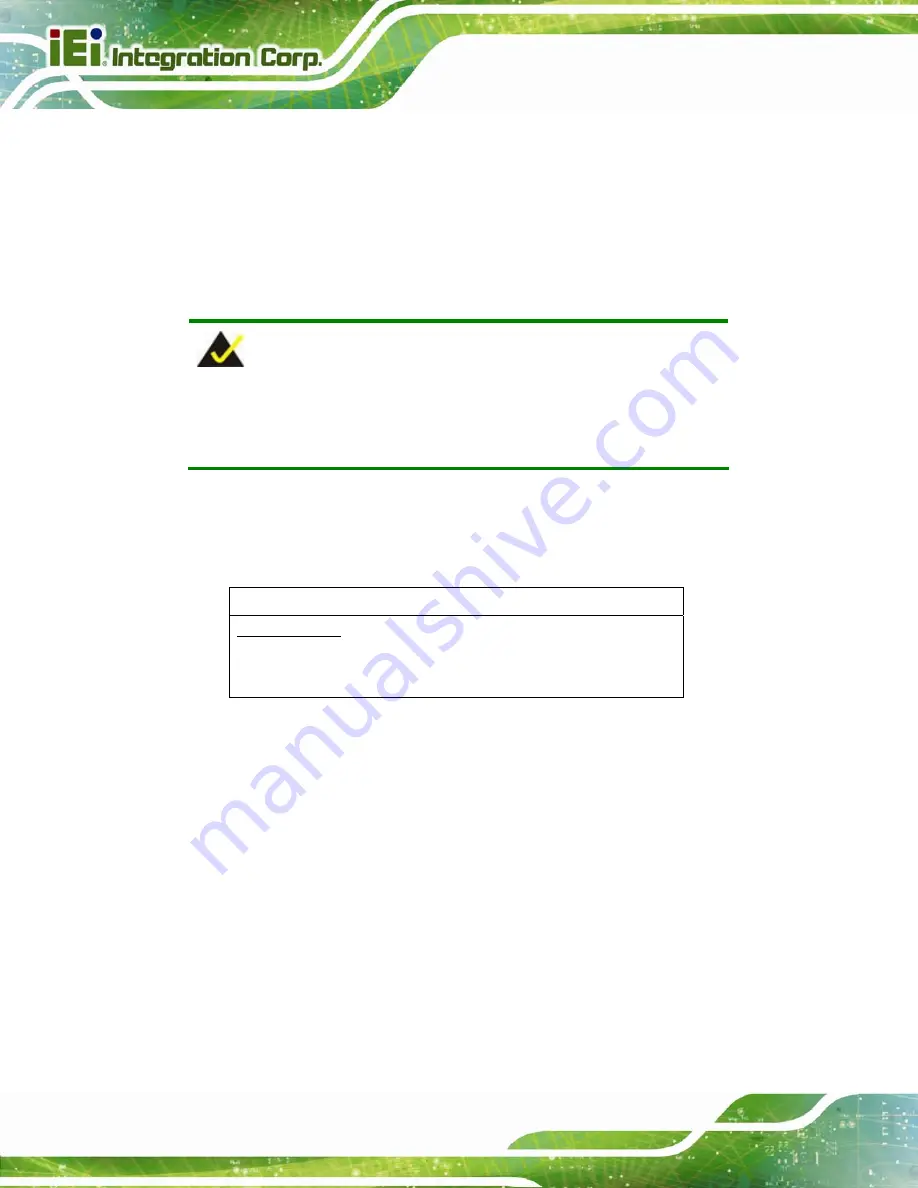
eKINO-BT Mini-ITX SBC
Page 138
D.1 Introduction
The DIO connector on the eKINO-BT is interfaced to GPIO ports on the Super I/O chipset.
The DIO has both 4-bit digital inputs and 4-bit digital outputs. The digital inputs and digital
outputs are generally control signals that control the on/off circuit of external devices or
TTL devices. Data can be read or written to the selected address to enable the DIO
functions.
NOTE:
For further information, please refer to the datasheet for the Super I/O
chipset.
The BIOS interrupt call
INT 15H
controls the digital I/O.
INT 15H:
AH – 6FH
Sub-function:
AL – 8
:Set the digital port as INPUT
AL
:Digital I/O input value
Содержание eKINO-BT
Страница 15: ...eKINO BT Mini ITX SBC Page 1 Chapter 1 1 Introduction ...
Страница 19: ...eKINO BT Mini ITX SBC Page 5 Figure 1 3 Connectors Solder Side ...
Страница 25: ...eKINO BT Mini ITX SBC Page 11 Chapter 2 2 Packing List ...
Страница 29: ...eKINO BT Mini ITX SBC Page 15 Chapter 3 3 Connectors ...
Страница 70: ...eKINO BT Mini ITX SBC Page 56 Chapter 4 4 Installation ...
Страница 95: ...eKINO BT Mini ITX SBC Page 81 Chapter 5 5 BIOS ...
Страница 128: ...eKINO BT Mini ITX SBC Page 114 6 Software Drivers Chapter 6 ...
Страница 142: ...eKINO BT Mini ITX SBC Page 128 Appendix A A Regulatory Compliance ...
Страница 144: ...eKINO BT Mini ITX SBC Page 130 Appendix B B BIOS Options ...
Страница 147: ...eKINO BT Mini ITX SBC Page 133 Appendix C C Terminology ...
Страница 151: ...eKINO BT Mini ITX SBC Page 137 Appendix D D Digital I O Interface ...
Страница 154: ...eKINO BT Mini ITX SBC Page 140 Appendix E E Hazardous Materials Disclosure ...






































