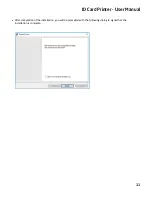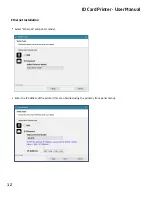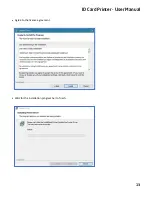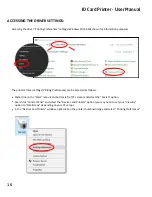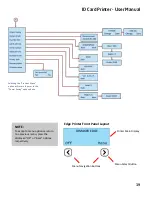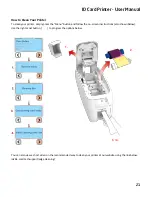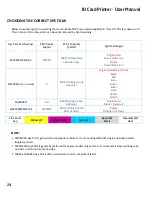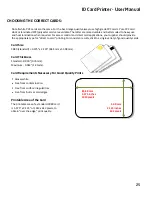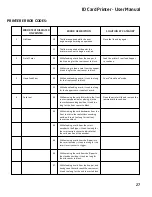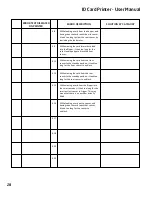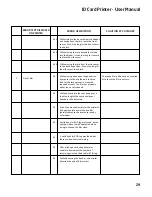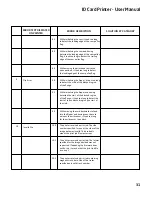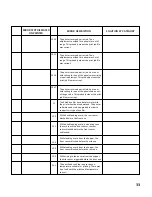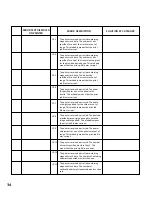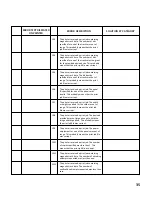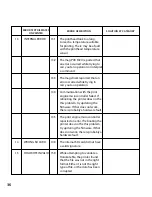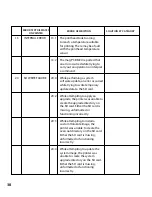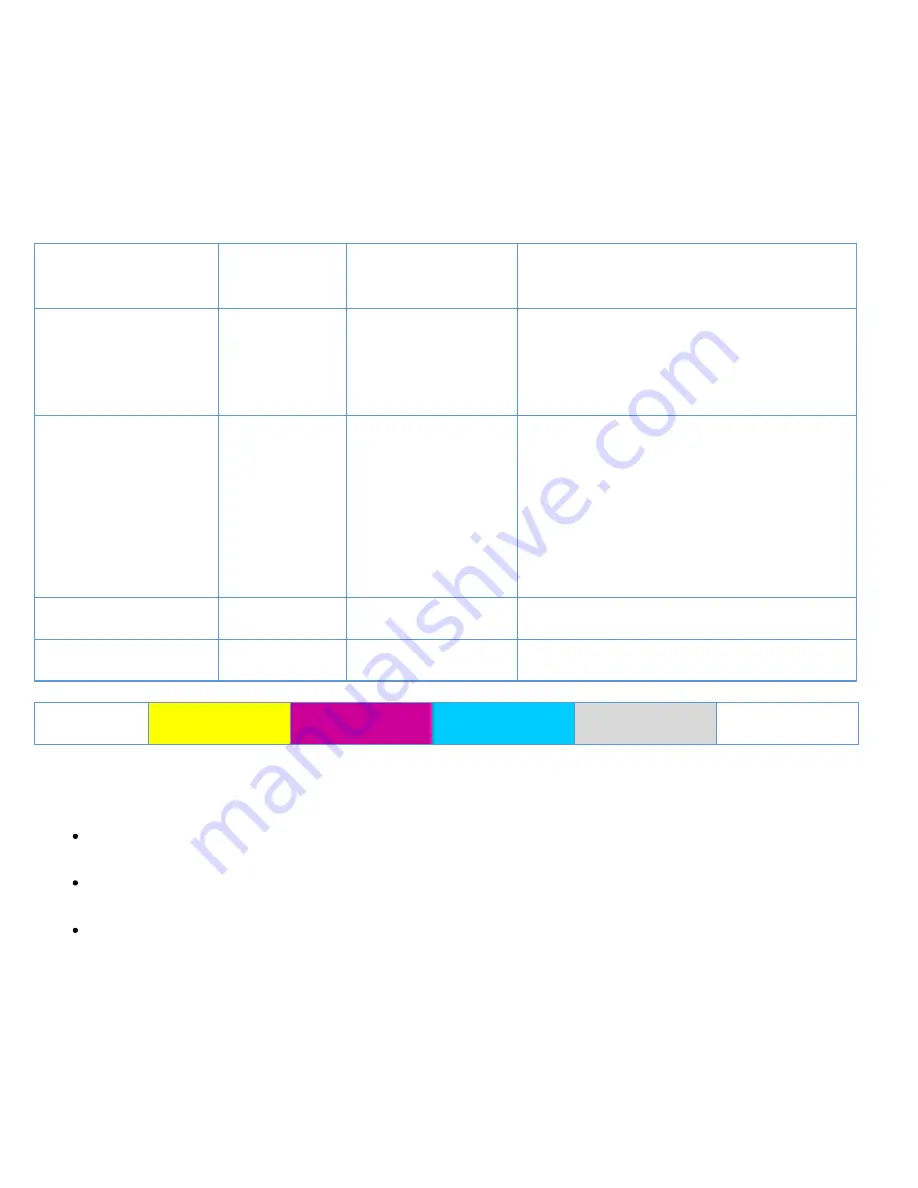
Dye Film Part Number
Film Panel
Layout
Print Capacity
(Cards)
Typical Images
MC300YMCKO/2,3
YMCKO
300
(
Prin
�
ng colour
one side only
)
.
Single Sided
Colour Side 1 only
Duple
x
Colour Side 1 & 2
MC1000K-n (n = colour)
K
1000
(
Prin
�
ng on one
side only
)
.
Single Sided Monochrome
Black
R
ed
Blue
Green
Silver
Gold
White
Scratch
MC600KO
KO
600
(
Prin
�
ng on one
side only
)
.
Single Sided
Black + Overcoat
MC250YMCKOK/2,3
YMCKOK
250
(
Prin
�
ng on both
sides of card
)
.
Duple
x
Prin
�
ng on 2 Sides.
Film Panel
Key:
Yellow (Y)
Magenta (M)
Cyan (C)
Resin (K)
black
Overcoat (O)
clear
ID Card Printer - User Manual
24
CHOOSING THE CORRECT DYE FILM:
Below is a general guide to selec�ng the most suitable film for any typical applica�on. “Scratch” film lays down a so�
film on the card’s surface which can be easily removed by light scrapping.
NOTE:
300YMCKO dye film is generally the appropriate choice for color prin�ng with both single and double-sided
(duplex) printers
.
250YMCKOK dye film is generally preferred for duplex models only as this is more economic when prin�ng color
on side 1 and monochrome on side 2.
1000K and 600KO dye film is o�en used where cost is an important factor.