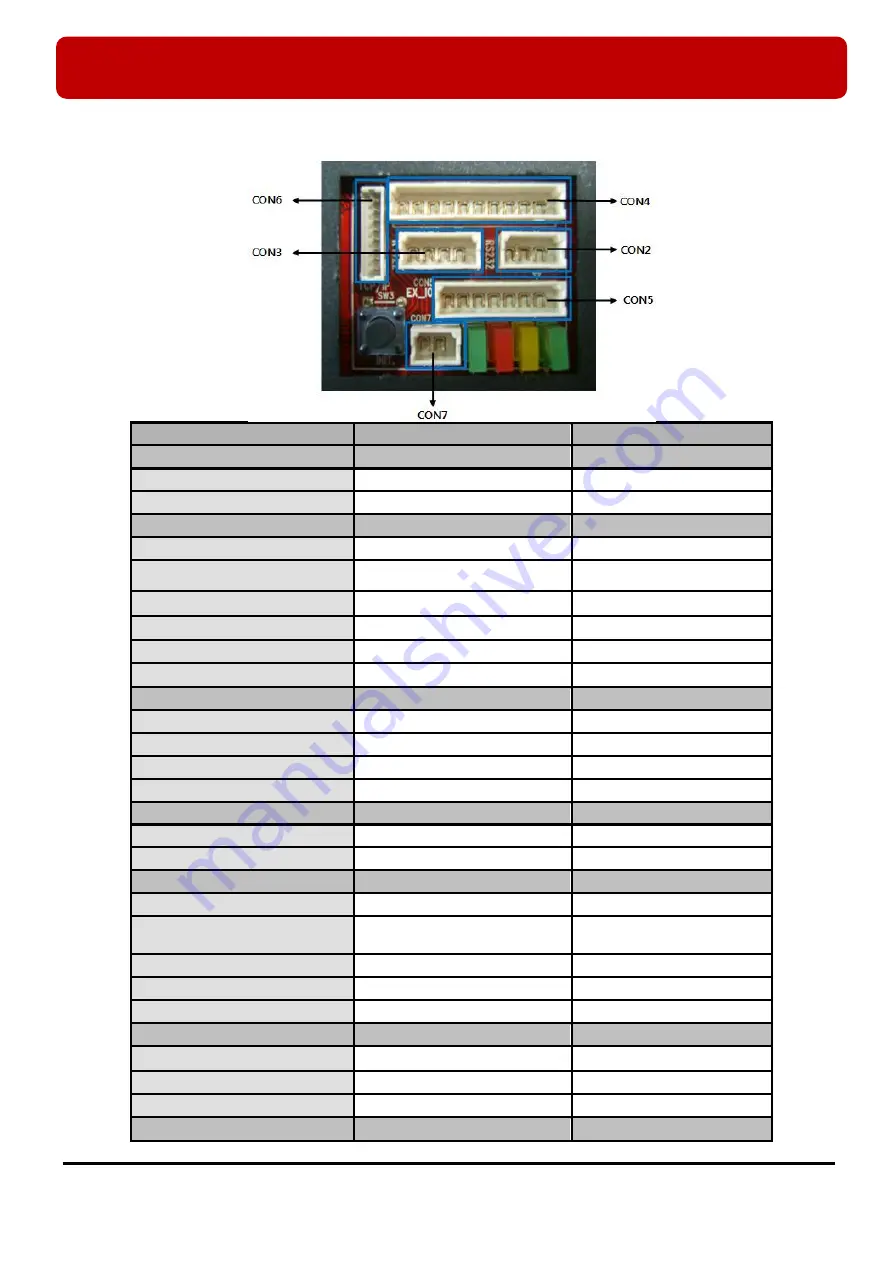
※
FINGER006 SERIES QUICK INSTALLATION GUIDE
5
3.3 Connection and Color Code Table
I/O PORT NAME
SIGNAL NAME
COLOR CODED
POWER
(CON7)
Main Power(+12V)
DC +12V
Red
Power Ground
GND
Black
OUTPUT
(CON4)
Not in Use
Gray with Red Stripe
Not in Use
Blue with White Stripe
Not in Use
White with Red Stripe
Not in Use
White
Not in Use
Purple with White Stripe
Not in Use
Purple
INPUT
(CON4)
Not in Use
Orange
Not in Use
Yellow with Red Stripe
OK Input
OK Input
Green
Error Input
Error Input
Green with White Stripe
EXTERNAL READER PORT
(CON5)
Wiegand Data0
Wiegand DATA0 Input
Pink
Wiegand Data1
Wiegand DATA1 Input
Cyan
OUTPUT
(CON5)
Wiegand Data0 Output
Wiegand Data0 Output
Orange with White
Wiegand Data1 Output
Wiegand Data1 Output
Brown with White Stripe
OK Signal Out
OK Out
Green with Red Stripe
Error Signal Out
Error Out
Blue with Red Stripe
Tamper Switch Out
Tamper Switch Out (Not Use)
Yellow with White Stripe
RS232 INTERFACE
(CON2)
RS232-TX
TXD
Black with White Stripe
RS232-RX
RXD
Red with White Stripe
Ground
GND
Black
RS422 INTERFACE
(CON3)



































