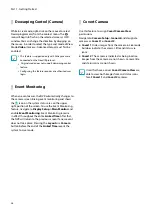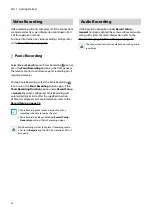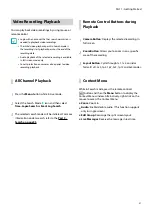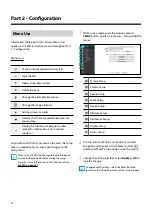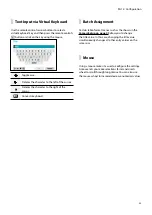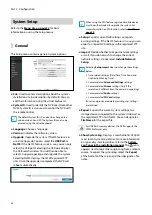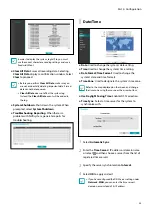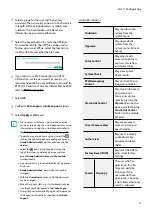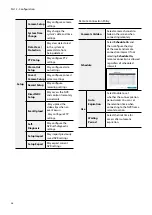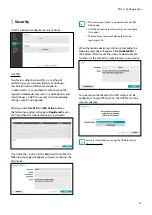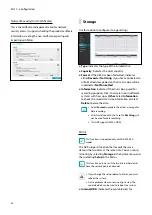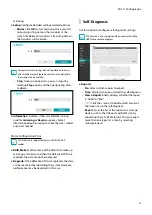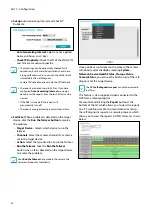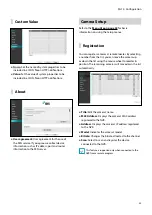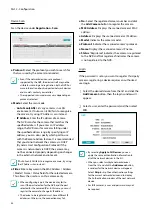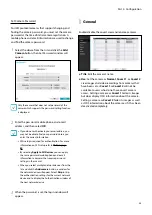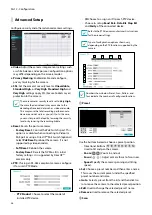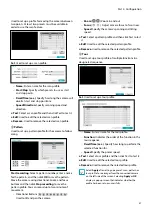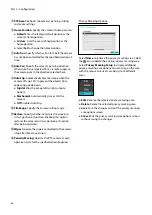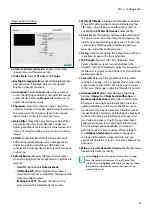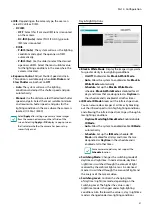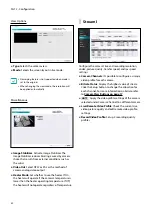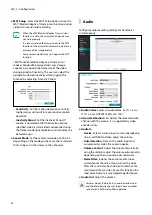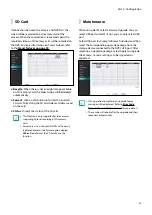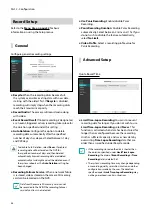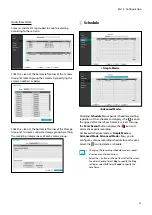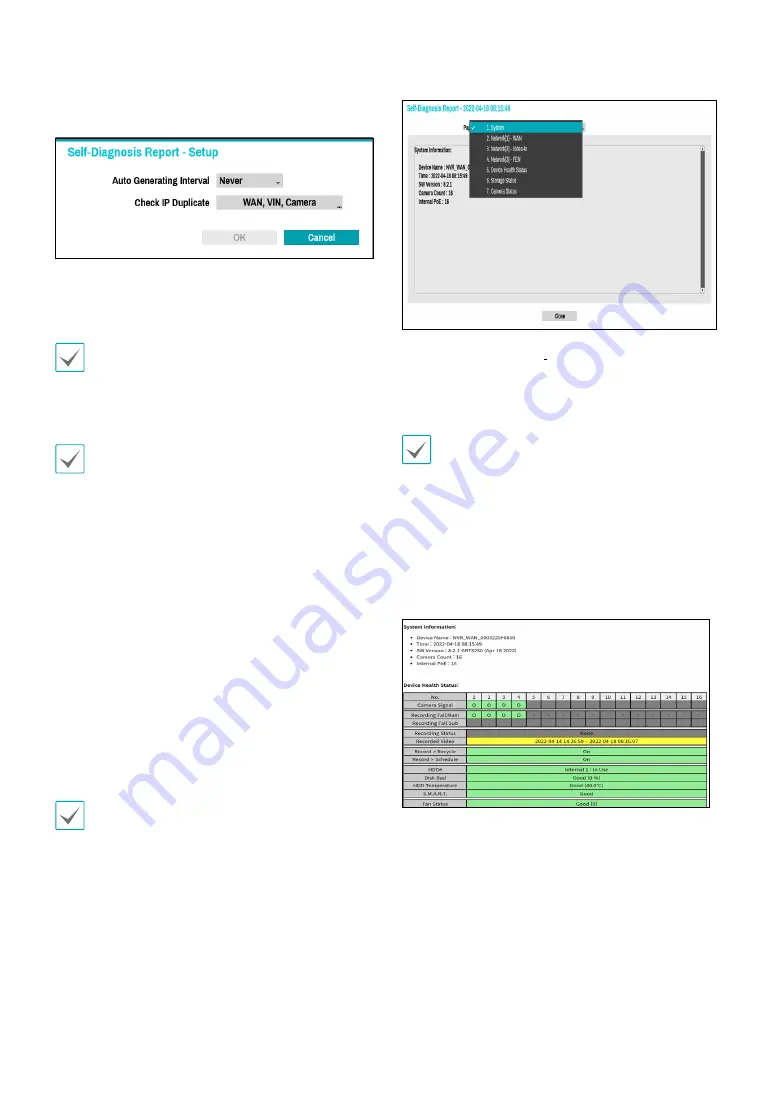
Part 2 - Configuration
42
●
Set up
Auto Generating Interval and Check IP
Duplicate.
–
Auto Generating Interval
: Select any time period
between 6 hours and 7 days.
–
Check IP Duplicate:
Check the IPs of the WAN, VIN,
and Camera are network-specific.
•
These settings can be periodically checked for IP
duplication, but Camera IP duplication checks have
a long verification cycle, so you can check the results
immediately after self-diagnosis.
•
Camera IP duplication checks only the VIN network.
•
The reports are stored in up to 24 files. If you have
configured
Auto Generating Interval
as one-day
period, only the reports from the last 24 days can be
viewed.
•
If the NVR is turned off, the reports will
automatically turn off.
•
The reports are organized by recent date and time.
●
FailOver:
When a problem is detected on the target
device, click the
Run the failover button
to resolve
the problem.
–
Target Device.
: Selects which device to run the
failover.
–
Channels
: Select the camera channel if a camera is
set to the target device.
–
Action
: Select the type of action to run the failover.
–
Run the failover
: Click the
Run the failover
button when a fail is detected on the target device
to resolve the problem.
Once
Run the failover
have made to the camera, the
camera will reboot automatically.
Once you have run failover on the camera, the camera
will reboot automatically. By selecting
System,
Network, Device Health Status, Storage Status,
Camera Status
, you can see the brief results of the self-
diagnosis for the target device.
The NVR
self-diagnostic report
can only be viewed in
text form.
This feature is also supported when connected to the
NVR from a remote program.
We recommend clicking the
Export
button at the
bottom of the list, which allows you to view the reports
on a PC web browser. We also recommend scanning
the self-diagnostic report on a remote program, which
allows you to view the reports in HTML format as shown
below.