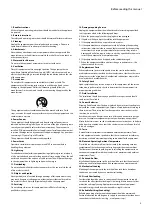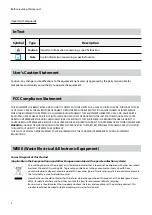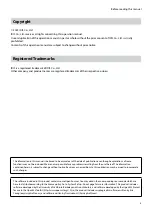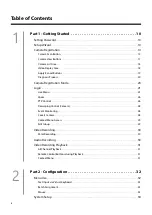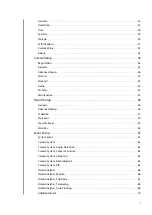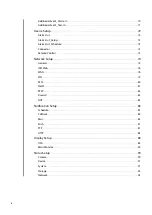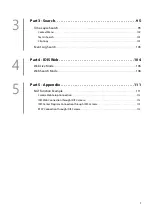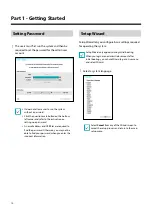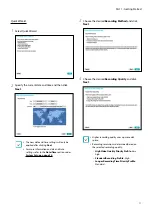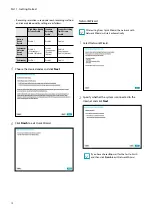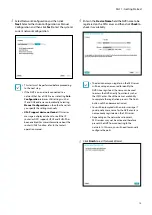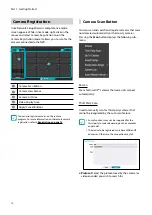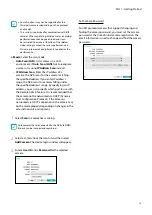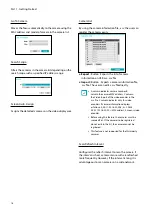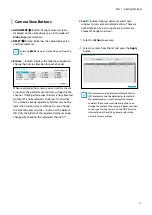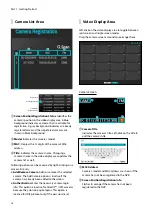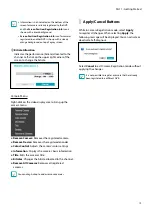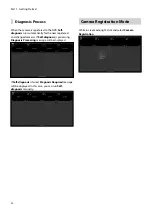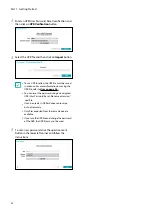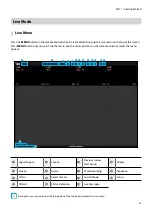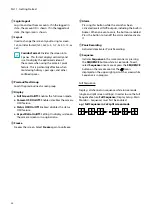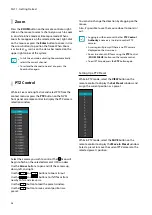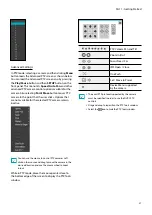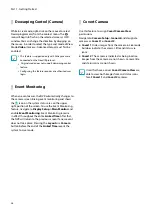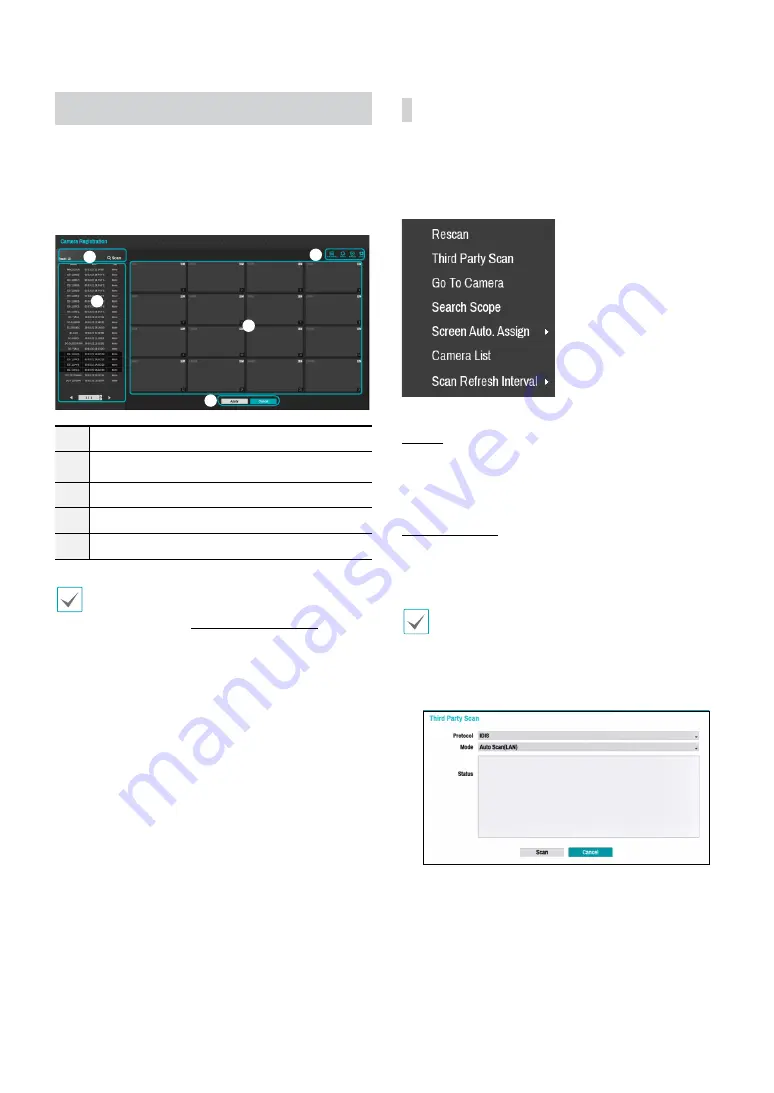
Part 1 - Getting Started
14
Camera Registration
Once Network Setup Wizard is complete, live mode
screen appears. While in live mode, right-click on the
mouse and select Camera Registration to run the
Camera Registration mode. It allows you to scan for the
cameras connected to the NVR.
1
2
3
4
5
1
Camera Scan Button
2
Camera View Menus
3
Camera List Area
4
Video Display Area
5
Apply/Cancel Buttons
You can also register cameras on the remote
program. For more information on the remote camera
registration, refer to
Registration on page 13
.
Camera Scan Button
You can scan and search and register cameras that were
not detected automatically or third party cameras.
Pressing the
Scan
button displays the following sub-
menu.
Rescan
Scans for DirectIP™ cameras that were not scanned
automatically.
Third Party Scan
Used to manually scan for third-party cameras that
cannot be recognized by the auto scan feature.
•
Some functions may not be supported for the
third-party cameras depending on their protocol
and model.
•
The device to be registered must have different IP
addresses. Otherwise, the connection may fail.
●
Protocol
: Select the protocol used by the camera (or
video encoder) you wish to search for.