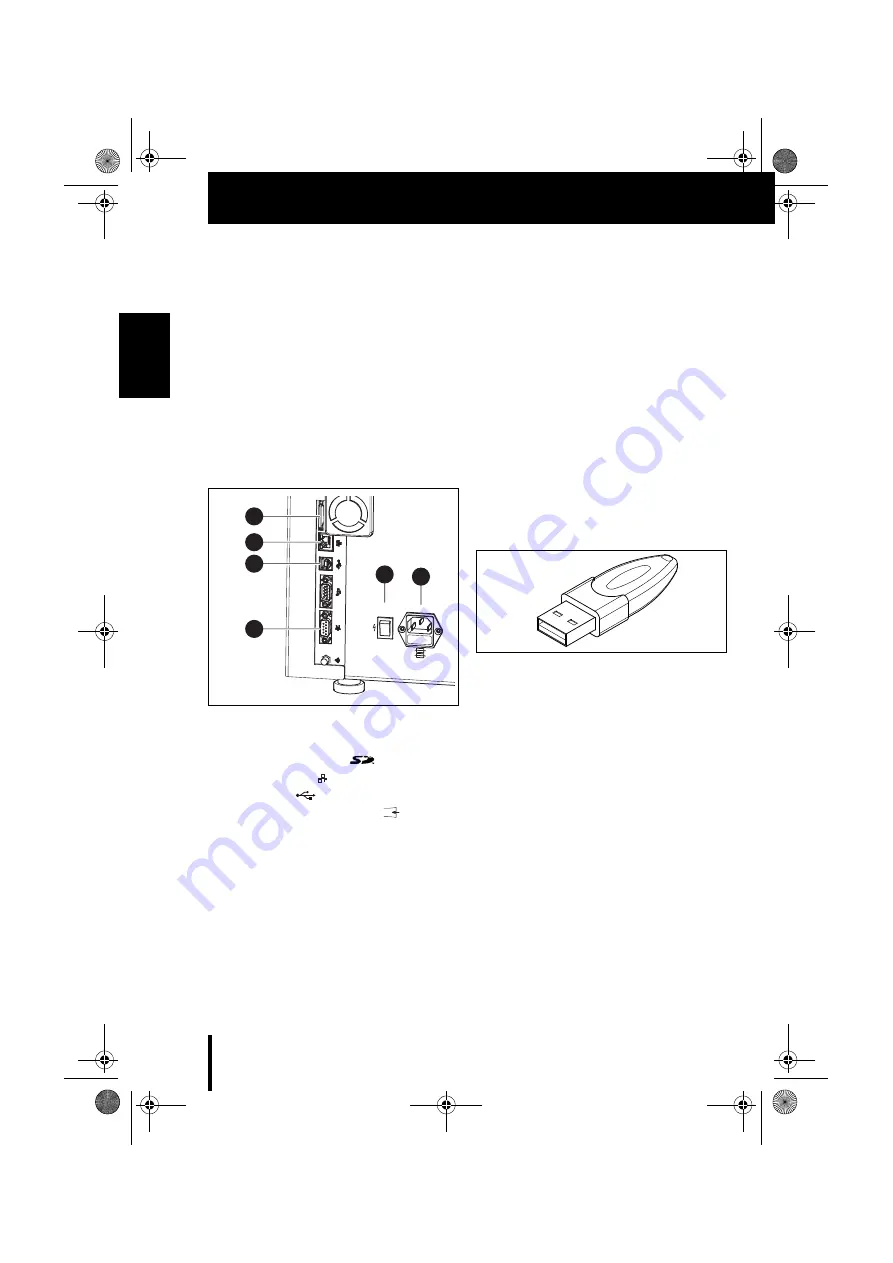
30
I N S T A L L A T I O N
E N
5.3
Installation of the CAM software
and milling machine
▷
Insert the data carrier into the drive of the PC.
The data carrier contains the installation file of
the software.
▷
Open the file and follow the instructions in the
installation.
Connecting the interfaces
Fig. 4
Interfaces on the rear side of the milling
machine
1
Slot for SD memory card
2
Ethernet interface
3
USB data port
4
Control interface for extraction
5
Main switch
6
Fuse/power supply connection compartment
▷
Make sure that the main switch [5] of the milling
machine is in the 0 position.
▷
Check if the SD memory card is properly seated
in the slot [1] on the rear side of the milling
machine.
▷
Connect the mains cable to power supply con-
nection [6] of the milling machine as well as to a
mains socket outlet.
▷
Connect the control cable to the control inter-
face for extraction [4] on the rear side of the
milling machine and to the interface on the rear
side of the extraction system.
Connecting to the PC
▷
Connect a USB cable to the USB interface ([3] in
fig. 4) of the milling machine and to a free USB
port of the PC.
The maximum permitted length of the USB
cable is 5 m.
▷
Insert the Dongle in a free USB port on the rear
side of the PC.
Fig. 5
CAM Dongle
100/115/230VAC
230V
110/115V
T3.15A
T6.30A
0
I
1
2
3
4
5
6
OBJ_DOKU-0000004940-001_de_en.fm Page 30 Thursday, April 30, 2015 2:34 PM
Содержание Mikro
Страница 2: ...OBJ_DOKU 0000004940 001_de_en fm Page 2 Thursday April 30 2015 2 34 PM ...
Страница 41: ...41 OBJ_DOKU 0000004940 001_de_en fm Page 41 Thursday April 30 2015 2 34 PM ...
Страница 42: ...42 OBJ_DOKU 0000004940 001_de_en fm Page 42 Thursday April 30 2015 2 34 PM ...
Страница 43: ...OBJ_DOKU 0000004940 001_de_en fm Page 43 Thursday April 30 2015 2 34 PM ...





























