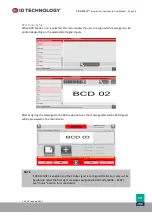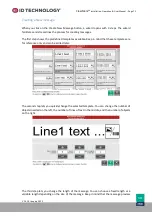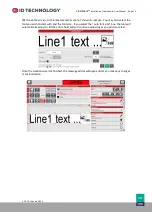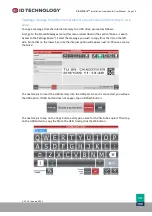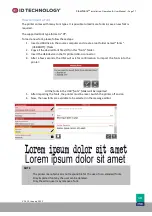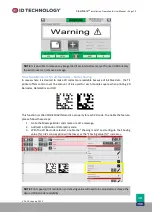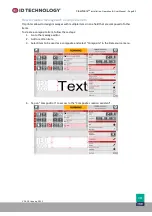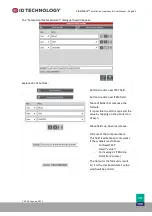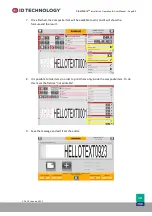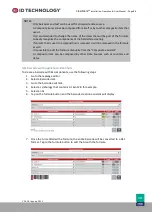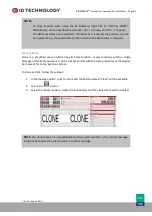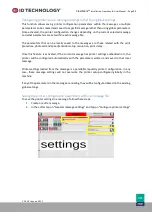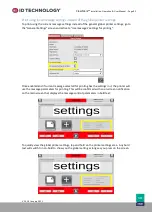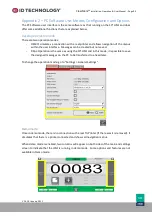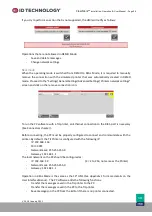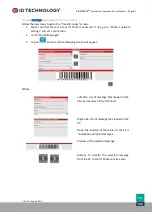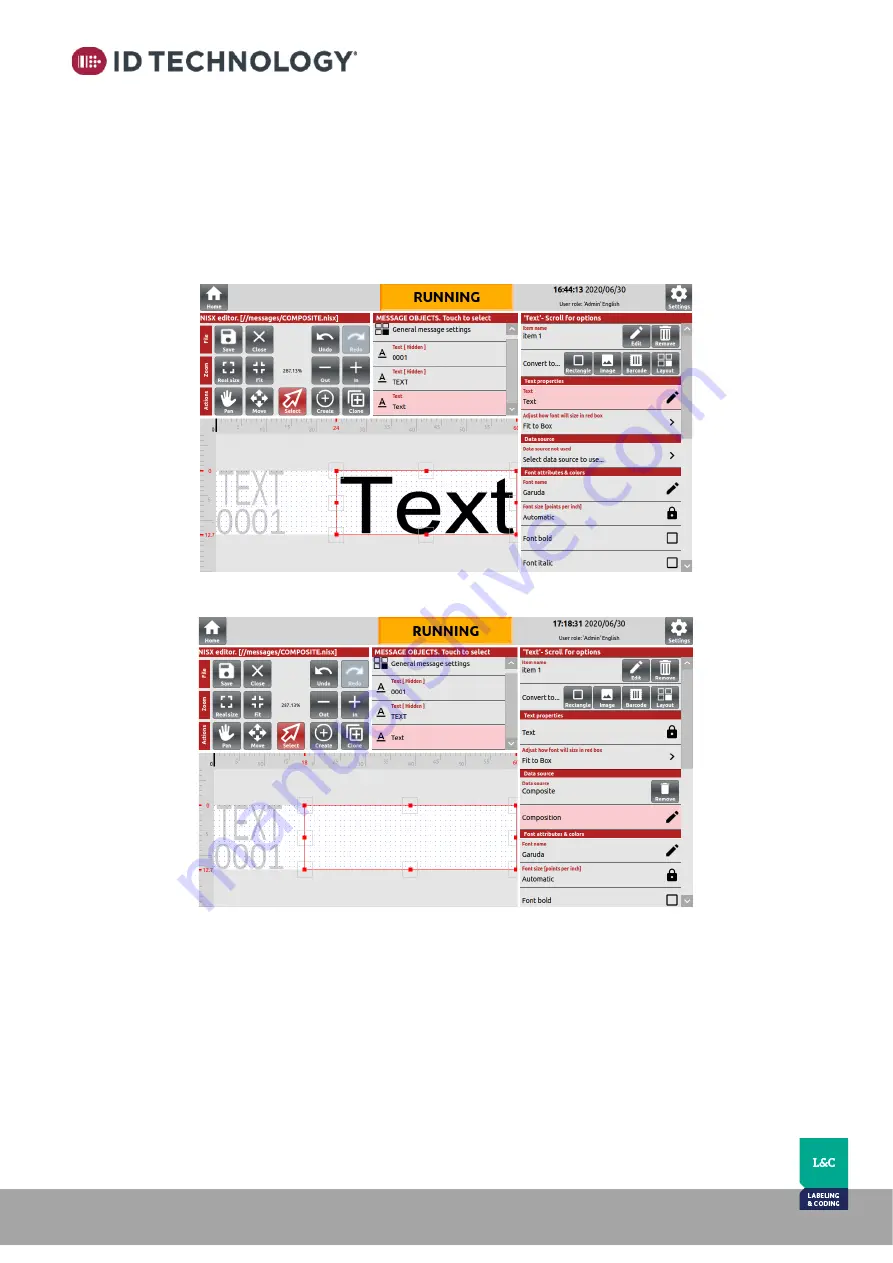
ClearMark™
Installation, Operation & User Manual
–
Page 82
V 1.S.10 January 2021
V-1.S.1
How to create a message with a Composite Item
TIJ printer allows to design messages with multiple items in one field that are composed of other
items.
To create a composite item, follow these steps:
1.
Go to the message editor.
2.
Add or edit an item.
3.
Select item to be used as a
composite and select “Composite”
in the Data source menu.
4.
Tap on “Composition” to access to the “Composite creat
ion
assistant”.