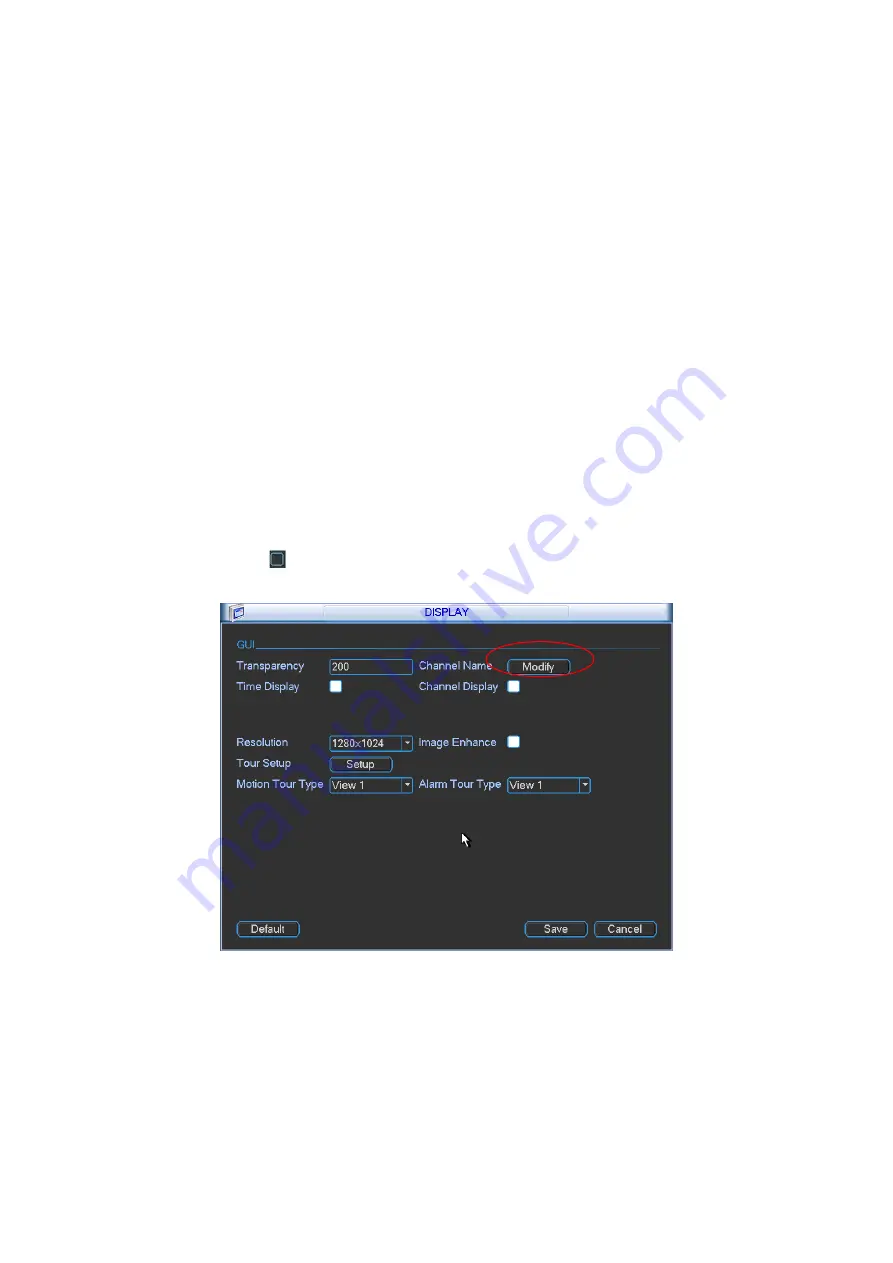
81
z
Resolution:
There are four options: 1920×1080, 1280
×
1024(default),1280
×
720,1024
×
768.
Please note the system needs to reboot to activate current setup.
z
Image enhance: Check the box; you can optimize the margin of the preview video.
z
Tour setup: Here you can activate tour function. Click Setup button, you can see an interface
shown as in Figure 5-42.
Enable tour: Highlight box here to enable this function.
Interval: System supports 1/4/8/9/16-window tour. Input proper interval value here. The
value ranges from 5-120 seconds. It is for schedule tour/alarm/motion detect tour.
Split: You can select window split mode from the dropdown list.
Channel group: It is for you to view channel names under current window split mode.
You can add/delete channel here. Double click one item, you can change channel group
setup to edit it. Now system max supports 32 channels.
Please note channel group
setup is for window amount equal to or smaller than 16-window. System does not
support channel group add/edit/delete function for 25/32-window mode.
Add: Under specified window split mode, click it to add channel group.
Delete: Click it to remove selected channel group.
Move up: Click it to move current selected channel up.
Move down: Click it to move current selected channel down.
Default: Click it to restore default setup.
Please highlight icon
to select the corresponding function.
After completing all the setups please click save button, system goes back to the previous menu.
Figure 5-40
In Figure 5-40, click modify button after channel. You can see an interface is shown as in Figure
5-41. Please note all your modification here applies to local end only. You need to refresh web or
client-end to get the latest channel name. System max support 25-digital character.
Содержание N6 Series
Страница 1: ...ICRealtime N6 Series Standalone DVR User s Manual Version 6 2 0 ...
Страница 51: ...41 Figure 4 25 Figure 4 26 Figure 4 27 ...
Страница 52: ...42 Figure 4 28 Figure 4 29 Figure 4 30 ...
Страница 68: ...58 Figure 5 3 Figure 5 4 Figure 5 5 Figure 5 6 ...
Страница 70: ...60 Please highlight icon to select the corresponding function Figure 5 8 Figure 5 9 Figure 5 10 ...
Страница 76: ...66 Figure 5 16 Figure 5 17 Figure 5 18 5 3 5 3 NTP Setup ...
Страница 116: ...106 Figure 6 11 ...
Страница 145: ...135 Figure 7 43 Figure 7 44 Figure 7 45 Please refer to the following sheet for detailed information ...
Страница 148: ...138 Figure 7 49 Figure 7 50 Figure 7 51 Figure 7 52 ...
Страница 150: ...140 Figure 7 54 Figure 7 55 Figure 7 56 ...
Страница 185: ...175 Maxtor DiamondMax 20 STM3250820AS 250G SATA ...






























