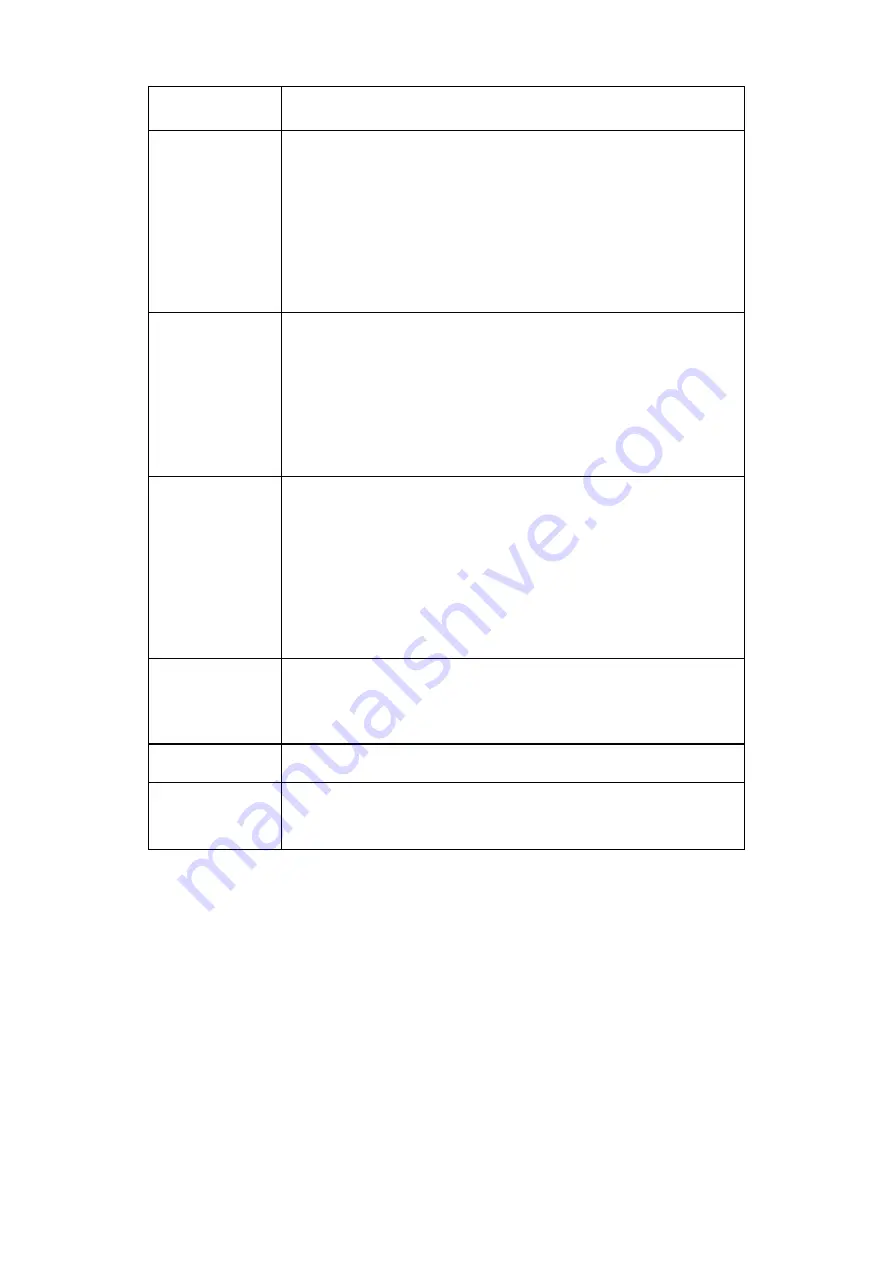
116
The bigger the value is, the large the contrast between the
bright and dark section is and vice versa.
Brightness
It is to adjust monitor window brightness. The default value is
50.
The larger the number is , the bright the video is. When you
input the value here, the bright section and the dark section of
the video will be adjusted accordingly. You can use this
function when the whole video is too dark or too bright. Please
note the video may become hazy if the value is too high. The
value ranges from 0 to 100.The recommended value ranges
from 40 to 60.
Contrast
It is to adjust monitor window contrast. The value ranges from 0
to 100. The default value is 50.
The larger the number is, the higher the contrast is. You can
use this function when the whole video bright is OK but the
contrast is not proper. Please note the video may become hazy
if the value is too low. If this value is too high, the dark section
may lack brightness while the bright section may over
exposure .The recommended value ranges from 40 to 60.
Saturation
It is to adjust monitor window saturation. The value ranges from
0 to 100. The default value is 50.
The larger the number is, the strong the color is. This value has
no effect on the general brightness of the whole video. The
video color may become too strong if the value is too high. For
the grey part of the video, the distortion may occur if the white
balance is not accurate. Please note the video may not be
attractive if the value is too low. The recommended value
ranges from 40 to 60.
Gain
The gain adjust is to set the gain value. The smaller the value
is, the low the noise is. But the brightness is also too low in the
dark environments. It can enhance the video brightness if the
value is high. But the video noise may become too clear.
White level
It is to enhance video effect.
Color mode
It includes several modes such as standard, color. You can
select corresponding color mode here, you can see hue,
brightness, and contrast and etc will adjust accordingly.
7.8.1.2 Video and Audio
7.8.1.2.1 Encode
The encode interface is shown as below. See Figure 7-19.
Содержание N6 Series
Страница 1: ...ICRealtime N6 Series Standalone DVR User s Manual Version 6 2 0 ...
Страница 51: ...41 Figure 4 25 Figure 4 26 Figure 4 27 ...
Страница 52: ...42 Figure 4 28 Figure 4 29 Figure 4 30 ...
Страница 68: ...58 Figure 5 3 Figure 5 4 Figure 5 5 Figure 5 6 ...
Страница 70: ...60 Please highlight icon to select the corresponding function Figure 5 8 Figure 5 9 Figure 5 10 ...
Страница 76: ...66 Figure 5 16 Figure 5 17 Figure 5 18 5 3 5 3 NTP Setup ...
Страница 116: ...106 Figure 6 11 ...
Страница 145: ...135 Figure 7 43 Figure 7 44 Figure 7 45 Please refer to the following sheet for detailed information ...
Страница 148: ...138 Figure 7 49 Figure 7 50 Figure 7 51 Figure 7 52 ...
Страница 150: ...140 Figure 7 54 Figure 7 55 Figure 7 56 ...
Страница 185: ...175 Maxtor DiamondMax 20 STM3250820AS 250G SATA ...






























